Quizzes of fun and engaging. They’re also incredibly viral which makes them great tools to use as part of your marketing arsenal.
In addition to helping you keep your audience entertained, quizzes are also a great way to learn more about your website visitors while increasing your email list subscribers at the same time.
But, building quizzes from scratch can be a time-consuming and frustrating experience. You need a tool that allows you to quickly set up quizzes and easily gather and analyze the data to gain customer insights.
And that’s where Thrive Quiz Builder comes in.
Thrive Quiz Builder is a simple plugin that allows you to do all this and more. It also pairs nicely with ads on Facebook and other social platforms giving you even more opportunities to meet your marketing objectives.
In this article, we will look at everything you need to know about this tool, including all the different ways it can help you increase your website traffic, generate more leads, boost audience engagement, and gain powerful insight into customer behavior.
Overall Ratings
Features: 8/10 Thrive Quiz Builder offers a wide range of features and functionalities that allow you to easily build beautiful, intuitive quizzes in just minutes.
Usability: 9/10 Dashboard is simple, powerful, and extremely easy to use – even for complete novices with no tech experience.
Price: 7/10 If you want Thrive Quiz Builder, you’ll have to purchase the full Thrive Suite of tools. This comes out to $19/month, but the tools together can do some amazing things.
Support: 7/10 Support is offered only through tickets and a forum. There’s no chat, phone, or email support available.
What is Thrive Quiz Builder?
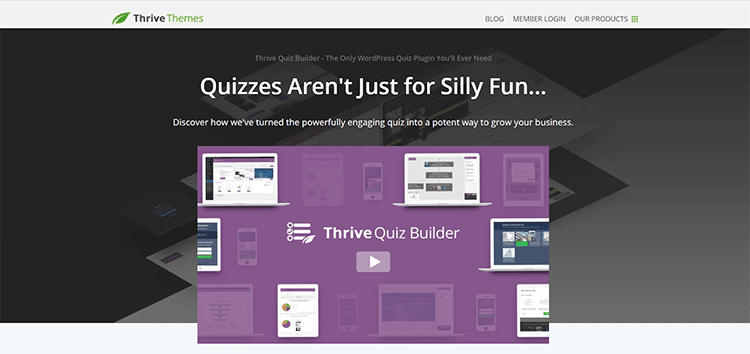
Thrive Quiz Builder is a powerful and flexible WordPress plugin that allows you to easily create complex quizzes with branching logic. It comes as part of the Thrive Themes suite of tools, but can be purchased separately.
This tool helps you build quizzes that look like they took hours to code, in just a few minutes. And the best part is, you never have to learn a single line of code to create the most stunning quizzes.
By using Thrive Quiz Builder on your website or blog, you will be able to increase your social shares, grow your email list, and glean valuable data on how to grow your business.
This tool has two primary goals:
The first is to help you quickly and easily build quizzes that will grab your visitors’ attention and keep them engaged for longer – all without you having to learn how to use Photoshop or how to code.
The second goal is to help you increase your social shares and build your email list, all the while gaining valuable customer insights that will help you better inform your future marketing strategies.
As stated on their website, quizzes are not just for silly fun.
They can be powerful tools for engaging your visitors, increasing your click-through rates, and boosting social shares, as well as various other engagement metrics, such as reduced bounce rates, time spent on site, and so on.
The bottom line is that this tool from Thrive is so much more than a simple quiz builder. Here is a list of some of the things you can achieve by using this quiz building tool:
- Grow your email list
- Increase social shares
- Boost website traffic
- Generate more leads
- Increase click-through rate
- Reduce bounce rate
- Increase conversions
- …and so much more.
Most website owners are faced with the never-ending task of trying to find effective ways to attract more quality visitors to their site, increase engagement, reduce bounce rates, and get more subscribers on their list.
Thrive Quiz Builder can help you with all of this and more.
It is aptly described on the Thrive website as an iceberg because it has a lot going on under the surface.
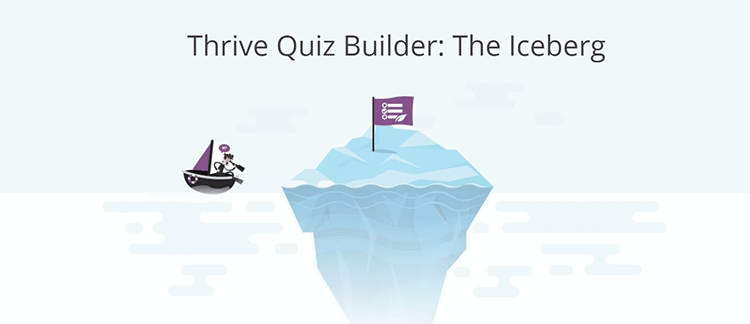
Below, we take a look at a few use cases so you can gain a better understanding of what this powerful tool can do for your business.
1. Discover Your Website Visitors’ Interests
One of the main things that you will be able to achieve with Thrive’s Quiz Builder is to determine exactly what your visitors’ interests are.
You can use quizzes as a more engaging and fun version of a survey. Instead of guessing, you will now have a simple means of finding out the types of activities, content, or experiences that your readers would rather have on your website or blog.
This will allow you to better serve each segment of your audience by providing them with relevant content that caters to their unique interests. It also makes it a lot easier for you to come up with great ideas for new content, products, and services to offer your website visitors when you are armed with these kinds of insights.
2. Collect Leads Across Your Website
Another amazing thing you can do with Thrive’s Quiz Builder is to collect leads on your website.
This simple WordPress plugin makes it easy to take immediate action on the answers you get from your visitors and serve them with dynamic content ranging from personalized product and content recommendations to highly targeted affiliate links that are specific to the individual visitor’s interests.
This makes it more likely that you will be able to get them to take the desired action and boost your lead conversions.
3. Increase Engagement on Your Website
Having an engaging quiz on your website is one surefire way of increasing engagement rates and reducing your bounce rate.
What normally happens on most websites is that someone lands on the homepage, scans the headlines, and bounces within 20 seconds of arriving.
Quizzes will help you change all that. Visitors will eagerly click through, answering each question as it is presented, and once they get to the end, they will proudly share the results with their network of friends.
4. Guide and Segment Your Site Visitors
This is yet another amazing thing that quizzes can help you accomplish. You can guide your website visitors, segment them, and optimize processes with this one amazing tool.
By asking relevant questions, you will be able to help your visitors find the exact content or products and services that they need in the quickest and most effective way.
And thanks to Thrive quiz builder’s intuitive design, gathering insights and segmenting your visitors is a quick and seamless process.
As users go through your quiz, the quiz builder collects all the data and compiles it into detailed reports showing you exactly how site visitors interact with your quizzes. With this information, you can then segment your visitors, allowing you to create relevant content for each segment.
5. Running Ads to Quiz Pages
An exciting feature of the Thrive quiz builder is that you can integrate it with ads on Facebook and various other social media platforms.
Running ads to your quiz pages is a great opportunity for you to generate more conversions and leads. You’ll also get tons more exposure if your quiz goes viral.
If there’s one thing people love more than taking part in interesting and engaging quizzes, it’s sharing their results from those quizzes, which will deliver even more viral results for your marketing campaign.
Thrive Quiz Builder (Pros and Cons)
This quiz builder from Thrive Themes is a feature-rich plugin with tons of pros. Listed below are some of the benefits that stand out the most for me:
Thrive Quiz Builder Pros
- Easy to Use: Thrive’s quiz builder has a simple, intuitive, and flexible drag-and-drop editor that makes it easy even for beginners to quickly build high-quality quizzes.
- Beautiful Quizzes: You get multiple quiz templates to choose from for a smooth and seamless design process.
- Powerful Analytics: On your dashboard, you get detailed analytics with intuitive reporting for all the quizzes you create.
- Advanced Segmentation: With this tool, you get dynamic content that allows for easy segmentation of your website visitors.
- A/B Testing: Thrive Quiz Builder offers excellent split testing and reporting features for effective optimization.
- Opt-in Gate: Thrive Quiz Builder integrates with many email marketing platforms and offers an opt-in gate to help you generate more email leads.
- Mobile Responsive: The quizzes you build with Thrive’s quiz builder will display perfectly on all smartphones and mobile devices.
- Customizable Badges: You also get easily customizable social media optimized badges that help to encourage users to share their results.
Thrive Quiz Builder Cons
- Only Works on WordPress: One of the major disadvantages of this tool is that it is limited to WordPress only. You cannot use it to design or embed quizzes on any of the social media platforms, but you can create the quiz on your website or blog and then share it on these and other channels.
- Limited Quiz Styles: Although the Thrive quiz builder does come with a lot of amazing features, it is limited in terms of the quiz styles that are available to choose from. The tool could be vastly improved by adding more templates to build on.
- Lack of Support: There is no chat or phone support. Whenever you need help, you need to open a ticket to get support, and this can be time-consuming and frustrating, particularly for beginners who are just getting started using the tool and may have tons of questions.
You would be hard-pressed to find a plugin that does not come with certain limitations. And while the same is true for Thrive’s quiz builder, the pros definitely outweigh the cons with this tool, and once you have it installed on your website and start to explore its full potential, the negatives will likely become insignificant for you.
How to Use Thrive Quiz Builder
Now that you’ve got a good idea of all the features and functions of Thrive Quiz Builder, it’s time to dive into the process of using this tool to build an engaging quiz. I’ve broken down the steps to make it easy for you to get started creating your first quiz.
Step #1: Install and Activate the Plugin
Follow the instructions in this video to install and activate your Thrive Quiz Builder plugin. Once you’ve got the plug-in installed, you’ll notice the Thrive dashboard is now showing up in your WordPress dashboard.
Depending on how many Thrive products you have installed, you will see many options listed on your Thrive dashboard, including Thrive Quiz Builder.
Click on Thrive Quiz Builder
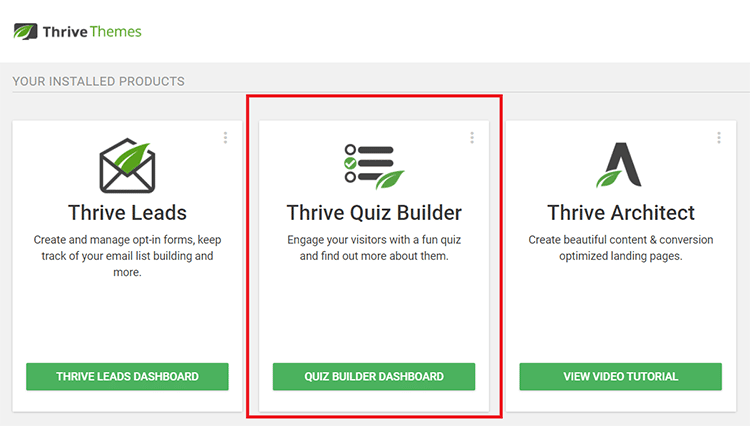
Step #2: Add New Quiz
If this is your very first time building a quiz with this tool, you will be taken to a page where you can add a new quiz. The interface looks like this:
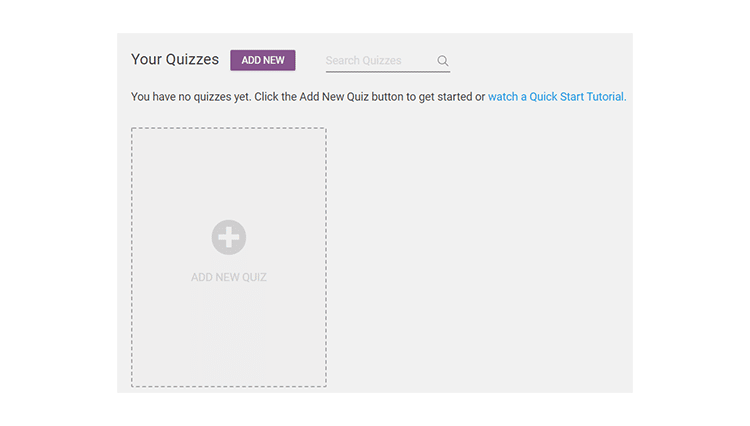
Click “Add New” and you will be presented with a popup that looks like this:
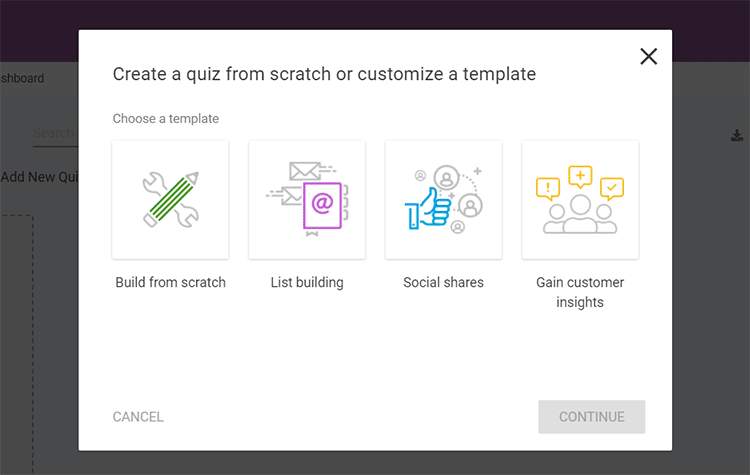
Step #3: Select Quiz Type
You have the option of choosing “social share” or “list building” depending on the type of quiz you want to do.
These templates will make the work even easier for you as some of the quiz elements are already built.
However, if you want to create a totally unique quiz, you can choose “build from scratch”. This option will allow you to build your quiz from the ground up.
For this tutorial, we will choose the List Building option, so select that and click “Continue”.
Step #4: Label Your Quiz
Once you’ve selected the List Building option, you will come to this page:
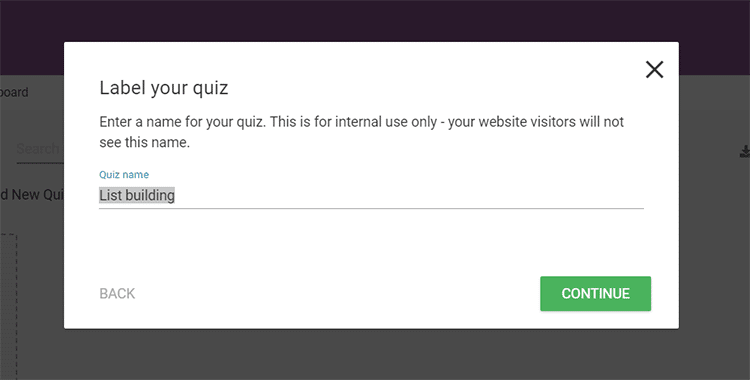
Here, you have the option of naming your quiz. Choose a name and then click “Continue”
You will then come to this screen:
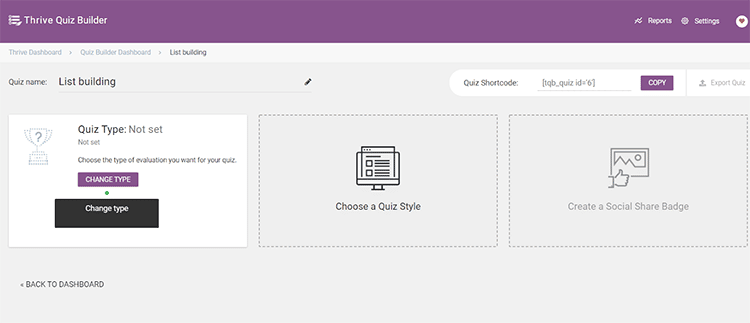
On this page, you will be able to change the name of your quiz as well as create or customize all the different elements that make up the quiz.
There is also a shortcode at the top right of the page that you can copy and paste to embed the quiz on your website.
Step #5: Choose Quiz Type
Here you must choose the quiz type, style, and the social badge to attach to the quiz.
Start by choosing the quiz type:

When you click on the “Change Type” button, you will come to this page:
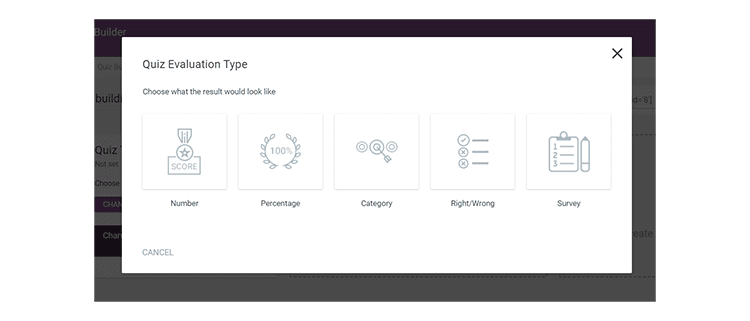
You have a choice between the following:
Number: This quiz gives the final result is the number. For example, it can be 8 out of 10 or 80 out of 100.
Percentage: This gives the final result is a percentage, such as 75%, 80%, etc.
Category: This quiz type places the participants into different categories depending on the way they answered questions.
Right/Wrong: With this quiz, the answers are either right or wrong, and you can choose whether or not the users find out the correct answer after each question.
Survey: The survey allows you to ask questions and gather valuable insights from participants.
For this tutorial, we’re going to choose the Number quiz type.
Click “Number”, and then click “Continue”.

You will be presented with this screen:
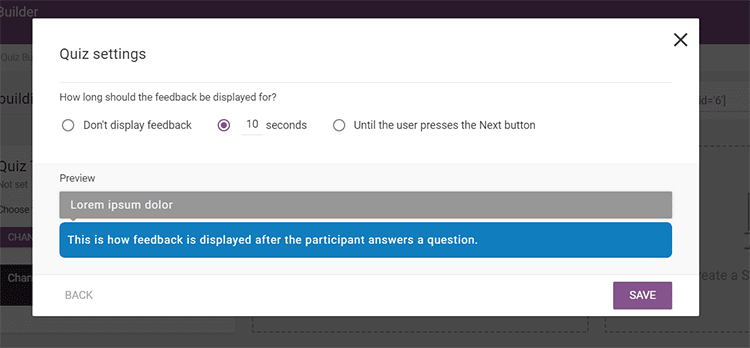
This page shows you what the feedback will look like after the participant answers the question. It also gives you different options for how long to display the feedback.
Choose how long you want the feedback to be displayed for, and then click “Save”.
Step 6: Choose Quiz Style
Your next step is to choose the quiz style.
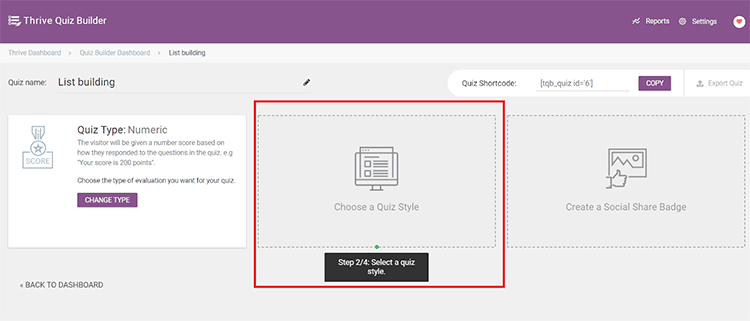
When you select this option, it opens up a wide range of templates for you to choose from:
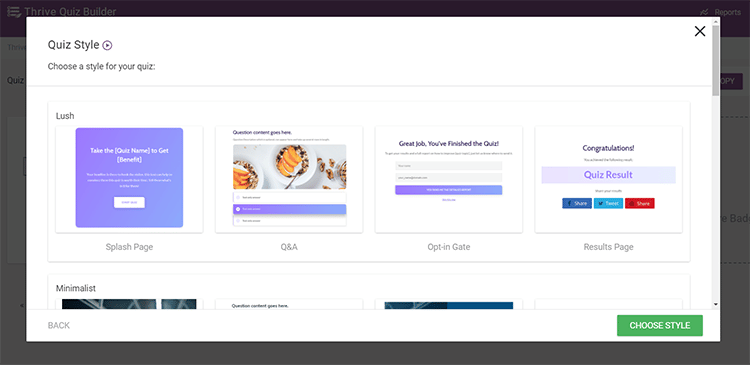
Pick the one you like best, click “Choose Style”.
Once you’ve done this, a new page with tons of customization options will open up. These options allow you to control the quiz structure.
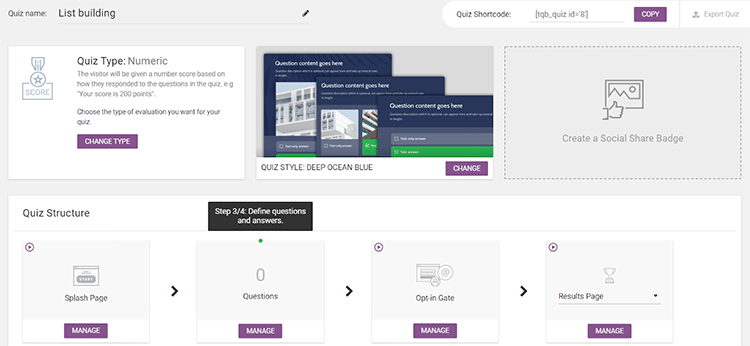
Here’s a quick rundown for how you can leverage the full power of these customization options:
Tab #1: Splash Page
This is like your quiz “landing page”. It is the page that users will visit prior to starting the quiz.
The splash page settings allow you to configure this page to make it look and function exactly how you want it to.
You have the ability to assign two splash pages for a single quiz.
You can also A/B test each variation to evaluate performance and choose the one that provides the best results.
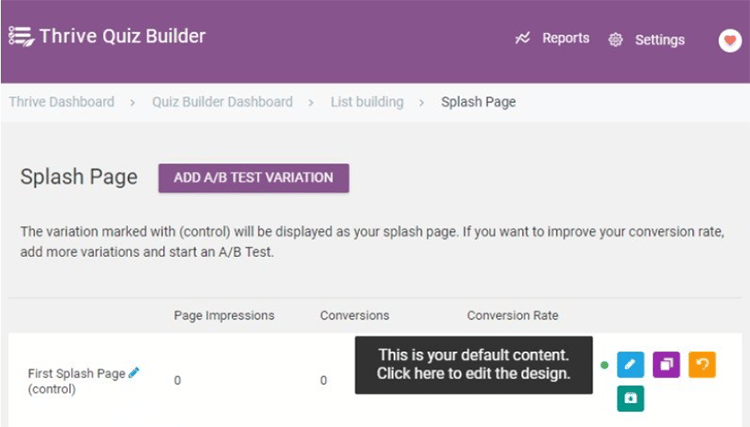
To get started, simply click the pen icon and you will be directed to a splash page editor where you can begin building quizzes for your site.
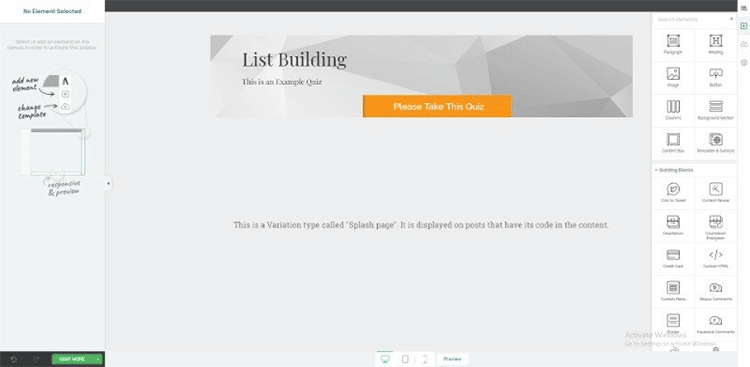
Tab #2: Questions
When you click on the questions tab, a new page will open where you can access the quiz builder panel. Here, you will be able to create questions to add to quizzes.
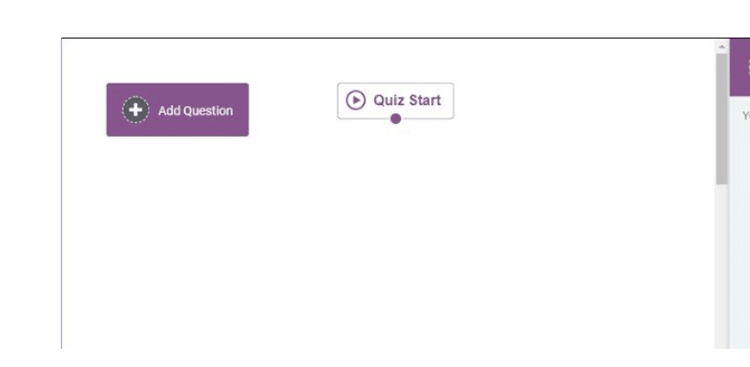
Simply click “Add Question” and you will be given the option to choose between multiple-choice questions with buttons, multiple-choice with images, or open-ended questions.
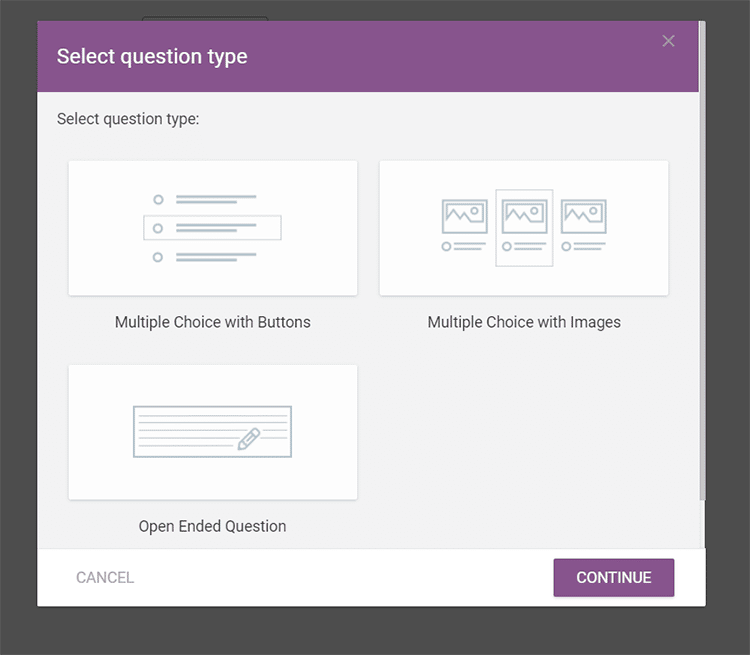
For this tutorial on how to create a quiz for your website, we will use the option for Multiple Choice with Buttons.
When you select that and click “Continue”, a new page will open up where you can enter your question text, add an image, and a description.
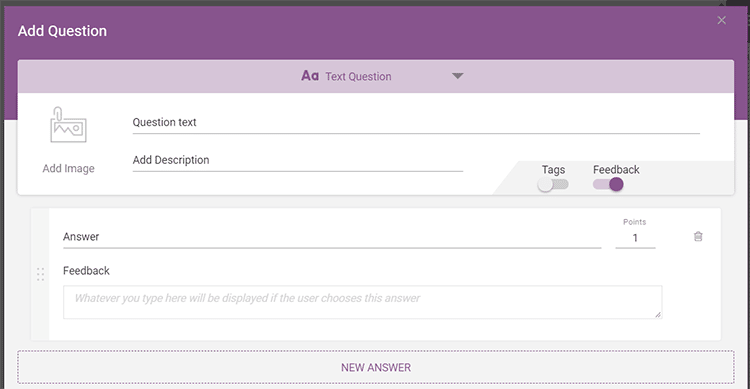
You can add different answers to each question and assign points for each answer.
You can also set it so that users are taken to different questions depending on how they answered the previous ones.
Tab #3: Opt-in Gate
You have the option of asking participants for their name and email address before revealing the results of the quiz to them.
This is extremely helpful if you are trying to grow your email list.
By clicking the “Opt-in Gate” tab outlined below, you will be able to insert an opt-in page at this stage.
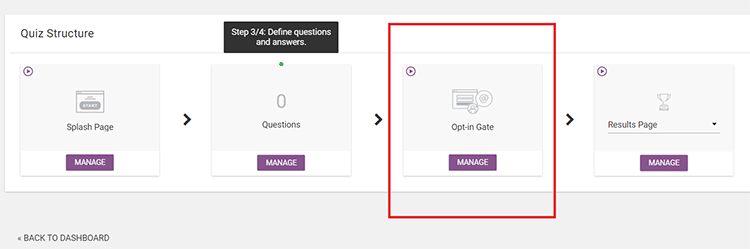
To create your opt-in page, simply click on the pen icon on the Opt-in Gate page.
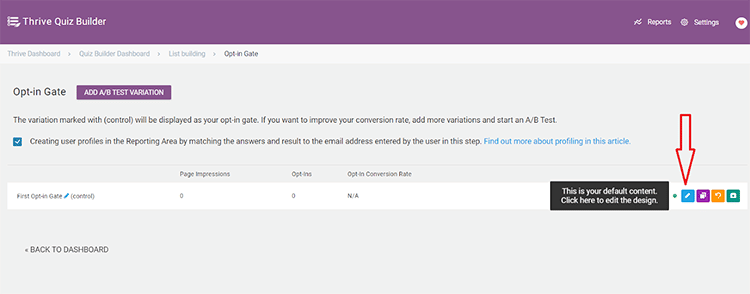
You will be able to use the same page builder you used for the splash page.
It has the same settings, options, and functionalities which makes it easy for beginners.
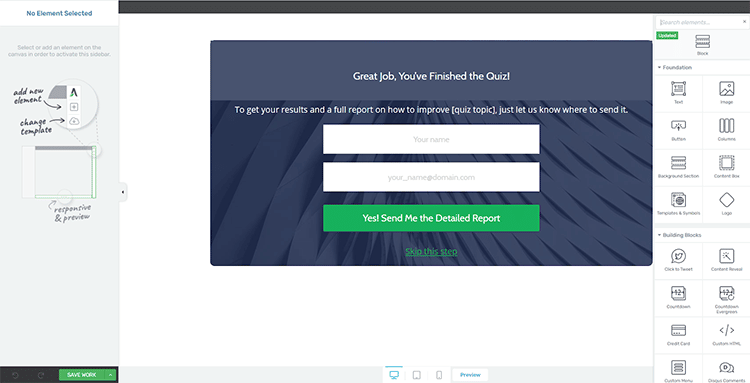
Tab #4: Results Page
The results page is the end of your quiz where you show your users how much they scored.
You will create the results page in the same way as you did the splash page and the opt-in gate.
Simply click on the pen icon and will be directed to the page builder.
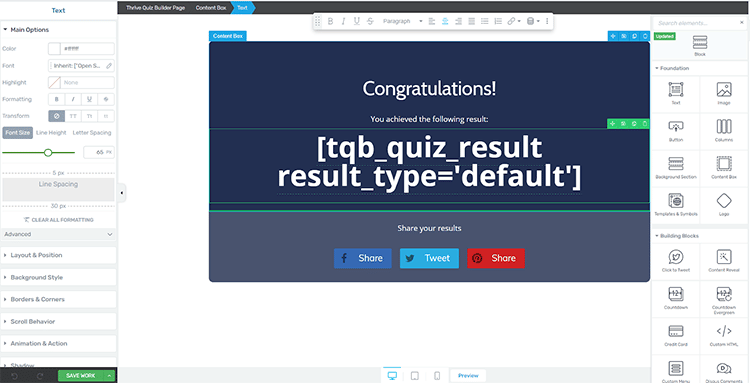
You can alter any aspect of this page to make it look as engaging as possible for your audience.
This is also where you get to add social badges so that you quiz participants can share their score on social media.
Step 7: Create Social Share Badges
Thrive Quiz Builder makes it easy to create unique social share badges to use on your quizzes.
Although this is totally optional, and it won’t affect the functionality of your quiz if you choose not to use them, it’s worth putting some effort into creating eye-catching and appealing badges because they will help you create awareness for your brand as well as drive more traffic to your quizzes.
To create a social share badge, simply click on the “Create Social Share Badge” tab and you will see this screen:
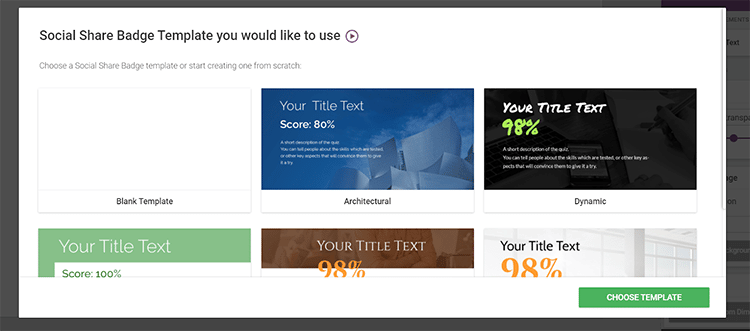
You can choose between a blank template or one of Thrive’s pre-built templates that you can customize to your liking.
Once you’ve chosen your template, you can use the customizer in the sidebar to make your social badge look the way you want.
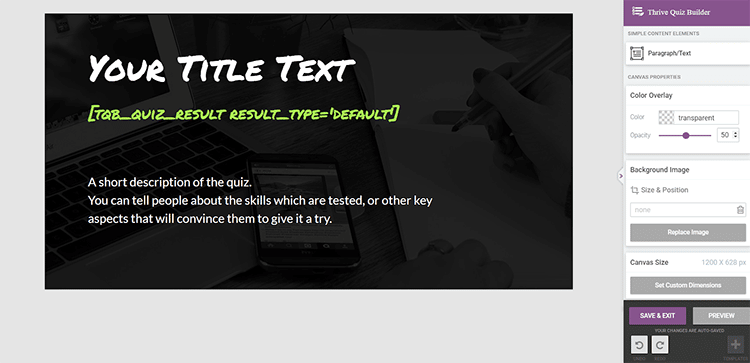
When you’re done, click on “Preview” to see how it looks.
If you are happy with the design then click “Save & Exit” – and you’re done.
That’s it!
You have created your first quiz with the Thrive’s quiz building tool.
Thrive Quiz Builder Pricing
If you decide to buy Thrive Quiz Builder, you’ll need to opt to purchase the entire Thrive Suite of tools. They made this change in February of 2021 and adjust their business model.
What do I think about this change?
To me, it makes a lot of sense. If you just get Thrive Quiz Builder and don’t have Thrive Leads and Thrive Architect, you’re really limiting yourself in terms of what you can do. By purchasing all of the tools at once, you’ll have access to everything.
The total cost of the Thrive Suite of tools is $19/Month Paid Annually ($228) or $90/Quarter. They do have a 30-day money-back guarantee if you’re nervous about spending that much, but I think it’s definitely worth the money as I’ve built my entire portfolio of sites with Thrive Themes.
Thrive Quiz Builder Support
With your purchase of Thrive’s quiz builder, you get one full year of free technical support from the company’s helpful support team.
If you should need additional support after the year is up, there are several options you can choose from.
- You can purchase an additional year of support for $40;
- Or you can purchase any of their other products and that will extend your support for another year;
- You can also become a member of Thrive Themes, which gives you full access to all their products, as well as unlimited support.
The support is in a forum, and to get help, you need to open a ticket and then wait for a response from the support team.
Although this company excels in a lot of different areas, they’re not the greatest when it comes to response time. However, they do answer each and every query and the friendly support team provides helpful information.
Thrive Quiz Builder Alternatives
Thrive Quiz Builder is an awesome tool to add to your marketing arsenal. But, as great as it is, it doesn’t mean that there are no alternatives out there.
Listed below are three alternatives to Thrive Quiz Builder that are just as effective and affordable.
1. SEMrush: SEMrush is an online visibility and content marketing SaaS platform that offers an invaluable content creation tool that is very similar to Thrive’s quiz builder.
Pricing: Plans start from $99.95/month, and you can try SEMrush for free.
2. Ion Interactive: Ion Interactive will allow you to bring your brand to life using eye-catching, memorable content designed to cut through the clutter and keep your audience engaged. This is a great alternative to Thrive themes and you can use it to build new quizzes or redesign existing ones to drive better results.
Pricing: You can get a quote directly from their website.
3. Outgrow: Outgrow is an amazing content marketing platform with features to help you improve your process of acquiring, qualifying, and activating leads. One such feature is the one that allows you to build personalized quizzes without the need for developers or designers.
Pricing: Plans start from just $14/month, and you can try Outgrow for free.
Thrive Quiz Builder Documentation
Although Thrive doesn’t have the best support, they do excel when it comes to providing you with tutorials and answers to any questions you might have when using their products.
When you purchase the Thrive Quiz Builder, you get access to tons of tutorials and documentations containing everything you need to know about how to get started, as well as troubleshooting tips for Thrive Quiz Builder and all the other products in the Thrive Themes suite of tools.
You can find the Thrive Quiz Builder documentation by following this link.
Conclusion
The functionality of Thrive’s quiz builder plugin surpasses the vast majority of other tools you will find on offer.
It provides a lot of value and you’ll get access to tons of features to help you create high-quality quizzes, drive traffic to your website, increase social shares, get more email subscribers, boost your lead generation, and increase audience engagement on your website.
Which of the features in the Thrive Quiz Builder tool appeals to you the most? Let us know in the comments section below!
