PDFs are now commonplace in our everyday lives. But, when you have to edit one, it can be a frustrating experience unless you have the right tools or software. One such tool is PDF Pro 3, a tool from Ashampoo.
If you were already impressed with the outgoing version of the tool, then you’ll absolutely love the 3rd version. The development team continues to refine the product, making it strides ahead of the competition.
Read the rest of this PDF Pro 3 Review to become more acquainted with this powerful PDF editor.
PDF Pro 3 Summary
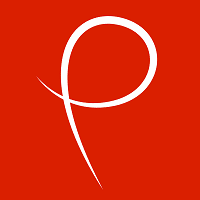
Ron’s Thoughts
We’ve all had to edit a PDF file or two but the editing process has never been straightforward. Editing PDF files is generally not an easy task – unless you use PDF Pro 3. Ashampoo’s PDF editor is packed with features, including a quick access toolbar, digital signatures, robust document security, and an eye-friendly dark mode for when you’re working in low-light conditions. You can also test the software by using the free version but keep in mind that it isn’t as powerful. In general though, PDF Pro 3 is an excellent PDF editor.
-
Biggest Pro:
Compact & Versatile Program
-
Biggest Con:
Watermarks in Free Version
-
Annual Discount:
No
-
Price:
One-Time Payment of $69.99
-
Promotion:
Is PDF Pro 3 Worth it?
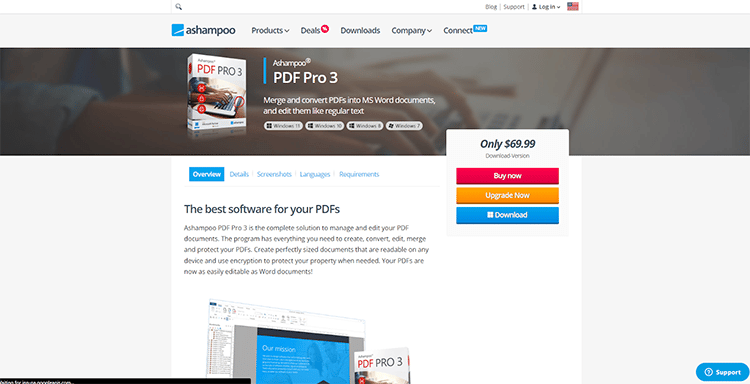
If you deal in PDF editing or print PDF documents on a regular basis, then this is a must-have tool for you.
PDF Pro 3 is a universal PDF editor that helps you create, edit, sign, and convert PDF documents with ease. This subscription-free tool is designed for Windows and comes with a complete set of tools to manage your PDFs.
With it, you’ll be able to create perfectly-sized PDFs that are easily readable on all devices. Add forms and digital signatures. Switch between white and dark modes. Seamlessly zoom your documents, and more. You can even use encryption to protect your documents.
So many helpful new features!
The latest version of the software has introduced a lot of amazing features to improve the already effective piece of software which is well-designed, easy to use, and boasts better performance and stability. Best of all, you can use a single license on up to three PCs.
We’ll look at many of these features below, but suffice it to say that this PDF editor is worth the investment and will save you a lot of time, money, and effort when creating and editing your documents.
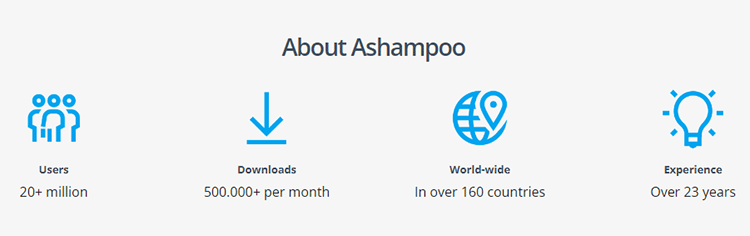
Who is PDF Pro 3 Good For?
PDF Pro 3 is great for users who want an economical alternative to more costly tools like Adobe Acrobat Professional. It’s perfect for you if you want your PDFs to be as easy to edit as Word documents.
Here are a few use cases to demonstrate what you can achieve with this software.
- Students: If you’re a student, having a reliable PDF editor will save you time and money on printing and enhance collaboration and sharing on all your projects.
- Publishers: As a content creator, you always need to make edits to your documents, and this tool makes all your PDFs fully editable.
- Business Owners: Business owners often need to scan, edit, and sign documents online, and this is the perfect tool to allow you to achieve all that quickly and easily.
- Marketers: Marketers can use the software to create interactive forms and allow customers to fill out forms digitally, simplifying the entire process of gathering leads.
The bottom line is that PDF Pro 3 is a must-have tool for all types of creators. It creates, edits, merges, and converts PDF documents. It has custom comments, layouts, and images, and supports multiple popular formats, such as HTML, EPUB, RTF, and JPEG for simplified document exchange (e.g. using Microsoft Excel). In short, it’s the perfect tool for anyone who deals with documents on a regular basis.
PDF Pro 3 Functionality
Before we dive into the different features available in this PDF Pro 3 review, here’s a quick look at what’s different between this software and its predecessor, Ashampoo PDF Pro 2.
New Features Available on PDF Pro 3:
- Handy ribbon-based interface
- Quick one-click switch between work modes
- Eye-friendly dark mode option
- Customizable access bar for all your favorite functions
- New fold-out elements with access to essential features
- Simple and seamless document zoom
- eSignatures for more trustworthy PDFs
- PDF/A for digital document preservation
- Fast and accurate document comparisons
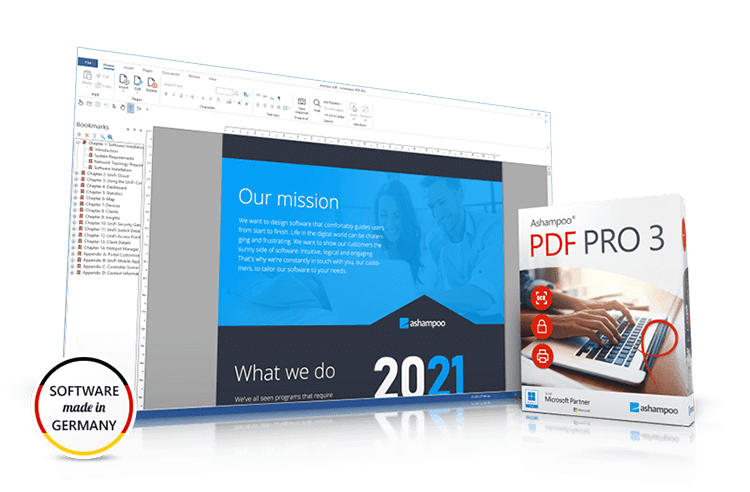
And now, a closer look at some of the platform’s core features so you can determine which ones might be beneficial to you.
1. Ease of Use
Installing PDF Pro 3 is quick and easy. Simply sign up for a free Ashampoo account on the website. You’ll need this to get your free trial activation key.
Next, download the software, and once the installer is running, you’ll be able to activate the program in just a couple of clicks.
Enter the free trial activation key and you’re ready to roll.
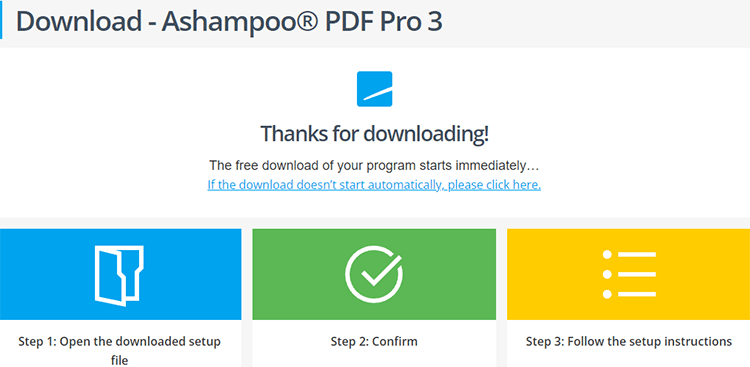
Note that during the installation, you’ll have the option to select PDF Pro 3 as your default PDF reading app for the computer as well. This is recommended, but you can still use PDF Pro 3 alongside a different (default) PDF reader if you prefer.
PDF Pro 3 Usability
Once the download and installation are complete, you can begin using the application itself. The platform provides a super-helpful quick-start guide with tips for using the software effectively.
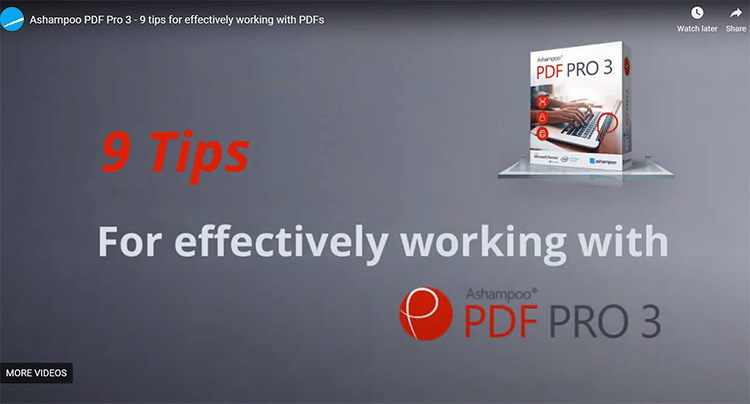
Using PDF Pro 3 has virtually no learning curve. All the essential features are located where you’d expect them to be.
If you have used Microsoft Word or Google Docs before, then you’ll find this program simple, intuitive, and easy to navigate.
The new version has a handy and elegant ribbon-based user interface that makes PDF editing as easy as using a word processor.
The ribbon bar also has various space-efficient fold-out sections that contain context-relevant functions to make it easy for you to navigate to the tools you need.
Moreover, PDF Pro 3 has a built-in PDF printer driver that allows for maximum flexibility. Now, you can create high-quality PDF documents from virtually any print-enabled Windows application thanks to the included printer driver.
To do this, simply click “Print”, and choose “Ashampoo PDF” as a printer.
If the size of your document is important, you can set the program to automatically downscale images to facilitate online publishing.
Document colors and images are fully replaceable and customizable. Also, there’s a built-in find-and-replace feature that supports both text and fonts. It also allows you to find and replace across documents.
Here’s a list of a few other amazing things you can do with this software:
- Apply watermarks
- Use auto-repair feature
- Create PDF portfolios
- Automatically wrap text
- Spell check and use auto-hyphenation
- Insert and crop pages
… and much more.
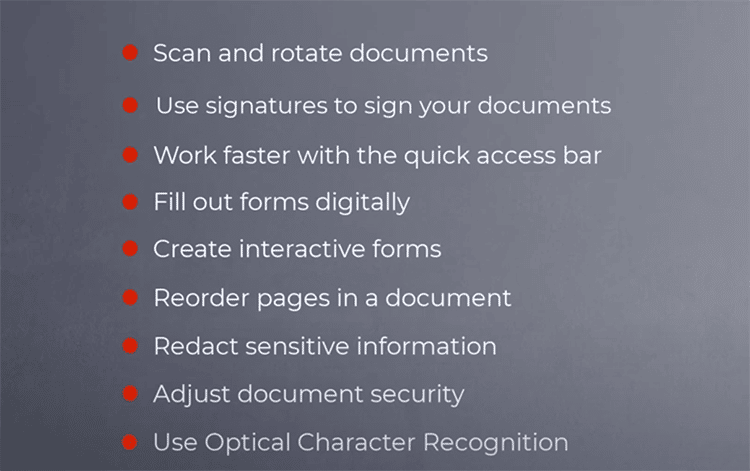
We’ll take a closer look at some of the main features below to give you a better understanding of just how powerful this software is.
Note: If you already use PDF Pro 2, then you will have to uninstall the old version first before installing the new software. The PDF Pro 3 installer automatically detects any previous version and will uninstall it.
2. Edit Documents Quickly and Easily
As previously mentioned, the new software comes with a handy and elegant ribbon-based user interface to simplify the editing process.
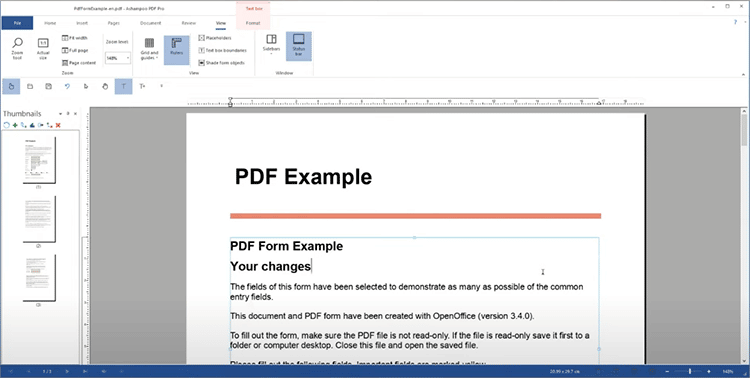
Word processing is extremely versatile with support for wrapping text around objects. You can insert, move, crop, mask, or delete individual images.
Black out sensitive information on your documents and protect your PDFs with AES encryption.
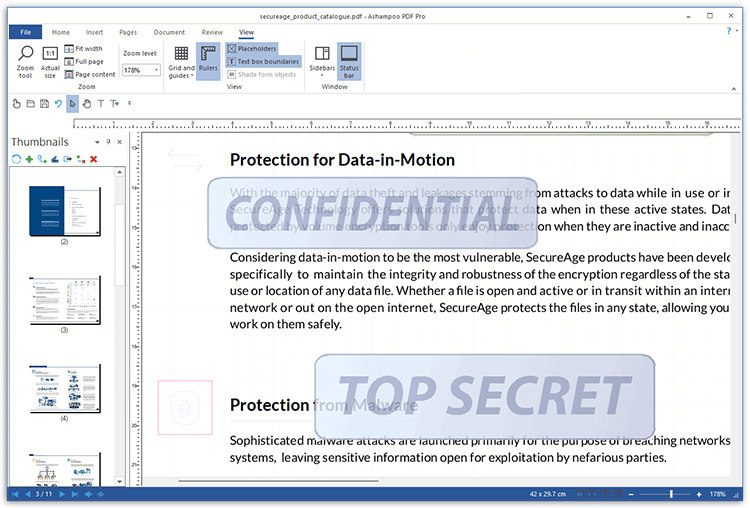
3. Organize Documents
You don’t have to copy documents anymore. Now you can easily convert them into text documents so you can post-edit them in various formats, such as Microsoft Office and Ashampoo Office.
There are a lot of changes you can make to a PDF document at both the page and document levels.
For example:
- You can append, rearrange, or merge your documents.
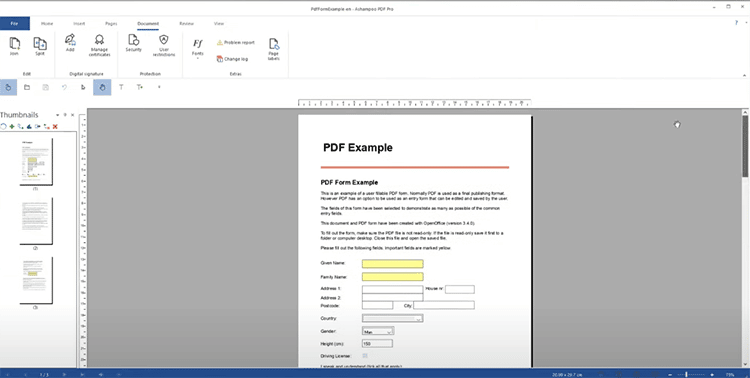
- Insert individual pages into one PDF from a different PDF document
- Insert pages directly from a document scanner.
- Insert blank pages into the PDF.
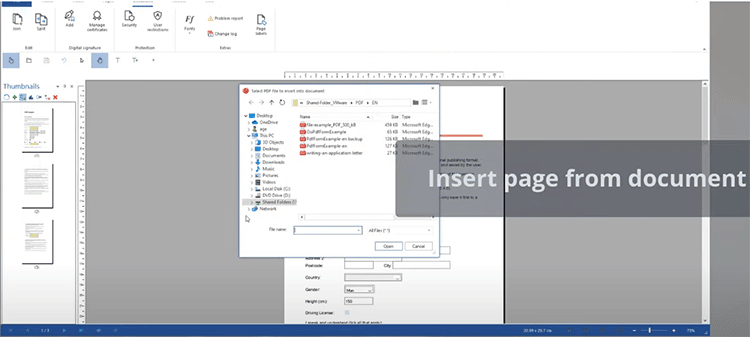
- Export individual pages or groups of pages into different PDF files.
- “Split” the PDF file. That is, automatically create multiple single-page PDFs from one document.
- You can also rotate individual pages.
… the list goes on.
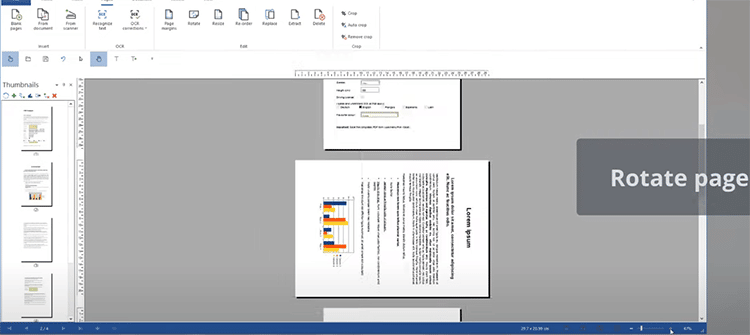
- Merge Documents: You can use the drag-and-drop editor to merge multiple documents into one PDF file. The ability to create photo albums and portfolios greatly facilitates working with multiple files.
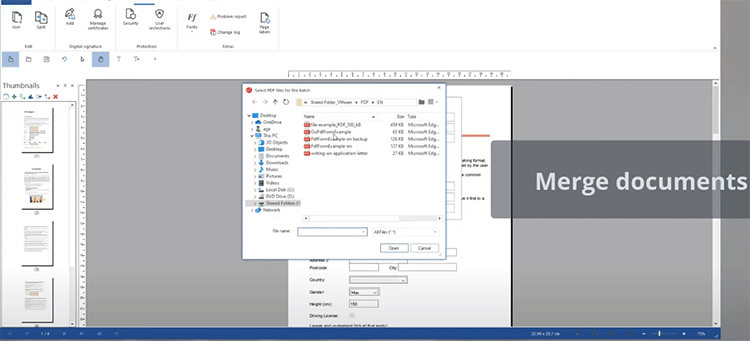
- Integrated Text Recognition Feature: This feature instantly converts scanned text into easily editable text.
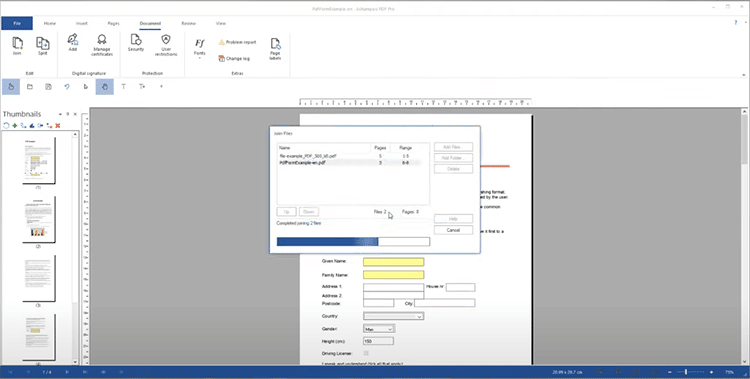
4. Document Export
PDF Pro 3 lets you export your documents from PDF to Word and various other supported output formats including:
- HTML
- ePUB
- JPG
- RTF
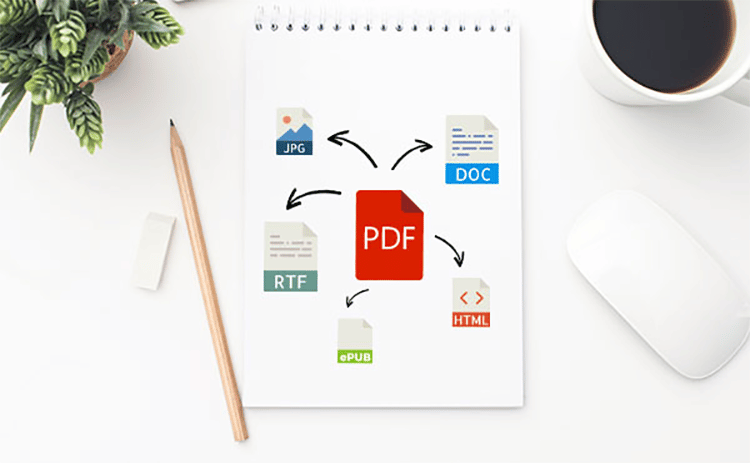
The platform further supports optical character recognition (OCR) so you can easily convert your scans into documents that are editable and searchable.

5. Change Tracking and Spellchecking
With this program, you can change, add, delete, or format text paragraphs or pages. The software also has a built-in change tracker which allows it to highlight recent changes.
This is a great feature that can help you keep track of document revisions. There’s also an integrated spellchecker so you can avoid typos, as well as an auto-hyphenation feature to ensure your text looks good.
6. Well-Thought-Out Quick Access Toolbar
As you can see, this platform makes editing PDFs as easy as editing text documents using an excellent word processor. But, unlike most other modern office applications, PDF Pro 3 also provides you with additional options to simplify your work.
One such option is the well-conceived quick-access toolbar.
This is a great feature of this product that allows you to add your most commonly used commands to the quick access toolbar.
For example, you might add:
- Save as PDF/A
- Text edit tool
- Hand tool
- Option button for dark/white mode
- Send
- Undo
… and so on.
This feature not only allows you to have instant access to all your essential functions and favorite commands in a single customizable bar, but it also lets you toggle between different work modes to instantly access different features.
For instance, you can switch from text editing to object or hand mode and back again in just seconds. You get total control with just one click, and this way, you’ll have the tools on hand that best support your workflow for maximum efficiency.
You also have the ability to change the position of your quick access toolbar. You can either have it above the ribbon or below it – whatever is more convenient for you.
7. Dark Mode Feature
You have the option of enabling dark mode on PDF Pro 3. If you want stress-free ergonomics that help to reduce eye fatigue, then you’ll love this feature. It’s a handy addition that you’ll find particularly useful if you work long hours.
Most PDF documents have lots of white portions and this can negatively affect your eyes. But with this feature, you’ll be able to reduce eye strain and comfortably work on your documents for longer periods. That’s fewer breaks, less stress, and more productivity for you!
To toggle between dark mode and light mode, simply go to File > Options > Appearance, and choose the theme you prefer.
8. Digital Signatures
Digital signatures help to showcase the authenticity of your documents. They serve to prevent secret tempering and help you build trust with your recipients.
If you often sign documents digitally in your work, then you’ll appreciate this new feature. It allows you to quickly and easily sign your documents electronically without the hassle of having to search for a third-party tool or app.
This is a game-changer for most people who up till now have had to download and upload documents from one site to another to complete the process of creating, editing, and signing PDFs.
To add your signature to a document, navigate to the “Insert” tab. Click on Signature, and the system will ask you to define your signature.
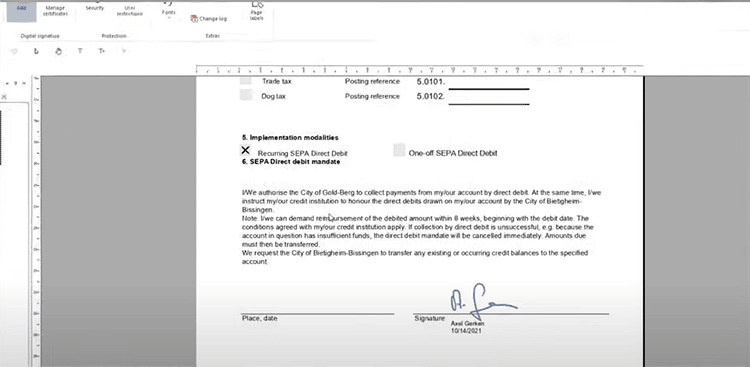
9. Document Comparison
PDF Pro 3 provides you with fast and precise document comparisons. You can analyze and spot differences between your PDFs within the built-in compare view.
Documents will be displayed side-by-side making it easy for you to scroll through them to see the differences. This software takes it a step further by highlighting the differences in various colors. This saves you time and effort when comparing PDFs and helps you stay on top of things.
You can even have the differences listed as navigable links in the sidebar, making it even easier for you to analyze documents and spot differences.
This is one of the features I like most about PDF Pro 3.
There’s also a Document Magnification Slider. This feature allows you to magnify your documents from any mode. You can easily select and focus in on any content on the page. Access this handy feature on your omnipresent status bar for seamless zooms.
10. PDF/A For Long-Term Document Preservation
PDF/A is the security standard for PDF documents. If you are interested in long-term digital preservation, then this is a must-have feature.
You can use the ISO-standardized PDF/A format to preserve your digital documents to ensure they stay accessible and readable even after decades, making it the perfect format for archiving your most important documents so you can preserve them for prosperity.
To save a file as PDF/A, navigate to the File tab. Click on “Save as” and select the option for PDF/A.
PDF Pro 3 Pros and Cons
Like any other software tool on the market, PDF Pro 3 has its own unique set of benefits and drawbacks. Here’s a quick look at some of the more prominent pros and cons of this PDF editor.
Pros:
- Quick Access Toolbar: This feature not only hosts the functions that matter most to you, but it also makes it easy for you to quickly switch between work modes.
- Compact and Versatile Program: This Swiss Army knife of PDF editors has multiple new foldout elements that allow you to expand them to gain instant access to essential features.
- Robust Document Security: PDF/A is the security standard for PDF documents. By saving your documents in this format, you can ensure that they’ll be available for posterity.
- Digital Signatures: Now you can create trust-inspiring PDF documents with digital signatures. The platform makes it extremely easy to sign your documents for added authenticity and trust.
- Eye-Friendly Dark Mode: The program’s dark mode reduces the strain on your eyes that often results from staring at the white space in PDF documents.
Cons:
- Free Version Watermarks: The free version of the software puts watermarks on PDF files.
PDF Pro 3 Competitors
PDF Pro 3 is a complete solution for managing and editing PDF documents. It’s arguably the best software for your PDFs that you can use to sign, merge, convert, and protect your PDF documents, but it’s far from the only option available on the market.
I’ve decided to include the top three competitors in this PDF Pro 3 review:
PDF Pro 3 vs Adobe Acrobat
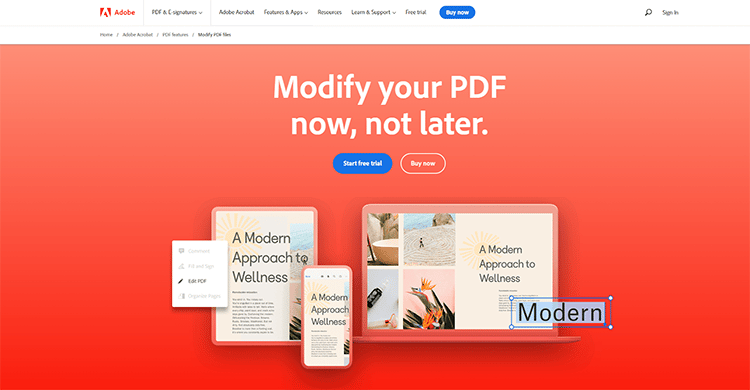
Adobe Acrobat is one of the safest tools for editing PDFs. You can use it to create and customize your documents, redact information, eSign documents, and password-protect your PDF files.
It has many of the same features as PDF Pro 3, although there’s a significantly longer learning curve. Also, there’s a huge difference in pricing, which makes the latter a more affordable option for budget-conscious users.
PDF Pro 3 vs PDFelement
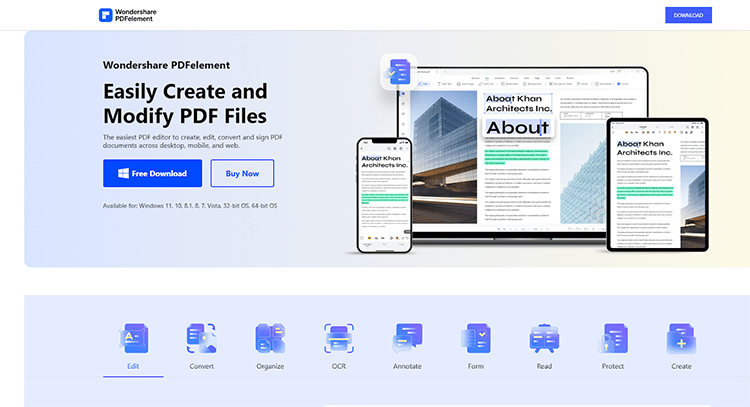
This PDF editor from Wondershare is great for redacting sensitive information from your documents. It’s a popular PDF Pro 3 alternative with multiple features for annotating, signing, and converting PDFs.
Like its competitor, this platform also uses OCR for scanned documents, and you can even extract data from the file. Convert PDF files to HTML, image formats, and office documents. All of it is possible with this software.
PDF Pro 3 vs Nitro

Nitro is yet another great alternative to PDF Pro 3. It’s a comprehensive tool to create and edit PDFs and comes with a wide range of functions that are ideal for both personal and professional use.
You can use it to create, annotate, combine, edit, and convert any of your PDF files. The software also allows you to convert PDF to Excel and PowerPoint, and you can share documents via the cloud.
Pricing
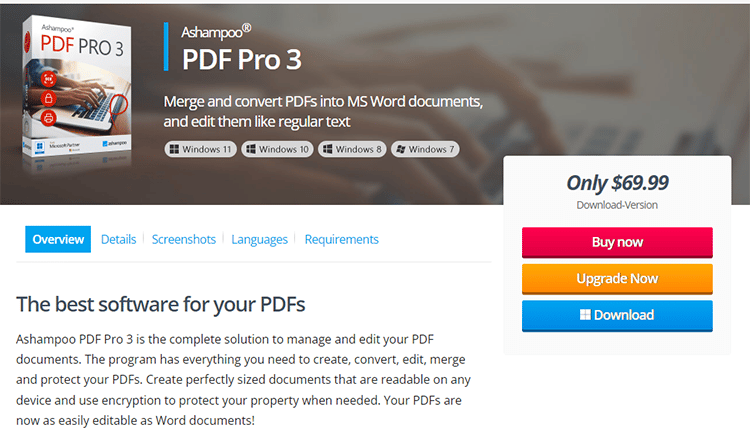
PDF Pro 3 retails for a $69.99 one-time payment. The product comes with free software updates and technical support by Ashampoo.
If you have PDF Pro 2, then you can get the new program for the upgrade price of just $19.99. You can click the “Upgrade Now” button on the product page to get the discounted price.
This license can be used on up to 3 PCs and you get a 30-day money-back guarantee with your purchase.
You can sign up for a 30-day free trial to test out the software’s core features. However, the free plan adds watermarks to your documents. If you decide tfromt the program has everything you need, simply upgrade to the paid plan at any time.
Product Support
PDF Pro 3 offers 24/7 customer support in a variety of ways, including:
- Live Chat: Click the chat button on the website to get in touch with the platform’s support team through live chat.
- Programs: The platform also provides step-by-step instructions, tips, and manuals to help you get the most from the software.
- Tips and Tricks: The platform provides you with general tips and tricks to give you a better Windows experience.
- Comprehensive FAQ Section: Get answers to the most commonly asked questions to help with your account, product activation, and license keys.
- Help Desk: If you should still require assistance, you can submit a request by clicking “Contact Us” on the website.
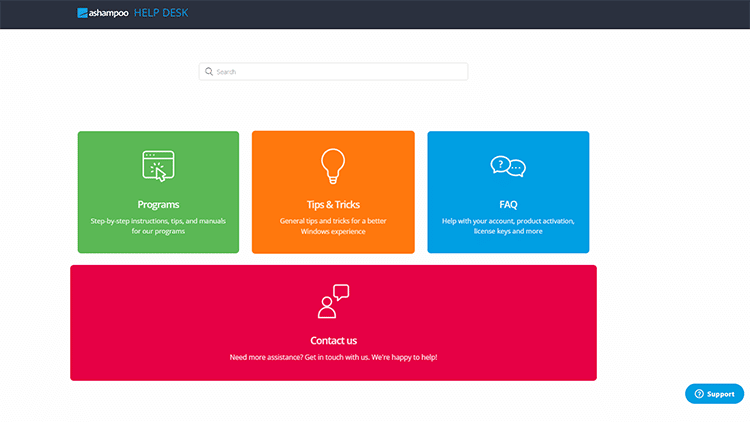
System Requirements
To run this program with optimum reliability and performance, make sure that your system matches the following requirements:
- Operating System: Windows 7, Windows 8, Windows 10, Windows 11
- Computer: Any computer that supports the operating systems outlined above.
Note that you need an internet connection to activate the program.
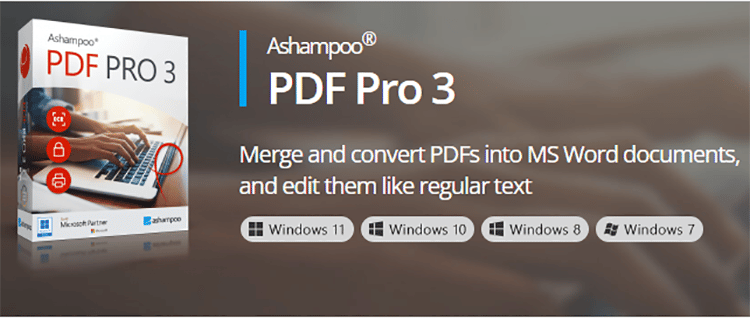
Is PDF Pro 3 Legit?
With this section, the PDF Pro 3 review comes to a close.
PDF Pro 3 is a complete PDF editor by Ashampoo which has been enhanced to make PDF editing as easy as using a word processor.
There are many exciting new features in this latest version, and the customizable nature of the quick-access toolbar is a particularly great feature that many users will appreciate. After all, great software should adapt to its users, not the other way around.
The bottom line is that PDF Pro 3 is a very effective and economical solution to create, edit, and sign PDF files. It’s a great tool to have in your arsenal, and it will save you a lot of time, money, and frustration when dealing with PDFs.
If you’re ready to experience all these wonderful benefits for yourself then sign up to try PDF Pro 3 right now.
