There is nothing more frustrating than a screen recorder that doesn’t work. I can’t tell you how often I’ve been teaching a course and tried to record my screen only to find the screen recorder glitching. Even screen recorders that do effectively capture my screen have problems.
A few screen recorders do their job well, but these too are often limited. For example, I can record a video, but they rarely provide editing features and every helpful tool you need. However, with Movavi Screen Recorder, I found a product that can help in both ways.
If you’re looking for a screen recorder that goes above and beyond what you’re used to, check out my Movavi Screen Recorder review to understand who it’s good for, its functionality, its pros and cons, pricing, and whether or not it’s worth it for your business.
Movavi Screen Recorder Summary
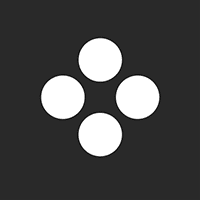
Ron’s Thoughts
Thanks to the software’s intuitive installation process, it only takes a minute or two to install. After installing the software, you’ll quickly realize why Movavi Screen Recorder is favored by so many people; it’s incredibly easy to use and provides high-quality video output in various formats.
-
Biggest Pro:
High-Quality Video Recording Output
-
Biggest Con:
Lack of Webcam Video Options
-
Annual Discount:
No
-
Price:
Starts at $37.95/Year
-
Promotion:
Is Movavi Screen Recorder Worth it?
Movavi Screen Recorder is worth it for anyone who has ever needed to record their screen.
The software allows you to capture online videos such as calls and webinars perfectly. Furthermore, with the Movavi screen capture and recorder, you can record videos such as online video instructions, tutorials, online events such as webinars, streaming videos, etc.
The Movavi Screen Recorder isn’t just a screen recorder either. It’s also a video editor and contains tools to make capturing games, YouTube video tutorials, and training videos. It’s more accessible and convenient without even using a video card. I love that you can even draw on the videos as they’re being recorded.
The software is easy to download and install, and you can start recording in just a few easy steps.
As you can see, the software offers a high ROI (return on investment) and will pay for itself in no time, primarily if you regularly use recordings for video creation.
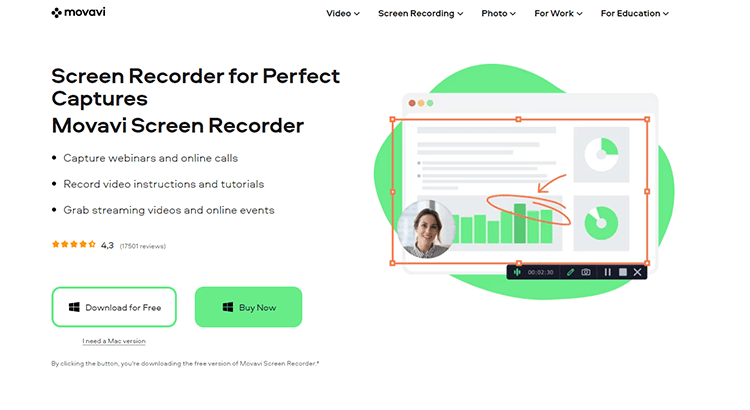
There’s a lot you can do with all the features of Movavi Screen Capture Recorder, including:
- Creating screencasts
- Recording screens and scheduling recordings
- Showing keystrokes and cursor movements
- Drawing on an entire screen of videos
- Audio Recording only
- Capturing your webcam video with audio
- Use the very useful tool for editing slow-motion videos, a video tutorial, and editing chroma key feature.
- Variable frame rate and video quality to create professional-quality videos
- Export the Movavi screen capture videos to Google Drive or YouTube to upload with the desired format
- Export the Movavi screen capture graphics to upload to Telegram or WhatsApp
- Easily record Skype meetings.
- Enhance video and record audio quality with a high frame rate
- View your recorded video on full screen with sound recording
- Easy-to-use computer keyboard hotkeys
- Free 7-day trial version
- SuperSpeed mode to save videos super-fast
- Video Stabilization
- Intuitive interface and advanced tools for editing
… and many more features
You’ll be able to save a lot of time and effort when it comes to performing all your recording tasks.
You can even record two streams simultaneously with the software, which means you save on the cost of having to get an additional recording tool to complete the same job.
Who is Movavi Screen Recorder Good For?
This part of the Movavi Screen Recorder review will focus on who this software is good for and why.
This reliable screen recorder software is ideal for computer users of all levels. From beginners to expert users, everyone will find something of value from the screen recorder.
It can capture everything on your desktop screen, allowing you to edit the recording with high-quality results.
Movavi control panel has simple and easy-to-use controls, and you’ll be able to edit photos, videos quickly, and audio even with no prior editing experience.
Additionally, it doubles as a piece of video editing software. After you record your online videos or program, you can easily edit the video quality, video format, add transitions, and much more with Movavi features.
Here are a few use cases of Movavi Screen Recorder to get a better understanding of how the software can help different types of creators.
1. Record Your Gameplay
Gamers can use the software to record their best gaming moments. The process is simple and only takes a few seconds. You can even start recording faster by setting up and using the various keyboard shortcuts.
2. Capture Video Tutorials on YouTube
YouTube content creators can use Movavi Screen Recorder important features to capture screen recordings where they share tutorials and an online class on different topics. There are also advanced recording options that you can access by going through the settings button.
3. Create Insta-worthy Images
The tool lets you take screenshots of the screen or videos with a screenshot editing feature. You have to use the mouse to make a rectangle to select the image you want to take and then press record to start screen capture and record screen activity.
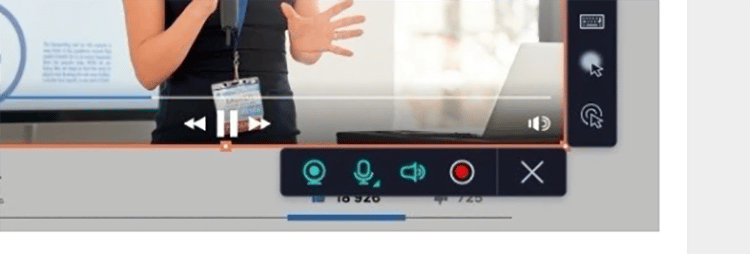
You’ll be able to edit or enhance photos and images, after which you can save them in a wide range of formats suitable for different platforms, including Instagram, Twitter, Facebook, etc.
4. Instantly Capture Online Calls and Webinars
One of the best things about Movavi Screen Recorder is that it allows you to start recording quickly at the click of a button permanently located on your screen. This way, you’ll never miss anything important.
5. Edit Pre-Recorded Videos
This tool is not just for recording videos. It’s also an excellent alternative for a standalone video editing tool. You can use it as a video editor on your desktop or laptop. If you have pre-recorded videos that need to be edited, you don’t have to look for a different tool.
You can use Movavi Screen Recorder and Movavi screen capture studio to edit them before exporting the final video to various social media networks, including Facebook, Twitter, and Instagram.
Movavi Screen Recorder Functionality
This program allows you to capture your computer screen and record webinars, online calls, online events, streaming videos, etc.
You can record instructional videos and tutorials and even edit your recordings before saving or sharing them.
It’s exceedingly clear that this software can help many different types of creators. And now, let’s take a deeper look at its functionality to give you a better idea of how it can help YOU.
1. Capture Screen in One Click
Movavi Screen Recorder lets you quickly and easily record audio and video. You can do this simultaneously or separately, depending on your needs.
You can start recording your microphone, webcam, and system sounds at the click of a button with the Movavi screen capture studio widget.
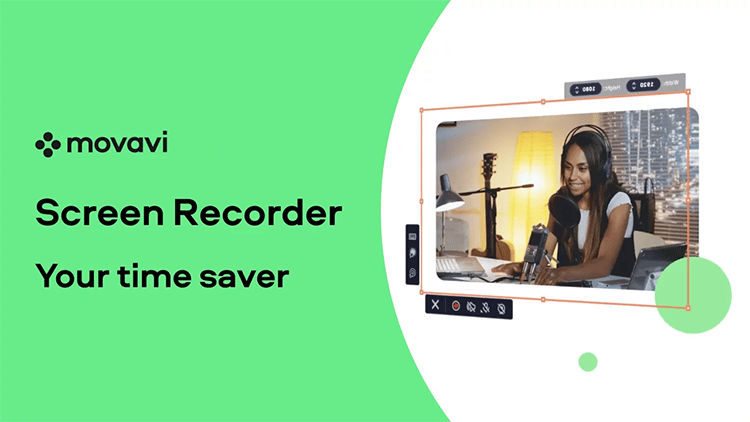
The tool supports a lot of video formats, including:
- MP4
- AVI
- MOV
- MKV
- GIF
- MP3
- PNG
- BMP
- JPG
2. Draw on Videos with Video Editor
With Movavi Screen Recorder, you can also draw on your videos during the recording process using any shape, such as a red circle. For instance, if you are making YouTube tutorials, you’ll be able to add essential annotations to the videos while you are recording them to make your tutorials more engaging.
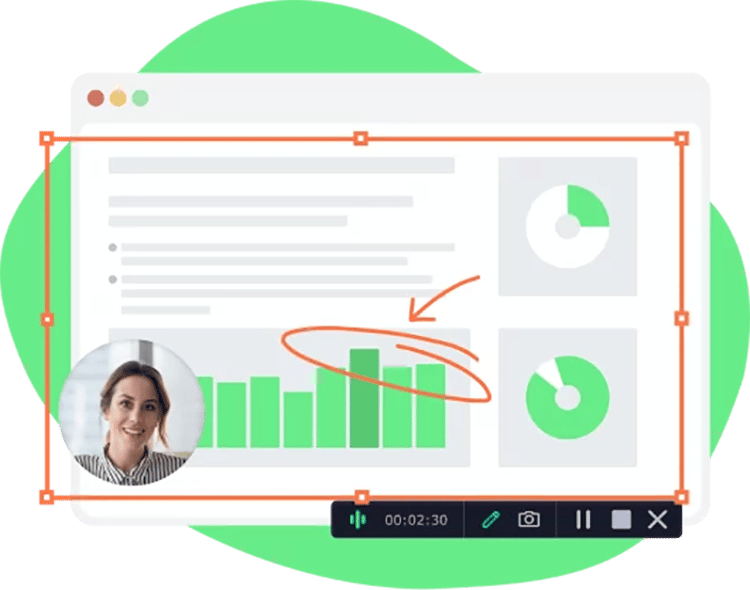
3. Schedule Screen Recording
The Movavi screen capture software lets you choose the date and time to start your video screen capture. You can also set the time limit for screen recording of the program. This is a convenient feature for busy users and ensures that you won’t forget an important program by using screen capture with Movavi screen capture studio.
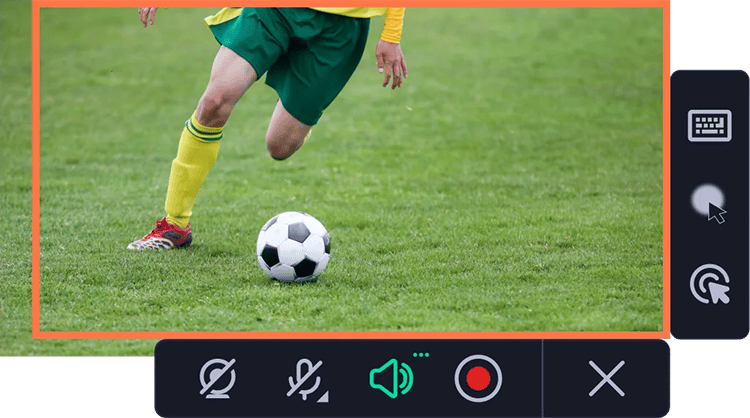
4. Record Only Audio
With Movavi screen capture, you have the option of only recording the audio from your microphone or computer. This means you can capture just the sounds from your screen recording instead of the video and audio together.
5. Show Keystrokes and Mouse
While you are recording, you can show your keyboard to viewers and set up the most display in the screen recording.
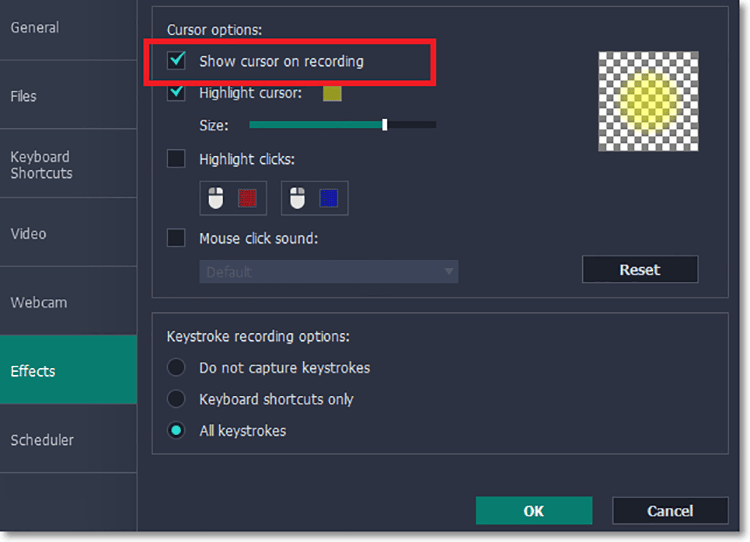
6. Capture Your Webcam
Yet another valuable feature of the screen recorder is that it allows you to capture your webcam outputs without recording the screen. You can take photos via the webcam and edit them before saving the files with your desired file types.
Bonus Feature: Create Videos from Recordings
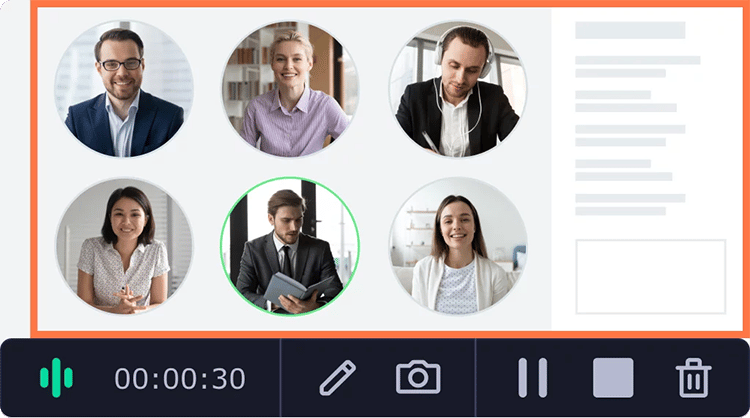
Movavi Screen Recorder can help you create great movies from your recordings. All you have to do is use the screen recording software and the Video Editor Plus bundle.
You can capture the screen with the screen recorder and open the recordings in Video Editor Plus. You’ll then be able to trim, cut, and join clips from the recordings to create a video.
You can also add animated titles and special effects to give your video a more professional look. You’ll then have the option to save your clip in full HD or 4K.
Movavi Screen Recorder Pros and Cons
Although Movavi Screen Recorder has many functions, it also has a few limitations. So before you can decide whether or not this software is for you, it’s time to go through the pros and cons section of this Movavi Screen Recorder.
Pros:
- Easy-to-Use Interface: Movavi Screen Recorder makes it easy for anyone to capture the screen regardless of technical expertise.
- Simple Installation: The software is simple to install, and you can have it up and running within just minutes by following the intuitive prompts.
- High-Quality Recording Video: The recording software offers high-quality video outputs in various formats and export options.
Cons:
- Watermark on Free Full Version: The software’s free version comes with a Movavi watermark, and you must upgrade to get rid of it.
- Limited Free Trial: You can only use the software for free for seven days, after which you’ll need to upgrade to one of the paid plans.
- Lack of Options: The webcam video options on the software are limited and could be improved upon.
Pricing
- Download for Windows: $37.95
- Download for Mac: $32.95
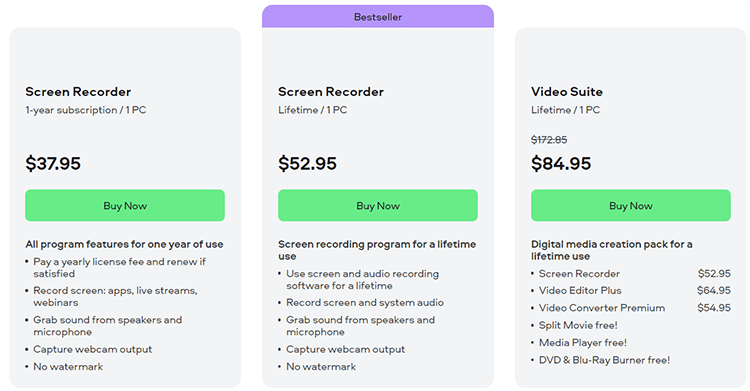
You can use Movavi Screen Recorder for seven days by signing up for a free trial on the website.
However, the free version has a watermark on output videos and doesn’t allow you to add a description or tag to your videos before sharing them on YouTube.
To remove these limitations, you have to upgrade to one paid plan.
Premium plans are as follows:
Screen Recorder: $37.95 (1-year licence)
With this plan, you can use all the program features for one year on one PC. If you are satisfied, you can renew the yearly license fee.
Screen Recorder: $52.95 (Lifetime Licence)
You can pay $52.95 for a lifetime license where you can use all the screen recording program features on one PC.
Video Suite: $84.95 (Lifetime Licence)
Alternatively, you can purchase a lifetime license for the Video Suite, a digital media creation pack containing the Screen Recorder, Video Editor Plus, and Video Converter Premium.
Movavi offers a money-back guarantee. If you are not completely satisfied with your purchase, you can request a refund of the product’s purchase at a reasonable price within 30 days.
Product Support
Movavi Screen Recorder is built to be highly intuitive and easy to use. You can set it up with a few clicks and start capturing your screen in just minutes. There is no need to spend any time learning how to use it.
However, the platform does offer robust support to help anyone who needs it.
You’ll be able to get support in the following ways:
FAQ Page: An FAQ page on the website answers all the most commonly asked questions about Movavi Screen Recorder.
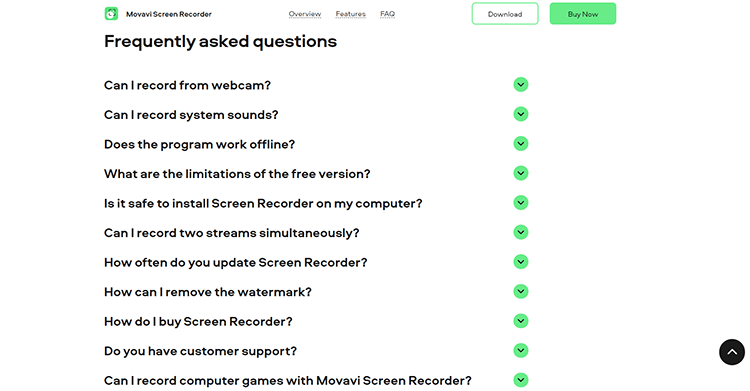
YouTube Tutorials: You’ll also be able to find tons of tutorial videos on YouTube by searching for any problem or question you have.
Support Center: If you experience technical problems with the software, contact the Movavi Support Center. Here you will find a knowledge base with tons of documentation on various topics.
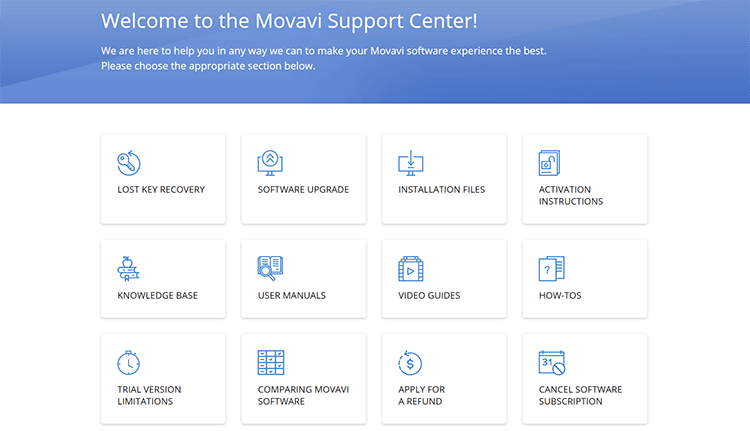
Ticket/Live Chat: If you still can’t find the answers you need, or if you’d instead just go straight to the support team, you can either submit a request or live chat with the customer support agent.
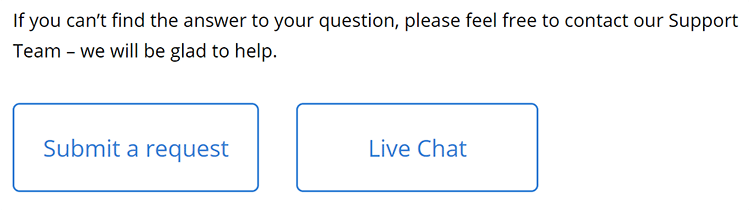
System Requirements
- Movavi Screen Recorder is available for both Windows and Mac
For Windows:
- Operating System: Microsoft Windows 7/8/10 with up-to-date patches and service packs installed. You can visit Movavi Store for older versions.
- Ram: 2 GB for Windows 7, Windows 8, and Windows 10.
- Hard Drive Space: 280 MB available space for installation and 2 GB for ongoing operations.
- Processor: AMD, Intel, or compatible dual-core processor, 1 GHz.
- Display: 1280 x 768 screen resolution, 32-bit color.
For Mac:
- Operating system: Mac OS Х® 10.10 or higher. Visit Movavi Store for older versions.
- RAM: 2 GB.
- Hard Drive Space: 280 MB available hard disk space for installation, 2 GB for ongoing operations.
- Processor: 64-bit Intel® processor.
- Display: 1280 × 768 screen resolution, 32-bit color.
- System Permissions: Administrator permissions are required for installation.
Is Movavi Screen Recorder Legit?
In this Movavi Screen Recorder Review, we see that this is an extremely useful piece of audio-visual screen capture software with regular updates. The company is constantly improving the software, making it more user-friendly, and adding new features. There are also tons of helpful built-in tips for using the grabber to get the most out of it.
All in all, Movavi Screen Recorder is one of the best screen recorders currently on the market. It is a robust and reliable program with unique editing features and all the tools you need to screen capture your computer screen and edit your videos easily. Click here to download it for free and give it a try today.
