Since its inception, Spotify has become one of the largest platforms for streaming music.
In recent years, the music hosting company has updated its products to appeal to podcasters and their podcast listeners.
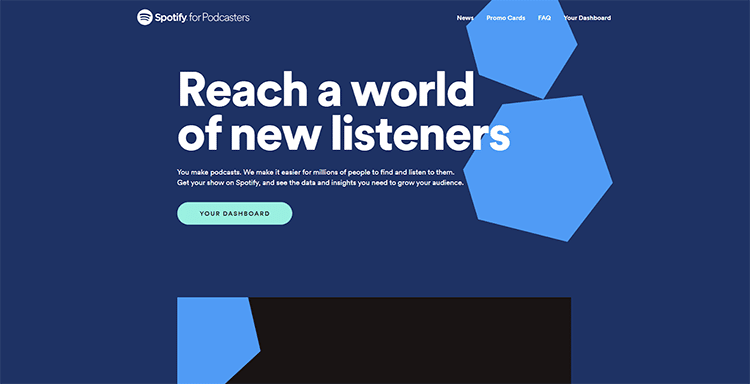
According to recent studies, the platform currently has over 180 million listeners across the globe.
I’m willing to bet your target audience makes up a good portion of that.
Assuming you’ve already chosen a podcast hosting service and want to help people discover your podcast to earn more money, it’s time to list your show on one of top podcast directories available.
In this guide on how to submit a podcast to Spotify, we look at the steps to submit your show to this platform, so read on to get the step-by-step instructions for getting your podcast on Spotify.
How to Submit a Podcast Rss Feed to Spotify
⭐ Want to skip the long manual submission process? RSS.com offers easy automatic distribution to Spotify. Click here to get started. ⭐
For those who are new to the game, submitting a podcast to Spotify refers to the process of adding an RSS feed to the site so your show can be available for unlimited episodes – no matter how many listeners are listening.
By listing your podcast on all major podcast directories (while using the directories tab from your streaming app and searching other directories), you’ll reach a broader audience and listeners, allowing you to increase your listener base.
A great strategy is to first submit your show to all the big names, such as Spotify, to maximize your impact.
It’s good practice to ensure that you have at least 5 to 10 episodes done before submitting a podcast on Spotify. This will ensure that you meet all of the platform’s requirements.
Here’s the step-by-step guide for learning how to submit a podcast to Spotify.
1. Ensure You Meet All Requirements
The first step in submitting your show on Spotify (unlike Google Podcasts) is to verify that your podcast on Spotify meets all the platform’s requirements before official submission.
But how to upload a podcast on Spotify? Here’s a quick checklist to help you determine if your podcast meets Spotify’s requirements.
- Cover art must be a square, 1:1 ratio and be in JPEG, PNG, or TIFF format with the highest possible resolution.
- The MP3 must be in ISO/IEC 11172-3 MPEG-1 Part 3 (MP3) audio files with bitrates between 96 and 320 kbps.
- RSS feed should have a title, cover art image, and relevant details for at least one episode.
- All special characters must be HTML-coded within the podcast title and description. Note: Spotify does not allow for other HTML tags such as <bold>. These will be removed from your descriptions prior to publication.
- The episode length of your episode must not exceed 200 MB, which is about 83 minutes at 320Kbps or 200 minutes at 128Kbps.
- Consumer-facing fields such as new episode titles shouldn’t exceed 20 characters to avoid ‘…’ truncation on Spotify’s platform.
2. Sign Up on the Spotify Podcast Hosting Service
Once you’ve double-checked your podcast’s settings, head to Spotify for Podcasters to create a Spotify account.
Click the Spotify button “Get Started,” and you’ll be presented with a page that looks like this:
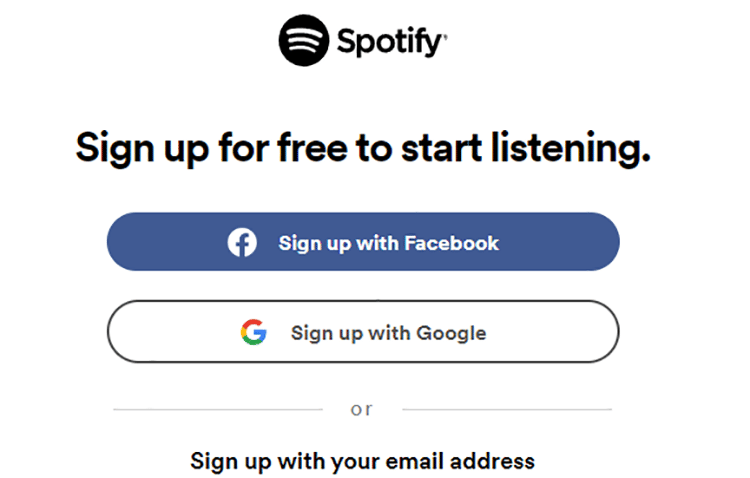
Choose whether to sign up via Facebook, Google, or your email address.
Enter a few additional profile details, such as the profile name, gender, date of birth, etc.
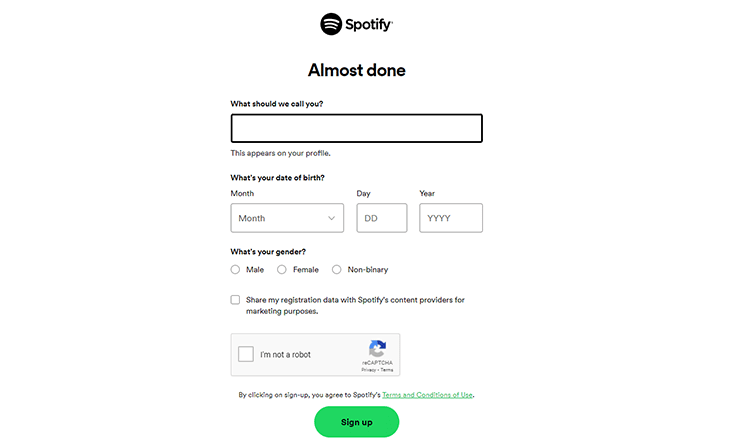
Next, agree to the Spotify’s terms and conditions:
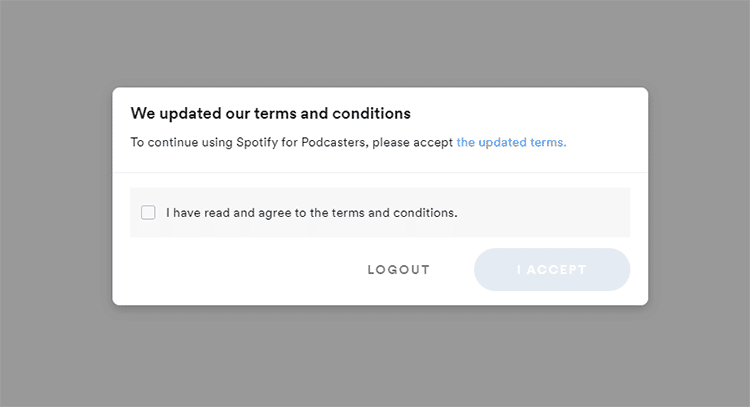
3. Add Your Podcast
After agreeing to Spotify’s terms and conditions, you can add your show to start seeing stats (unlike the Google Podcasts process).
- Link to Your RSS Feed: This way, your podcast will be live on Spotify, and new podcast episodes and future episodes will automatically appear here. No need to upload anything.
- Get Stats, Updated Daily: Once you’ve added your show to Spotify, keep an eye on its performance and get more insights into who is listening and from where.
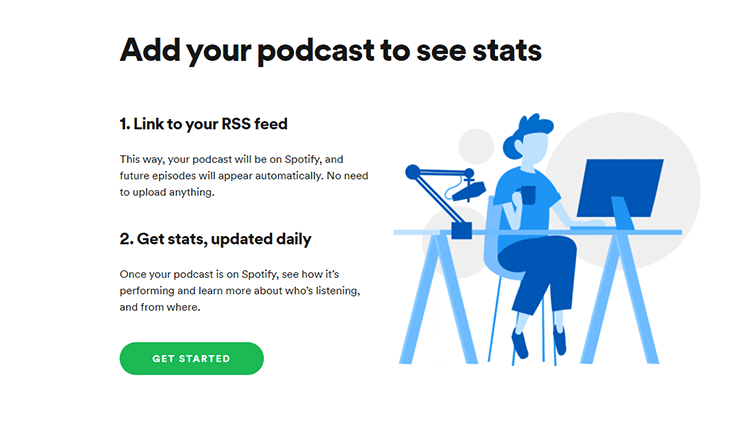
Click the “Get Started” button, and you’ll see this page:
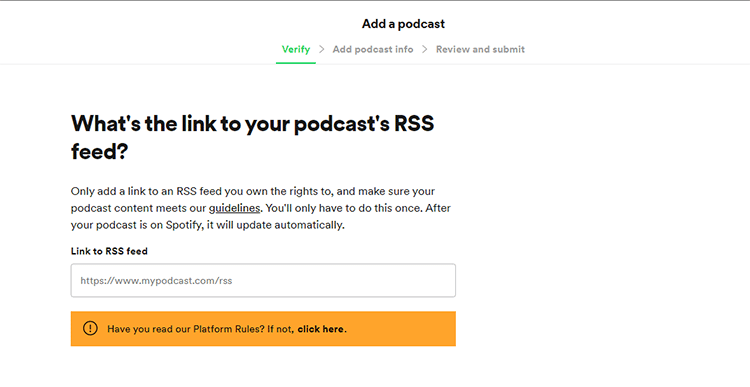
Head over to your podcast hosting service and find your RSS feed link. Then add the direct link to Spotify and hit “Next.”
While using Spotify directly for your feed. Your podcast RSS feed is a URL that all the biggest podcast listening platforms, websites, podcast hosting sites, and other channels used to distribute frequently updated information easily.
Podcast directories like Spotify monitor the feed consistently and display new information as it’s added to the feed.
If you did not use an RSS feed for your show, you’d have to manually update each listening platform every time you publish new episodes, which I’m sure you’ll agree would be a gigantic undertaking.
An RSS feed for a podcast is a bit different than the one used by a website.
To function correctly, a show’s RSS feed requires more information, including:
- A title
- Description
- Category
- Artwork
- Language
- Explicit rating, etc.
An RSS feed for another source wouldn’t require these fields. This is the standard podcast RSS feed format we all use today, developed by Apple Podcasts.
If you don’t enter your Apple Podcasts – RSS feed link correctly, you’ll get an error message, after which you must enter the correct RSS and Spotify link.
Only add a link to an Apple Podcasts RSS feed to which you own the rights, and make sure your podcast content meets Spotify’s guidelines (including exclusive content).
The good news is that you’ll only have to do this once. After your podcast is on Spotify, it will update automatically.
4. Verify Your Ownership of the Podcast
On the next screen for uploading your podcast on Spotify, the platform will verify you own the podcast show you’re submitting.
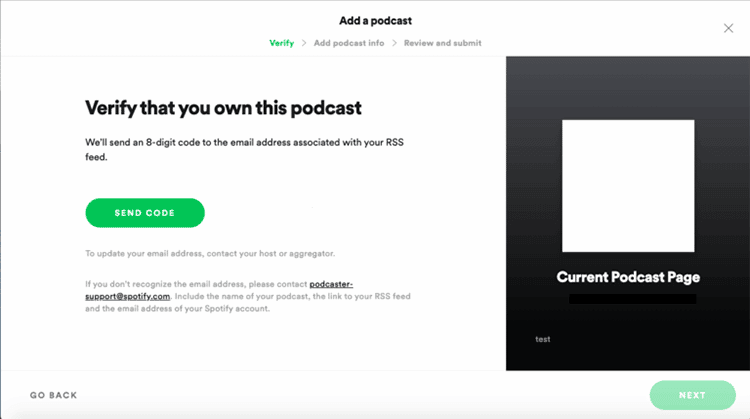
You will receive a unique 8-digit code via the email address associated with the RSS feed.
This email address is likely the one you used to sign up for your podcast hosting service.
Find the verification email in your inbox, then enter the code on Spotify.
You have an hour to retrieve the code to verify your podcast. If you miss the window, you can always request another unique 8-digit code.
After verifying you own the podcast, click “Next.”
5. Enter Your Podcast’s Details
The next step in learning how to submit a podcast to Spotify is to add a few details about your show, including the country in which your podcast is made, the show’s primary language, the podcast hosting provider’s name, and the show’s primary category.
After choosing a primary category in your Spotify podcasts, you can select three sub-categories.
Choose two different overall categories, each with its own sub-categories.
It’s worth adding additional category fields if your podcast spans a wide range of topics.
This way, your show will appear in more relevant places as Spotify users browse the platform to find new podcasts.
After completing each field, hit “Next.”
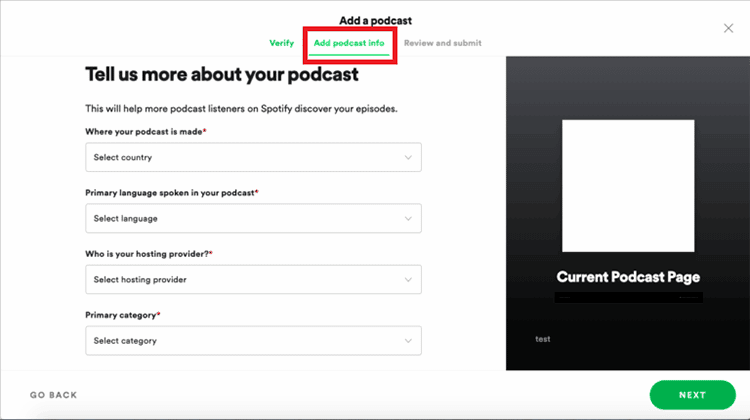
6. Review and Submit Your Podcast to Spotify
Your final step in the podcast submission process involves reviewing all the podcast info you submitted.
Take care in going over the details, as you can’t edit this once you submit a podcast show.
When you’re sure, everything looks okay, hit the “Submit.” button and Spotify will officially receive your podcast!
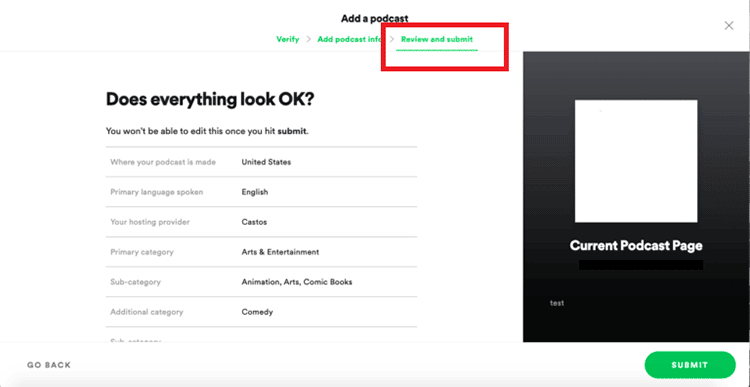
The entire process typically takes a few hours for the platform’s team to review the information and set your podcast’s listing live.
Your podcast will show up on Spotify shortly after that.
And that’s it!
Your podcast is done and will show up online within a few short minutes.
As you’ve seen from the steps above, the basic process of submitting your show to Spotify isn’t hard.
Make sure you understand the platform’s specific requirements to make the process as smooth as possible before you submit a podcast.
You can opt for the Premium plan to help you take control of your listening with ad-free music.
However, if you’re using the app (including the Spotify desktop app) purely for podcasting, you can carry on with the free plan.
Below, we will look at the process before you submit a podcast to Spotify using RSS.com.
The best part is that most podcast directories follow a similar process:
- Sign up for an account;
- Submit your RSS feed to the service; and
- Wait for approval.
Once you learn the Spotify podcast submission process, you’ll know how to submit your podcast on dozens of other listening platforms like Google podcasts.
And now, here’s the process for submitting a podcast to your Spotify account using RSS.com.
How to Submit Your Podcast to Spotify Using RSS.com
Option 1. Automatic Distribution (Recommended)
RSS.com has quickly become one of the top podcast hosting platforms for both beginners and established podcasters due to its easy-to-use interface, features, and monetization options.
Using RSS.com’s automatic distribution option, you can get your show podcast listed on Spotify in three easy steps using RSS.com’s automatic distribution option.
Step 1: Sign up for a free account on RSS.com and upload at least one episode.
Step 2: From your Podcasters Dashboard, select the Distribution tab
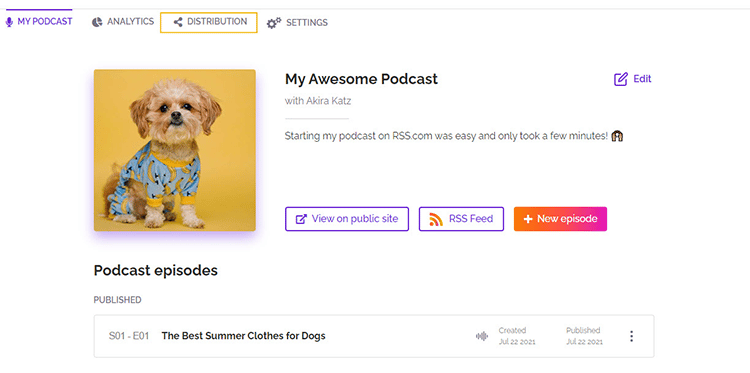
Step 3: Enable “Automatic Submission,” then enable Spotify and any other directory you’d like your podcast on Spotify to be automatically submitted.
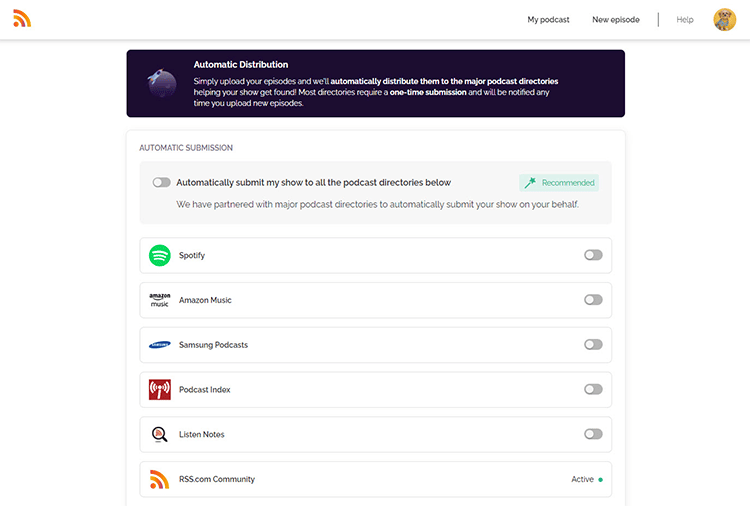
Option 2. Guided Distribution
RSS.com understands the extreme importance of Spotify listing your show across every significant podcast directory. So the platform has made it extremely easy for you to submit a podcast to Spotify (and various other sites) in just a few clicks.
Below is the step-by-step guide with screenshots on setting up your listing on Spotify using the guided distribution option for uploading Podcast to Spotify.
- Step #1: Before you distribute podcasts. Start by creating an account with Spotify. You can do this for free. It’s a good idea to use the same email you used on your podcast host’s platform to avoid common errors that often crop up when uploading your show.
- Step #2: Click “Get Started,” then paste the link to your podcast’s RSS feed.
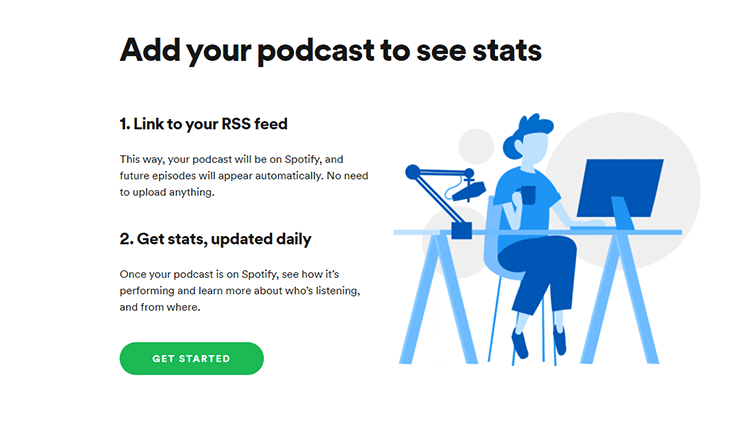
If you’re using RSS.com as your podcast host, you’ll find your show’s RSS feed on your dashboard, under the “My Podcast” page.
Click “RSS Feed” below your show’s podcast description, and your RSS link feed will be copied to your clipboard.
From there, simply paste the RSS feed into the relevant area on Spotify.
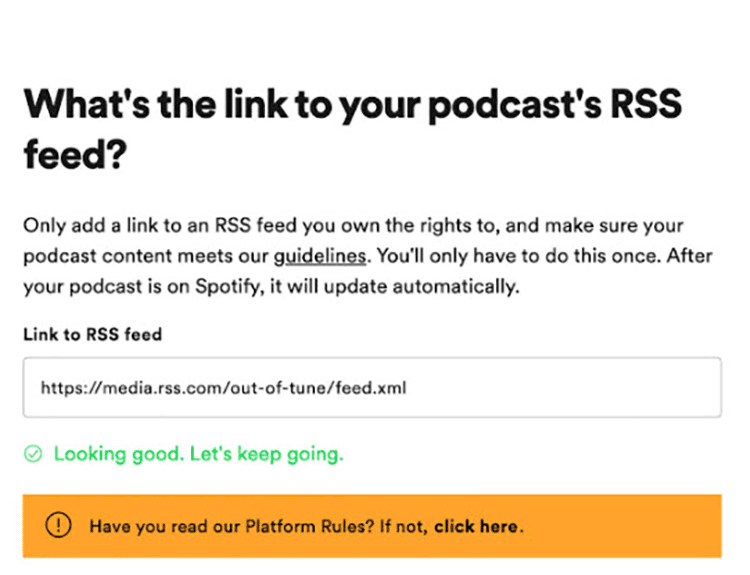
Step #3: Next, add your podcast’s details, including the podcast’s primary category, language, country, and podcast hosting provider, in this case, RSS.com.
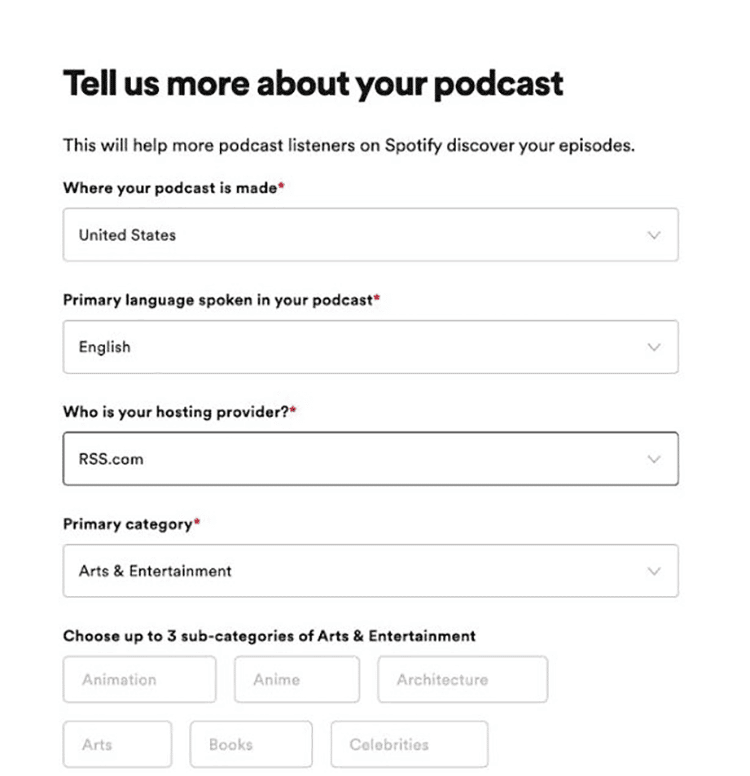
Step #4: Review the details on Spotify and then submit a podcast to Spotify.
And you’re done!
If you are receiving errors when you submit your podcast to the platform, here are two of the most common errors and how you can fix them.
1: Your Podcast Requires a GUID (Globally Unique Identifier).
This means your show feed is empty because you have not yet uploaded a podcast episode to your podcast host.
Only after you do so will you be able to add your RSS feed because Spotify will reject your show RSS feed if it can’t find any podcast episodes.
Once you’ve uploaded your first episode, you can resubmit your show’s RSS feed, and you will be good to go.
2. Your Podcast RSS Feed Requires an Email Address.
Another reason why you may be receiving errors when submitting your podcast show to Spotify is that your RSS feed may be missing an email, or your email may require verification.
You must have an email address associated with your podcast RSS feed, and this is pulled from the feed of your podcast. Spotify needs email verification to ensure that you are the owner of your podcast show.
Spotify Q&A
By this point, you’ll have gathered enough info to learn how to submit a podcast to Spotify but you might still have some burning questions on your mind.
Here are a few FAQs that may help.
Given the recent rise in popularity of podcasts worldwide, Spotify has decided it’s time to up its game by offering free podcast services to creators.
Not only does the hosting platform make it easy for listeners to find your content, but they also pay one of the best rates to the creators.
Does this come at a cost to the consumer, though? No, it doesn’t. Whether you’re a premium member of Spotify or not, podcasts are free to listen to on the hosting platform.
The only drawback for podcast listeners is that even if you have a premium account, you will still hear advertisements, sponsorship messages, or host-read endorsements.
At both the podcast and episode levels, you’ll be able to see the number of total streams and the number of starts – that’s how many people press “play.”
You can’t see who has explicitly listened to or even downloaded your podcast. You can use podcast analytics under your Podcast Performance to see more, but this does not tell you who listened to your show. It only gives you a basic brief that tells you the following:
• Total plays
• Estimated podcast audience size
• Plays per episode
• Top 10 podcast episodes
• Listener location
• Apps and devices data
• Listener gender and age
• Episode performance
