Google AdSense is great; it’s no secret that I’m a big fan of the platform though there are some solid alternatives that are available. Adsense allowed me to buy the house in which I’m currently living and has given my wife and me a comfortable life, plus it’s on over 430,000 websites in the US alone. It’s a great platform, and it does some pretty amazing things for those who utilize it correctly.
But it’s not without its shortcomings. One shortcoming that people have asked me about multiple times is how to figure out exactly how much you make with Google AdSense, per-page of your website.
In other words, if you have ads on your homepage and you’re wondering, “Okay, how much did I make last month on the homepage with AdSense?” you’d think that would be easy to find out, but it’s actually not.
In this post, I am going to explain how to set everything up so you can find out exactly how much you’re making per page, and I’ll be sharing screenshots so you can see the process for yourself.
EDITORS NOTE: Before you dive into display ad analytics, I’d highly recommend you consider Newor Media as it’s quickly become my favorite display ad solution as they have great earning potential, assign you an account manager when you sign up, and are owned by the folks at FEInternational-a trusted company regularly featured on the Inc 5000. Here’s my in-depth review if you’re interested.
WATCH THIS BLOG POST IN VIDEO FORMAT
Why Would You Want to See Earnings by Page?
Before I get to that, some people might be wondering, “Well, why would I want to see earnings per page?” If you’re kind of new to this AdSense stuff and recently got approval, it may not seem like a necessity.
Generally speaking, the top 10 pages that get the most traffic are the ones that will make you the most money. Within those, some will make you more money than others. They’re not usually equaled out in a baseline where each page makes X amount of dollars per month. That’s not how it works.
So, optimizing your top 10 pages for ad revenue is one of the best ways to increase revenue—it’s what I did for my own websites. One of the first things I do after I have traffic, is I look at the page and say, “Okay, can I optimize this for more revenue?”
You need to test ad sizes and ad placements; there are many different things you need to do in order to make this work effectively. The point is, you want to make sure you’re monitoring how much you’re making from ads on your top 10 pages, and then you test different things to see if you can increase that (and hopefully not decrease it).
I’ve also made a video that talks about how I increased my Google AdSense earnings by about 30% pretty quickly, so you can check that out as well. If you’re thinking, “Well, I’ve got the ads up there, but I don’t really want to deal with testing all these different things,” then you can join Newor Media or use Google auto ads.
How to Find Out Ad Earnings by Page
Here’s how you can actually see your ad earnings per page. The first thing that you have to do is install Google Analytics on your website. And no, I’m not talking about one of those plugins, or one of those random little products they have out there—I mean Google Analytics.
If you haven’t done that yet, then you can watch a video I made that talks about how to install Google Analytics. There’s a ton of YouTube channels that talk about it, but then they’re like, “Use our product, use our product.” I don’t do that; I just give you three different options to install it.
Now, let’s assume that you already have Analytics installed, which is great. As you can see in the screenshot of the One Hour Professor Google Analytics dashboard below, there is a little button called “Admin” in the lower-left corner.
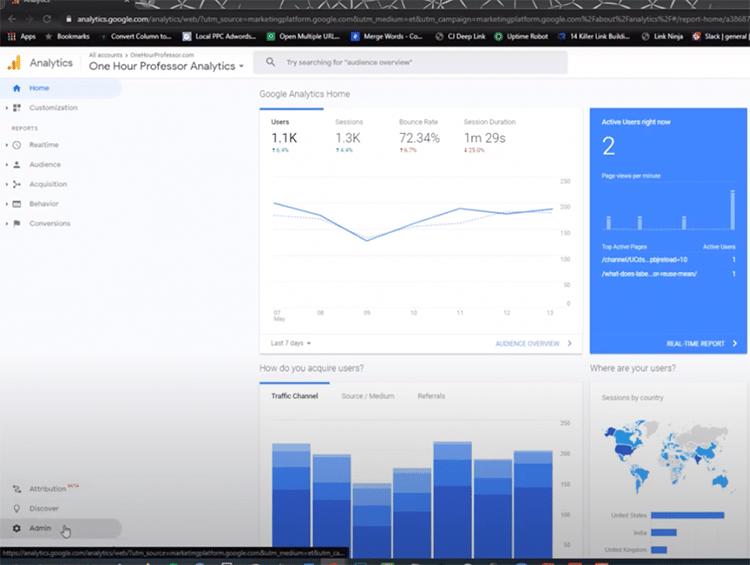
Once I click on that, it takes me to the page you see below, which has a nice little thing on it that says “AdSense Linking.” That, my friends, is all you need to do. If you go directly into AdSense, there is no way to see this data. It’s kind of crazy, but there’s just no way to see it.
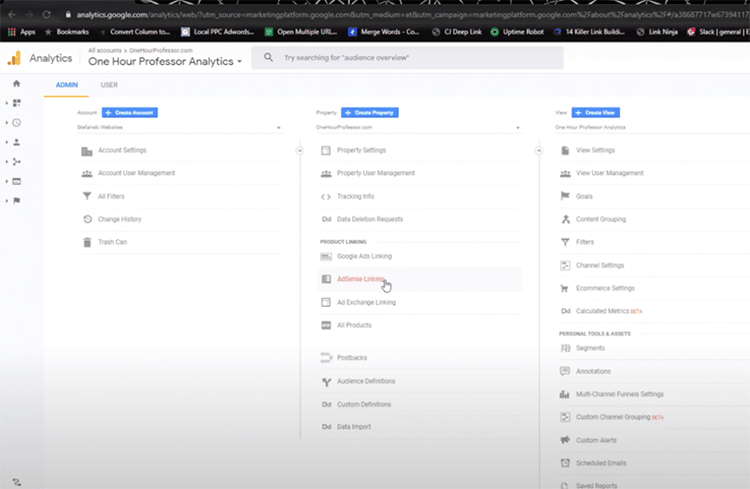
I’m going to link one of my websites that I haven’t linked before, so you can see exactly what it would look like in real-time if you haven’t done this yet.
First, you’ll click into “AdSense Linking,” which will take you to the page you see below—and yes, some of it is blocked out because I don’t want people to know all my information. Then, click on “AdSense for Content,” and click on “Continue.”
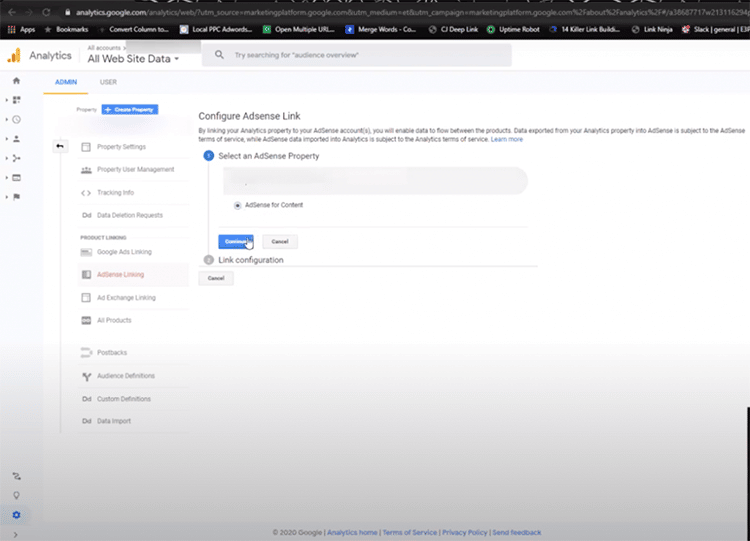
Now, it’s going to ask you what views you need to do. Just click on “All Website Data” and enable the link. That’s all that you need to do after you have Google Analytics installed.
Now these are actually linked together. Before, you just had Analytics and AdSense as two separate platforms, but by doing this you are effectively telling Google, “Hey, this Analytics is associated with this AdSense platform,” and it will merge them.
Let me show you some of the reports. As you can see below, I’m logged in to the Google Analytics account for One Hour Professor. I know some of you are looking at these numbers and thinking, “That’s it?”
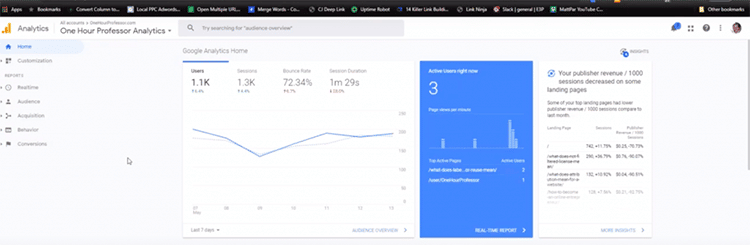
I haven’t really focused on this website yet; all I do is publish income reports, though that is changing in the near future. I’m basically making YouTube my main platform and pushing a lot of it over to this website, as well.
But let’s talk about Google AdSense here. Once the accounts are actually connected, you click on “Behavior,” and then go to “Publisher.” Now, you’ll see three different tabs—”Overview,” “Publisher Pages,” and “Publisher Referrals.”
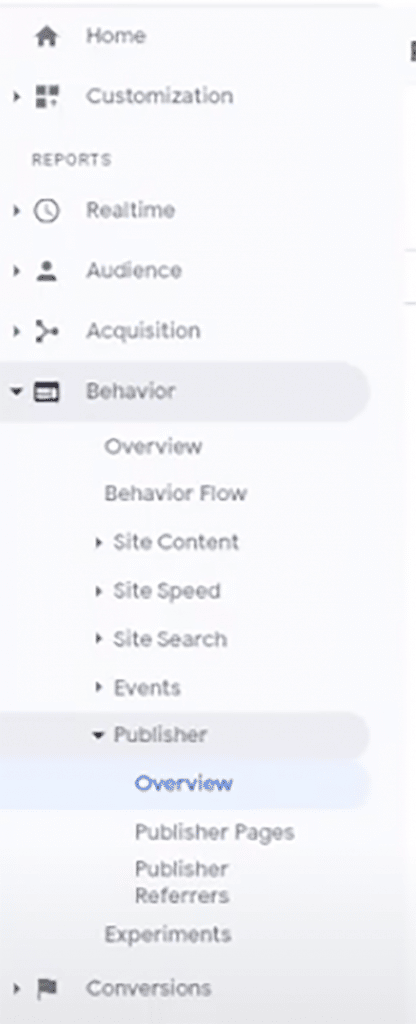
I think it’s really important for you to understand that right when you install this stuff, it doesn’t backlog all the data from the past. So, if you’ve been using Google AdSense for six months and then you install Analytics, it’s not going to pull in all that data from the last six months. Instead, it’ll start collecting data from right now, so it will take time to aggregate data.
The other thing that I’ve noticed about this (across all of my websites) is that this is not as accurate as Google AdSense. If you’re wondering, “Ron, why is that?”, I don’t know. I don’t have an answer. You would think that Google would be able to sync the two up, but for some reason, AdSense is always ahead.
So, it’s not perfect, but it shows you relatively how much you’re actually making on each page. You can still see the top 10 pages and how much they’re making. If you’re thinking, “Well, that’s all well and good, but it’s not really all that helpful because it’s not perfect,” it doesn’t have to be perfect.
You can see the reports, and you can see what pages are still making the most. And, in case you’re wondering, the numbers in Google AdSense are 100% accurate, and that’s what you’ll actually get paid for.
In the screenshot below, you can see that I’m back in “Publisher view” for the One Hour Professor website. I took off Google AdSense ads from this website, so according to Analytics, I have only made $26.12 so far this year in publisher revenue. Whoopee, right?
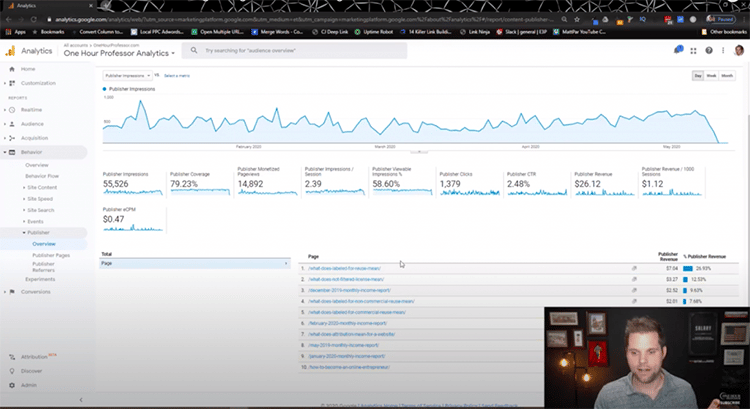
Obviously, for those who follow me, you know I make a lot more than that. If you’re new here, you can check out my income reports to find out exactly how much I make.
But as you can see above, this is what the reports look like. This is the type of data that it’s going to pull in for you. It also lists the pages that are bringing in money. As you can see, the one titled, “What Does Labeled for Reuse Mean?” has brought in $7.04 so far.
That’s almost 27% of my total revenue. That means that this particular page, which is a super old page, is the one that has brought in the bulk of my money.
I can then optimize them to make the most with ads. I’m not doing that on this website, because honestly, ads are not really the focus. This is just an example to show you, if you had your own website, how you could see the top 10 pages.
What you need to do is go into each of these pages—particularly pages one, two, and three—and use different ad placements and ad sizes to test them against each other and see how much you can make. That’s how I’ve been able to optimize AdSense and increase the CPC.
You can also click into “Publisher Pages,” as you can see in the screenshot below, which will tell you exactly how many impressions you’ve gotten, the coverage, and what the click-through rate is for each page. It will also tell you how much publisher revenue per 1,000 sessions you’ve gotten.
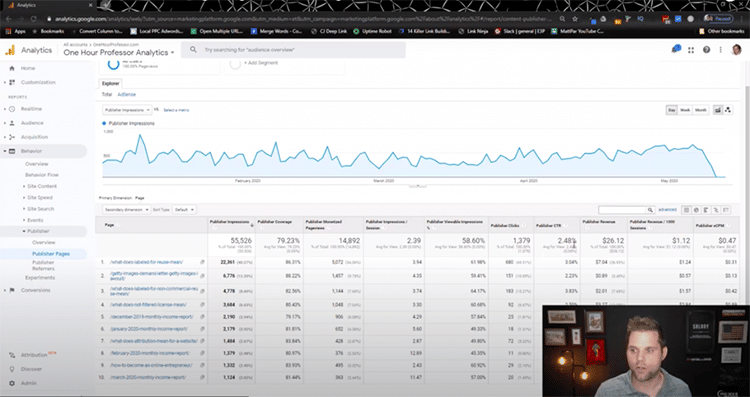
Now, these are really low Google AdSense numbers, so don’t look at this and say, “Oh, AdSense isn’t worth it.” AdSense is absolutely worth it; the numbers on this website are just really low because ads have never been a focus.
You can also go to “Publisher Referrers,” as you can see in the image below. This is cool because it actually tells you who is referring traffic over to your own website. In this particular instance, you can see that YouTube has $1.63, which is from my viewers on that channel, so I appreciate that candy bar you guys bought me if you came from my channel.
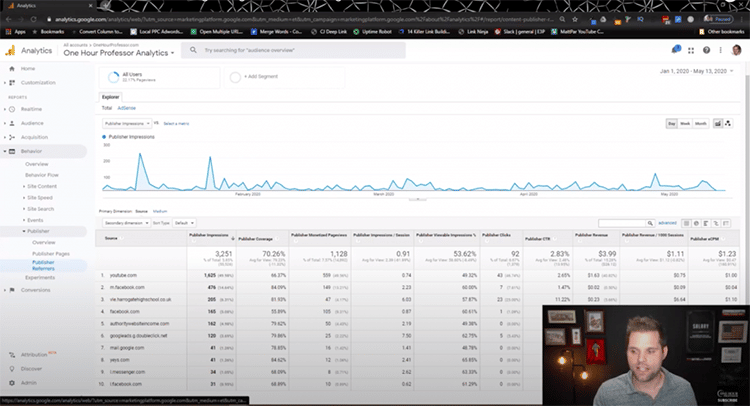
What this means is that the traffic from YouTube has come over to this website, OneHourProfessor.com, and has made me an extra $1.63, which, hey—I’ll take it, and I appreciate it.
So, that’s it, you guys. That is how you are able to pull in data and find out how much you’re making per page from Google AdSense. Again, you can’t do this in Google AdSense itself. There is no report, which is kind of crazy to me. But, with the help of Analytics and linking those two accounts together, you’re able to see this data, which is incredibly helpful.
I will say, make sure that you actually have some decent traffic before you focus on this. If you don’t have much traffic, it’s not really worth it. I usually say you when you have 10,000 page views a month, you can start implementing AdSense, and you’ll start making some money.
Alternatively, you can check out some Adsense alternatives that might be a better fit for you. Take a look at my Adsterra vs. Adsense comparison article to learn more.
