With its 2 billion monthly active users and hundreds of millions of hours worth of content being watched daily, YouTube’s popularity is climbing quickly. Whether you’re a budding filmmaker producing documentaries, an aspiring videographer capturing memories, or anyone looking to improve their videos with quality editing software, you may be wondering what the best choice for your production needs are.
For many, finding a platform that can provide all these key features at a good price point can feel overwhelming. But I’m here to help. In this article, we’ll discuss how to pick the best video editing software for YouTube videos as well as the best software out there.
Adobe Premiere Pro
Adobe Premiere Pro has an outstanding reputation and tops our list as the best video editing software for YouTube.
Movavi Video Suite
Movavi Video Suite is a great all-in-one editing platform that has numerous tools to help you do more than just edit.
Filmora X
Wondershare Filmora video editor allows you to edit video clips and make them unique at a lower cost.
Pinnacle Studio
Pinnacle Studio is a great solution for users who are looking for fast and advanced video editing software.
Corel Video Studio
Corel Video Studio is packed with useful features that gamers and live streamers can use to create videos.
What is the Best Editing Software for YouTube?
1. Adobe Premiere Pro
Best Overall Video Editing Software for YouTube (Free Trial then $20.99/month)
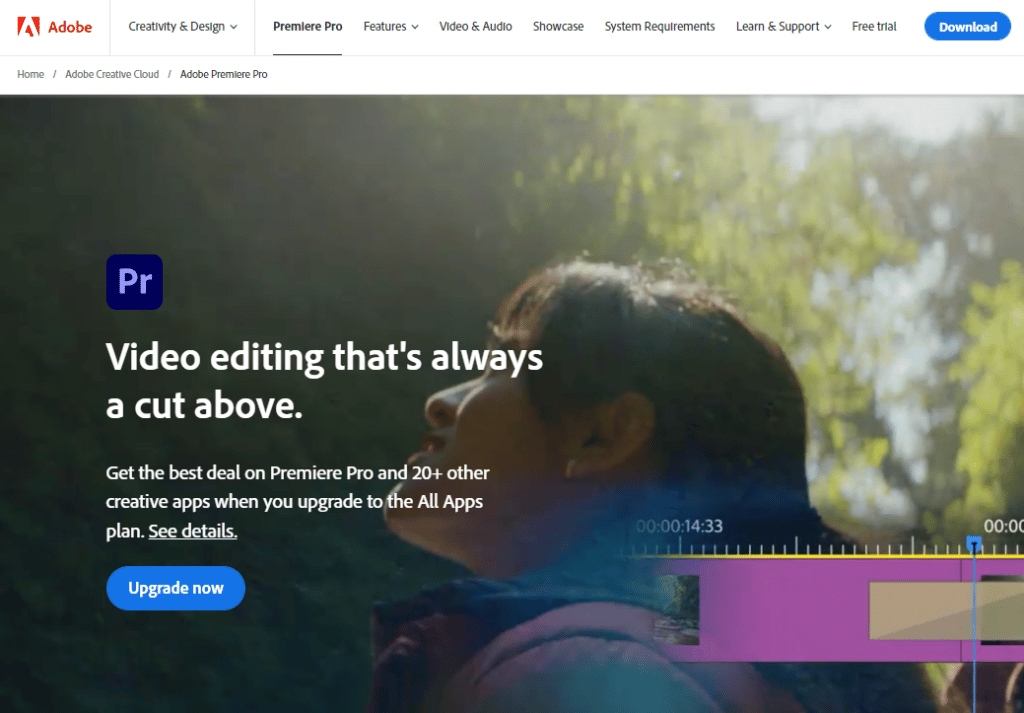
Adobe Premiere Pro has an outstanding reputation and tops our list as the best video editing software for YouTube on the market right now. It’s one of the standard editing tools used in Hollywood by professional video editors, and it helps video creators transform clips into stunning works of creative art.
Whether you plan to work with 4K video or VR, this is a great tool to use as it can easily handle all formats. It can even deal with 8K and boasts end-to-end VR 180 support, allowing you to publish to YouTube directly. Plus, it has cross-platform capabilities and allows you to bring in motion graphics from other Adobe products like After Effects. This is undoubtedly one of the best options for anyone who wants to take their video editing to the next level.
Key Features:
- Stock Audio Library: Save tons of time with the vast library of audio effects.
- End-to-End VR 180: Create and share stories in VR 180 with immersive features.
- Auto Reframe: Automatic reformatting of videos helps accelerate your workflow.
- Easy Curve Adjustments: Selective color grading is easy and accurate, plus the software includes color correction as well.
- Premiere Rush: The software includes an app to help you work from anywhere, even on mobile devices.
- Video and Audio Syncing: This is a nice feature that can make syncing your audio with video files easier.
Pros of Adobe Premiere Pro CC:
- Streamlined interface
- Massive range of formats
- Stellar technical support
- Top-notch tools
- Built for professionals
Pricing:
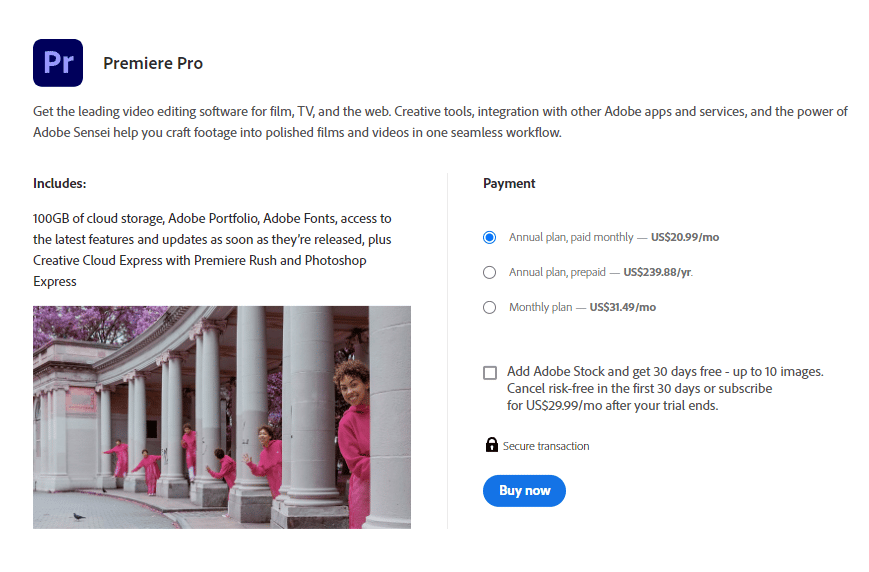
Adobe Premiere Pro CC offers a free trial so you can test out the software. If you like it, you can get it for $20.99/month.
2. Movavi Video Suite
Best All-in-One Video Editing Software (Free Trial then $79.95/year)
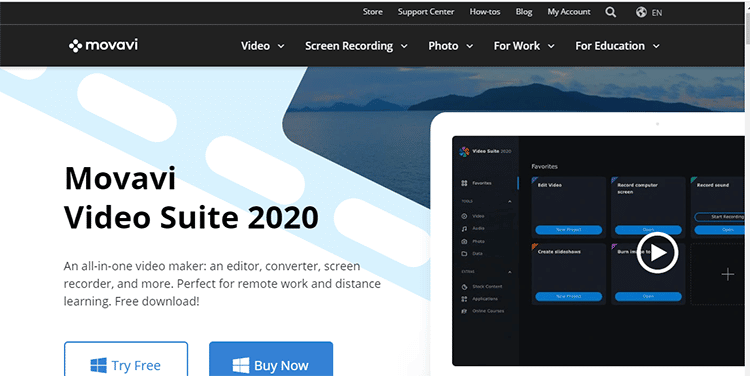
Movavi Video Suite is geared toward novice editors who want a quick and easy way to edit videos. It’s an affordable program that has some great features all packed in one convenient package. Editors can merge, cut, add transitions, and share their videos easily with the suite of tools available.
There’s also a great screen recording feature that is great for making tutorials. The software has 160 filters, as well as caption support, slow motion, and a chroma key. If you are one of the many Youtube beginners looking for an all-in-one solution to help you edit Youtube videos and other video content, then this is the tool for you.
I’ve also written a full Movavi Review, and a review about the Movavi video converter as well if you want to learn more.
Key Features:
- Learning Videos: Keep learning to improve your craft with free educational videos.
- Extra Applications: Choose add-ons depending on your needs and skill level.
- Stock Content: Get tons of copyright-free stock media files and video effects.
- Cloud Storage: Exclusive cloud space to ensure your work is always available.
- DVD Burner: New and enhanced CD, DVD, and Blu Ray burner.
Pros of Movavi Video Suite:
- Extremely easy to use
- Very affordable pricing
- Offers 4K support
- Record TV programs easily
- Wide variety of formats
Pricing:
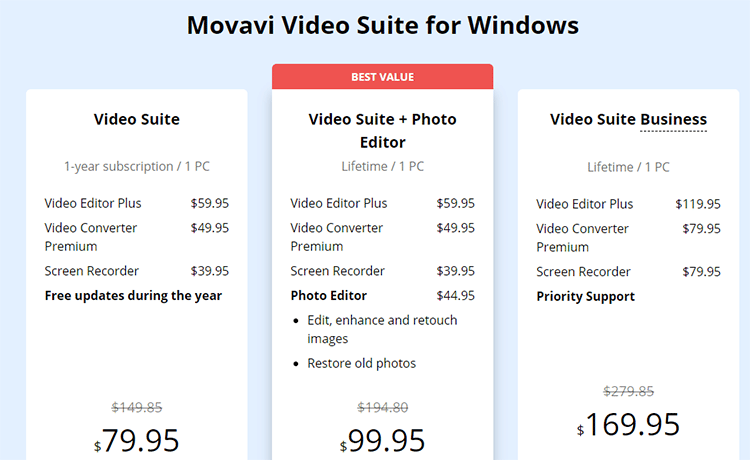
Movavi plans start from $79.95 for the Video Suite. If you need the photo editing software, you can upgrade to the $99.95 plan. The software offers a free trial.
3. Filmora X
Best YouTube Video Editor Software For Affordability (Free Trial then $49.99/Year)
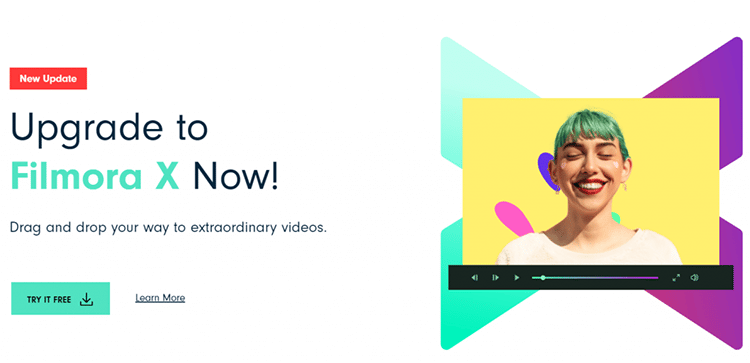
The Wondershare Filmora video editor for YouTube is one of the best video editing software options because it allows you to edit video clips and make them unique even with no technical video editing skills. It has a simple user interface that lets you add audio and special effects easily, especially considering they have so many presets with elements, transitions, filters, and more.
You’ll also be able to create moving titles, add movie filters, and create without limits. With this amazing tool, you have infinite ways to express yourself. If you want a YouTube video editing tool that offers endless effects, then Filmora X is for you.
Key Features:
- 100 Media Layers: Allows you to craft complex stories quickly and easily.
- Noise Removal: Perfect your sound with background noise removal.
- 4K Support: Create videos with frames as crisp as reality with 4K Support.
- Easy Sharing: Tailor your videos to any online course platform and upload easily.
- User-Friendly Interface: This software is perfect for beginners.
Pros of Filmora 9:
- Filmstock effects store compatibility
- Available for both Mac and Windows
- Supports over 50 formats
- 4K editing support
- Option to burn your project to DVD
Pricing:
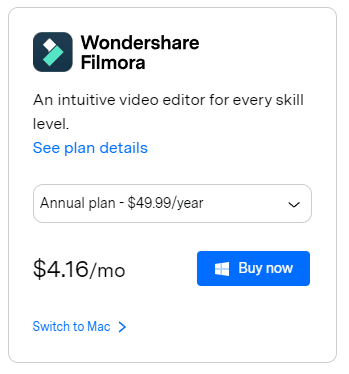
Filmora costs $49.99/year. They have additional tools you can buy for additional fees as well.
4. Pinnacle Studio
Best Video Editing Software for YouTube Focused on Speed ($59.95)
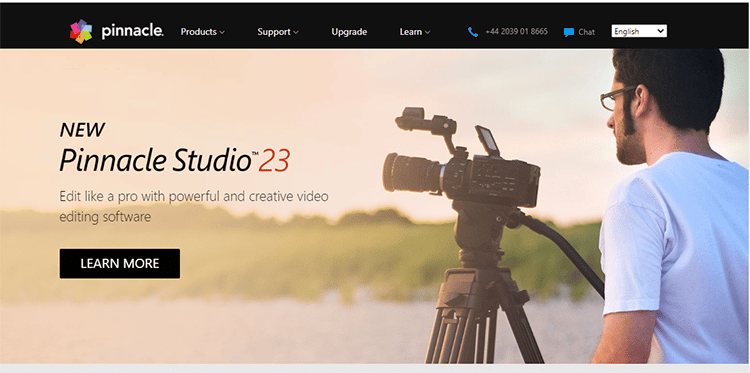
Pinnacle Studio 23 is a great solution for beginners and pro users who are looking for fast and advanced video editing software to use with YouTube. This is the latest program from Corel, and a solid option for creating high-quality YouTube videos to make your brand stand out.
The software comes with a range of cool features, including motion tracking, audio ducking, and 360-degree videos. There are three tiers for you to choose from, depending on your level of editing expertise. This means that you won’t have to pay for advanced features if you don’t need them.
Key Features:
- Enhanced Timeline Editing: Edit 4K or HD videos across unlimited tracks.
- Customizable Workspace: Streamline your workspace and set up quick access points.
- Precise Editing: Use the drag-and-drop feature for full flexibility and precision while editing videos
- Enhanced Keyframe Control: Use keyframes to customize all transitions and effects.
- Pro-Caliber Tools: This software comes fully loaded with pro-caliber tools.
Pros of Pinnacle Studio 23:
- Advanced color grading
- Over 1500 effects
- Supports 4K editing
- Amazing audio tools
- Three and four-point editing
Pricing:
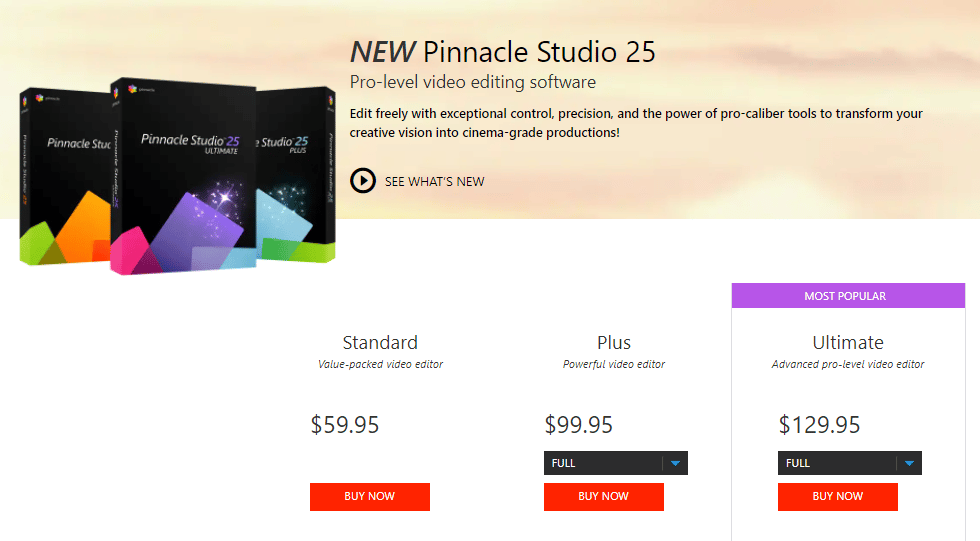
Pinnacle Studio 25 has plans starting from $59.95. If you need to unlock more advanced video editing features, you can upgrade to the Plus plan which costs $99.95 or the Studio Ultimate for $129.95.
5. Corel Video Studio
Best YouTube Video Editor for Gamers ($79.99)
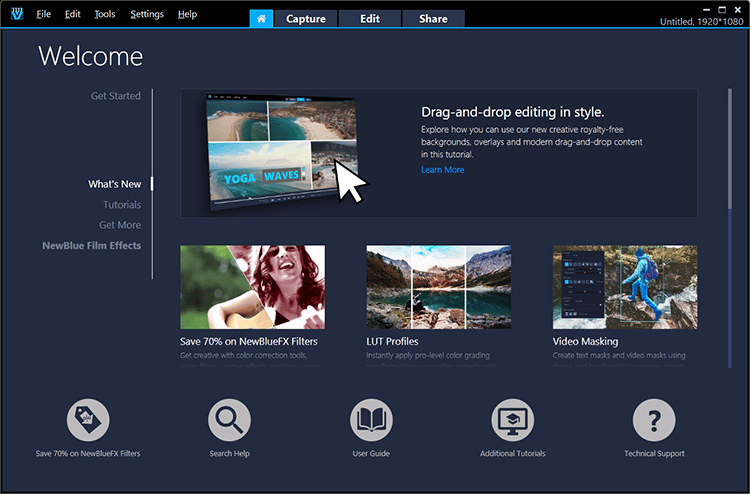
Corel VideoStudio offers easy video editing using a wide range of fantastic tools. It has a clear interface that makes it easy for beginners to navigate. The software also offers fast rendering, and it supports 360-degree VR, 3D media, and 4K Ultra-HD.
The 2020 update added an automatic Highlight Reel feature, extra timeline modes, and color wheels. This tool now boasts a robust range of features to help you produce magnificent videos that look professional and sleek.
Key Features:
- Upgraded Color Grading: New color panel packed with color wheels.
- Blending Modes: Photoshop-like overlays, like screen overlay and multiply.
- Painting Creator: Feature to animate hand-drawn text like you’re writing.
- 4K Monitor Support: Upgraded software now looks much better in high-DPI display.
- Improved Masking Tools: More basic video editing features and mask shapes in UI.
Pros of Corel VideoStudio:
- A wider selection of video-creation tools
- Simple user-friendly interface
- Superfast rendering
- Multipoint Motion tracking
- HTML5 video page creation
Pricing:
Pricing for this video editing software for YouTube starts at $79.99 for the Pro and $99.99 for the Ultimate package. You can try out the free video editing software that Corel VideoStudio provides by downloading it from their website with limited functionality. If you want to upgrade from the free version to edit Youtube videos with more functionality, you’ll have to upgrade.
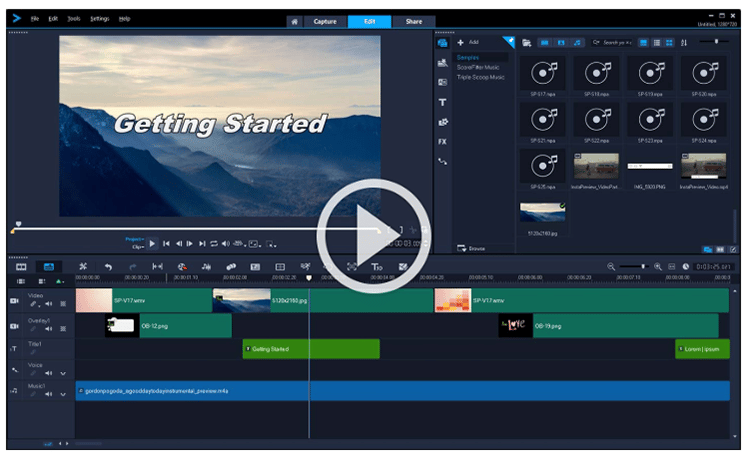
6. TunesKit AceMovi
Best Video Editing Software for Beginners (Free or $59.95)
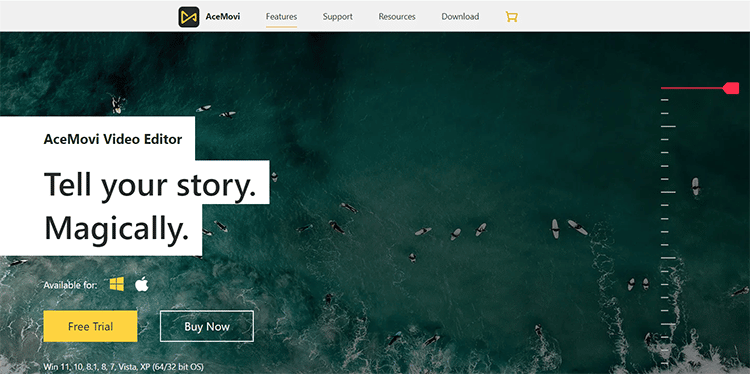
TunesKit AceMovi is the next-gen editor made for YouTubers who are seeking an easy solution to get the best results from their work. The slick interface comes with all the most commonly used details and features. You can split, merge, change speed, reverse, crop, zoom, or record a voice-over with one click. The customizable timeline gives you the maximum creative control to organize videos, audio, images, and effects.
Whether you’re making a compilation, tutorial, collaboration, or reaction, dozens of split-screen presets are waiting to offer you a ton of picture-in-picture functionality. With its all-in-one screen, audio and camera recorder, crafting your YouTube video from scratch is easy and simple. Making videos with a green screen? No worries. The chroma key will take care of your production. Tuneskit also provides text templates perfect your intro, outro, and all the small parts that need to be captioned.
Key Features:
- Split-Screen: More than 30+ PiP presets, allows up to 6 videos in a frame.
- All-in-One Recorder: Supports record screen, audio and camera at the same time.
- Stock Templates: 100+ customizable text templates to make stunning intros and outros within clicks.
- Real-time Playback: Adjustable display resolution gives you the smoothest playback without lagging.
- Free Tutorials: New tutorials every week on YouTube, keep your video editing refreshing.
Pros of TunesKit AceMovi:
- Easiest for beginner YouTubers
- Recorder for the screen, audio and camera recording
- Smooth real-time playback
- Lightweight & Friendly for low-end PC
- Free video tutorials
Pricing:
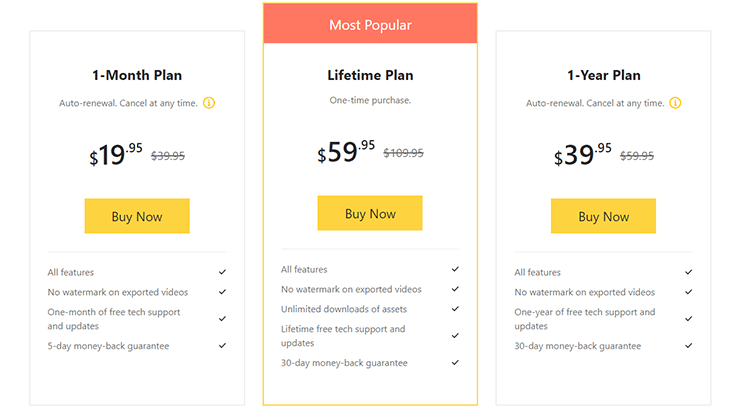
AceMovi offers a free video editing software trial for users. If you want the best functionality, AceMovi has a lifetime plan for $59.95, a yearly plan for $39.95 and a monthly plan for only $19.95.
7. Cyberlink PowerDirector 365
Best Video Editing Software for YouTube for All Skill Levels ($51.99/year)
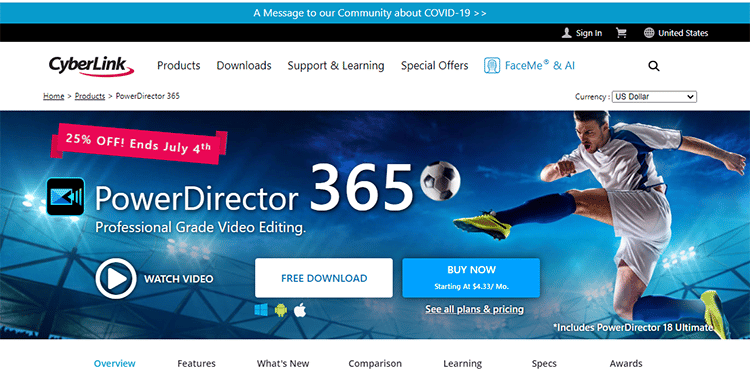
Cyberlink PowerDirector is a flexible software solution with an intuitive and easy to use interface that is ideal for beginners and advanced video editors alike. While editing video with this tool, you have the power to create high-quality YouTube videos with a sleek, professional look.
The software comes with a full 360 editing toolkit and offers access to unlimited effects. This is a multi-award-winning editing software packed with over 200 editing tools. If you’re looking for a powerful feature-rich Youtube video editor, this is a great option for you to consider.
Key Features:
- Customizable Vector Shapes: Allows you to add customized shape objects.
- Animated Titles: Ready to use titles with motion graphics elements.
- Title Reveal Mask: You can get as creative as you want with animations on your videos.
- 1-1 Square Video: Lets you to create 1-1 videos great for Facebook and Instagram.
- Advanced Motion Tracking: The software offers 100% accuracy in object tracking.
Pros of Cyberlink PowerDirector:
- Robust stabilization to remove shaky footage and object tracking
- Lightning-fast rendering
- 360 video stabilization
- Complete format support
- MultiCam Designer feature
Pricing:
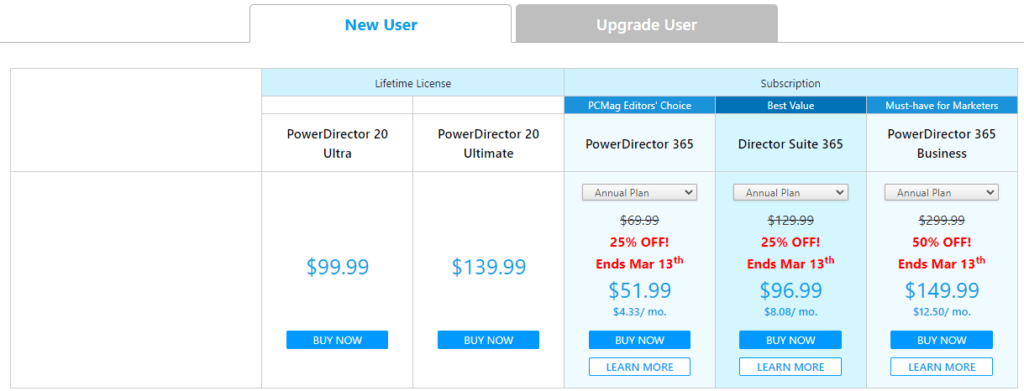
Cyberlink Powerhouse has a yearly plan for $51.99. This works out to about $4.33/month. Alternatively, you can get it on a month-to-month basis for $19.99 and they have higher-priced plans with additional features.
8. InVideo
Best YouTube Video Editor Focused on Efficiency (Free or $15/Month)
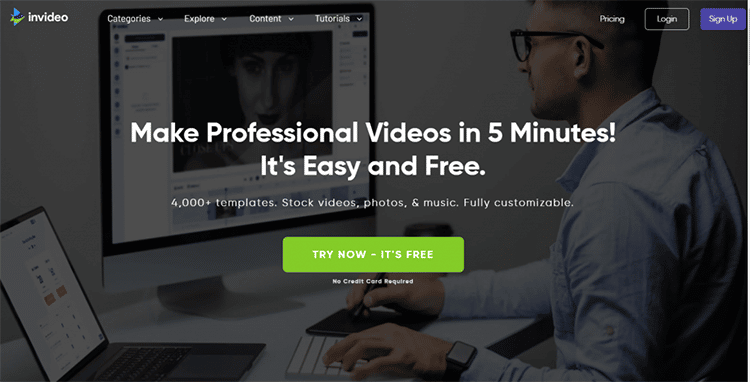
Whether you’re a beginner or an advanced user, InVideo is a great choice because of how varied the options available are. Beginners can get a headstart by using any of the 3500+ templates on the platform, and advanced users can start from scratch. The 8+ Million iStock catalog of images and video also helps to spice up your creations.
What sets InVideo apart is that it’s completely hosted in the cloud. Meaning, you never have to download software, or worry about losing your progress. It’s completely browser-based and the editor still moves quickly even after being stocked with transitions, stickers, frames, and other tricks and features.
Key Features:
- Easily Convert Text to Images: Have a blog and want to grow your presence on YouTube? They have a function where you can quickly and easily change Text to Video, allowing you to make YouTube videos quickly and easily.
- Transitions & Animations: Smoothen the flow of your video and all the elements within it. With our intuitive software, you can easily apply transitions between scenes and give animations to your elements.
- Stickers & Overlays: Give your videos some cool characters and make them look fun. Confetti, snow, emojis, stickers, InVideo has them all.
- Easy Export: Share customized videos to various social media platforms with a click.
- Trim & Resize: Easily trim your video clips to use only the parts you want. Resize an image or videos to fit the frame you are working in.
Professional Looking Videos: Allows you to make professional-looking videos in a matter of minutes.
Pros of InVideo:
- 4000+ fully customizable templates
- Customize text, aspect ratio, and styles
- 4k Support
- No watermark
- 24×7 World Class Support
- Make Multilingual Videos
Pricing:
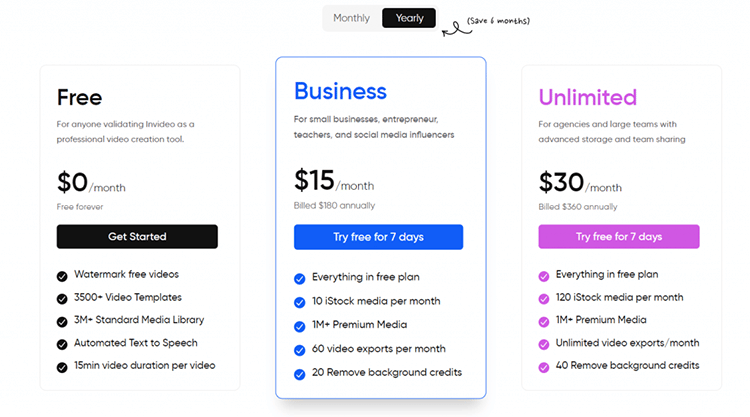
Compared to other full-stack editors, InVideo is priced modestly, starting from just $15/Month while the highest plan will cost you $30/Month. InVideo has no watermark on its videos, even if you’re on the Free plan, which makes it one of the best video editing software services available. They have annual and monthly plans available.
9. VSDC Pro
Best Windows-Based YouTube Video Editor for Creators on a Budget ($19.99/year)
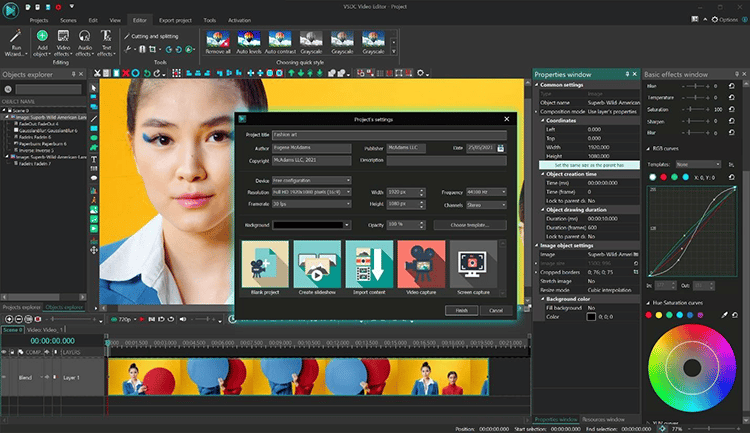
VSDC has been around for a decade and gained popularity among Youtube beginners, GoPro vloggers, and gamers. What makes this video editor stand out is an extensive feature-set combined with low system requirements. While offering all the advantages of a non-linear video editor, VSDC runs even on low-end PCs with as little as 2 GB of RAM.
VSDC allows you to work with 4K and 120 fps footage; it also opens any video format and codec effortlessly. As a matter of fact, you can even export videos in H.265/HEVC – the most recent video codec used for maintaining the highest quality after maximum file compression. Like most YouTube video editing software, VSDC also lets you upload videos to YouTube directly from the program.
Key Features:
- Motion tracking: Track any object’s trajectory in a video and assign it to a piece of text, image, or mask.
- Hardware acceleration: Process and export high-quality videos faster, even on outdated PCs.
- Video masking: Easily apply clipping, inverted, or text mask in videos.
- Bezier curve animation: Tailor video transitions with laser precision using Bezier curves.
- “Edit the beat”: Automatically synchronize any effect with the sound beat.
- AI Art generator: Use the power of AI to achieve the same look in your videos as in the pictures of Van Goth and Picasso.
- Advanced transitions: Select Pro-level transition effects, customize their settings, and save them as templates.
Pros of VSDC Pro:
- Very lightweight video editor
- Full format compatibility
- Weekly tutorials on the company YouTube channel
- Quick and responsive support team
- Budget-friendliness
Pricing:
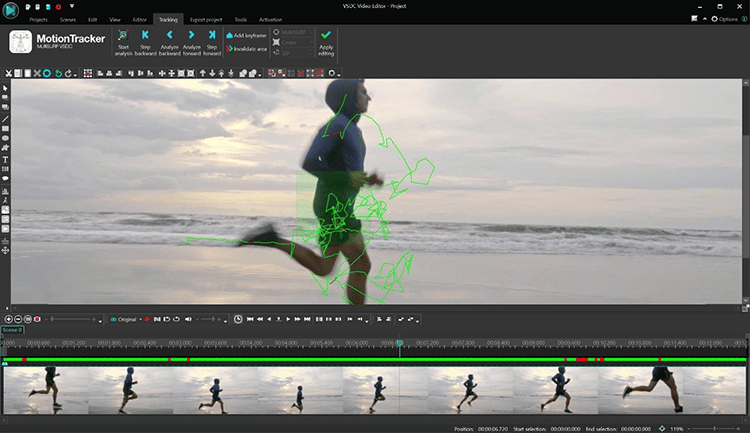
VSDC offers a free version of its video editor that lacks the features mentioned above, yet still delivers a powerful tool for anyone who wants to dive into the world of NLE. If you, however, want to make the most of the program, consider jumping to VSDC Pro. For $19.99 per year, it’s a very affordable solution, compared to most competitors.
10. Vegas Pro 365
Best Low-Cost Video Editing Software for Youtube Marketers (Free Trial then $11.99/month)
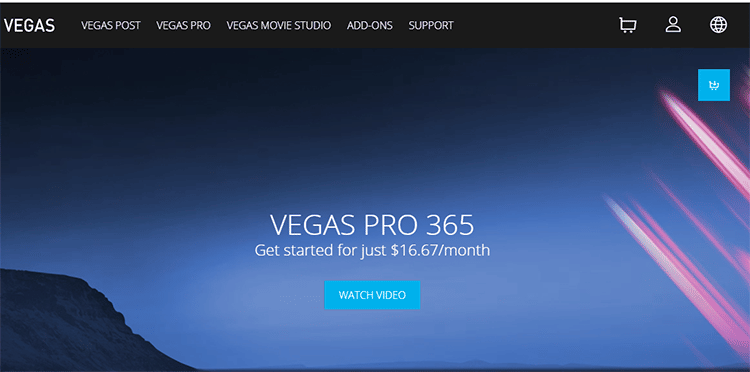
Vegas Pro 365 will help you start your video journey on the right foot. The low-cost subscription plan is ideal for those who are just getting started and want to get access to a full suite of video editing software and tools without a high price tag.
Vegas Pro is known for having exclusive features, and you get all of that and more with Vegas Pro 365. In addition to all the standard features, you also get exclusive online training courses to get you up and running in the quickest time possible.
You also get all the latest updates, features, patches, and plugins automatically with your purchase of this video production powerhouse.
Key Features:
- Sound Forge: The tool offers extensive functionalities for video sound optimization.
- Online Training: Take advantage of free lessons to accelerate your learning curve.
- Offline Use: Vegas 365 software can be used offline.
- Nestled Timelines: New feature allows you to nestle your timelines.
- Auto White Balance: With this feature, you can make your videos even more creative.
Pros of Vegas Pro 365:
- Support multi-cam editing
- Latest updates and upgrades
- Complete HDR color support
- Optical-flow slow motion
- Planar motion tracking
Pricing:
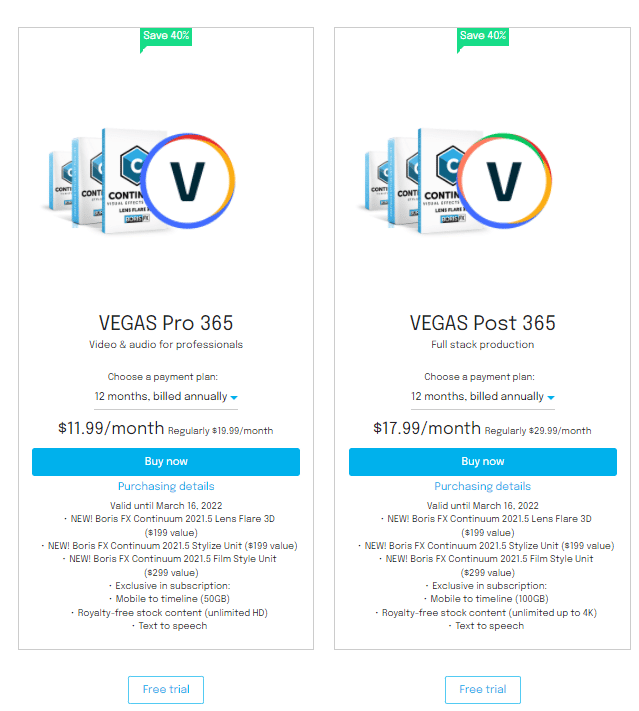
You can get Vegas Pro 365 for just $11.99/month. It comes with all the functionalities and features of Vegas Pro, as well as Sound Forge software and exclusive online training.
11. VideoProc Vlogger
Free YouTube Video Editor for Vloggers ($0)
VideoProc Vlogger is a free video editing software that can satisfy various editing demands of vloggers, influencers, and everyone else who needs to edit videos. The software itself is very user intuitive and provides quite a bit of excellent editing functionality.
VideoProc Vlogger supports almost any video format and codec. Whether you work with 4K, HDR, Apple ProRes, or 360 Videos, VideoProc Vlogger can handle it effortlessly. In addition to adjusting exposure, white balance, and HSL values, users can color correct and color grade the footage like a pro with stock filters with importing features.
If you’re interested in learning more, I’ve written a full VideoProc review that goes into further detail as well.
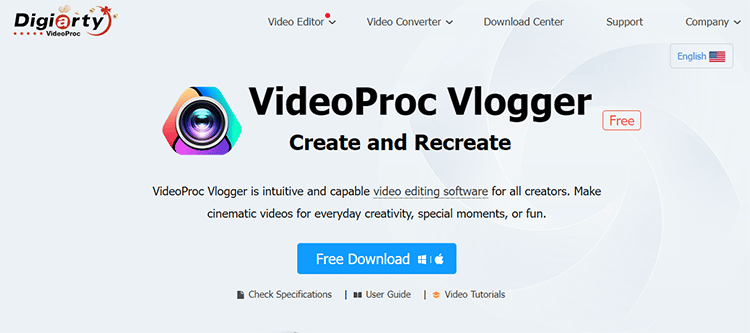
Key Features:
- GPU Acceleration: Peak Hardware Acceleration fully powered by Intel, AMD, NVIDIA GPUs, and Apple M1/M1 Pro/M1 Max.
- Speed Ramping: Make it easy to create both constant and variable speed changes with built-in Bezier Curve presets and visualized speed curves.
- Motion Effects: Add varieties of motion effects flexibly to imitate camera movements, including pan and zoom, spinning, and Ken Burns effects.
- Color Grading and Correcting: Adjust exposure, contrast, white balance, etc. Apply stock filters or import and use your own LUTs.
- Audio Editing: Save lots of time with Audio Analyzer when editing to the beat. Optimize the sound with Equalizer and sound effects.
- Convert video footage into a format that can be recognized and read by the media players. For instance, 4K to 1080P, MKV to iPhone, video to GIF, AVI to YouTube, 3D to 2D, etc.
Pros of Videoproc Vlogger:
- Totally free video editing software with no watermark
- Compatible with both Mac and Windows
- Self-explaining novice-friendly interface
- Wide supports for a variety of formats
- High-speed encoding/decoding and rendering process
- Comprehensive text guides and video tutorials
Pricing:
Totally free, yet still delivers a versatile editor for people who want to start vlogging on YouTube or edit videos for their other needs. There are no watermarks or export restrictions even though the platform is free.
12. Clipify
Best Automatic YouTube Video Editing Software for YouTube (FREE or $29.40)
Clipify was developed to assist people of all skill levels to make their videos faster and easier. The program has an intuitive interface and employs consecutive editing thanks to its built-in Video Wizard feature. The interesting thing about this software is that it automates a lot of the video creation process, which is a neat feature.
This video editing software for YouTube features all of the essential tools. For instance, you can tweak your video clip in any way possible: cut, reframe, enhance, embellish, improve in quality, speed up, slow down, and complete with dynamic effects. YouTube bloggers and creative geniuses will appreciate Clipify’s other features such as chroma key, the fact that it comes with a whole library of stock footage, curves color correction, pre-designed title cards, and webcam capture.
Clipify is compatible with all video formats, so you can edit any video file you have recorded and easily convert it to an MP4 with the needed resolution for sharing on your channel. Apart from that, there are 50+ other export features for rewatching your video on any device.
Key Features:
- Large toolbox of features: includes both basic and advanced features which are easy to use.
- Built-in content: a diverse collection of artistic elements and stock footages.
- Powerful sound tool: edit your sound, add audio points; accompany videos with your own songs, or use Clipify’s collection of 250+ royalty-free soundtracks.
- Smart export options: burn your clip to a DVD, edit videos online and share them, or convert it to the needed format for rewatching on any of your devices – tablet, computer, TV, or smartphone.
- Well-considered interface: no cluttered menus or anything else to get you lost in the process.
Pros of Clipify:
- Completely free platform
- Regularly updated with new features
- Works well on slow and old computers
- Helpful to people of any skill level
Pricing:
Clipify comes as a totally free video editing software. But if you are the program’s true fan who wants some more creative freedom, consider purchasing one of its extended versions: Standard, Deluxe, or PRO. All of these are lifetime subscriptions with free tech support and a year of free updates.
13. Hitpaw Video Editor
Best Video Editing Software for YouTube Creators of Any Skill Level ($29.95/Month)
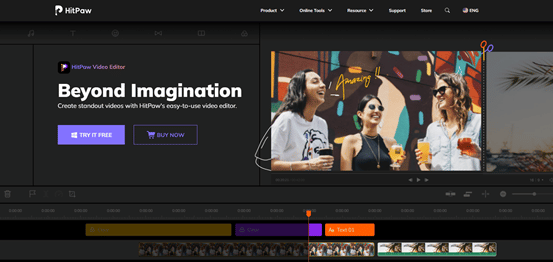
HitPaw Video Editor might be the most suitable tool for those newcomers and professionals in the video editing world. Its clean interface enables users to add unlimited audio, stickers, transitions, etc, with ease.
In addition, you’ll be able to make adjustments to the keyframes and the color attributes of videos within a few clicks, which is very quite convenient. To some extent, everyone is an art creator, and Hitpaw is a great option if you’re looking for a fully integrated video editor for YouTube with all the features you need.
Key Features:
- Timeline Editing: Allows you to add and edit files in unlimited tracks.
- Stock Resource: You can get access to all suitable stock audios, stickers, transitions, etc.
- Format Support: Supports the local format of any kind.
- Hardware Acceleration: Enables the speeding of exporting.
- Technical Support: A professional team is ready to solve your puzzle.
Pros of HitPaw Video Editor:
- Clean User-friendly Interface
- Available useful features
- 4K video editing support
- Detailed tutorials on official YouTube channel
- Latest updates and quick technical support
Pricing:
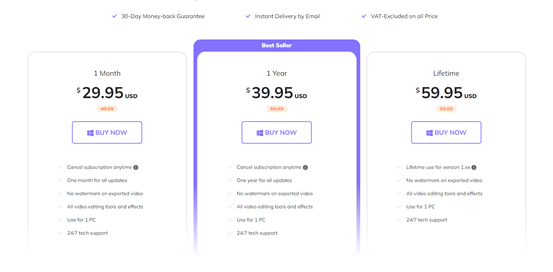
HitPaw Video Editor starts from $29.95 a month, or they have a plan for $39.95 a year. In addition, if you’re looking to save some money, they also have a lifetime license for $59.95.
14. Final Cut Pro X
Best Post-Production YouTube Video Editor For Mac ($299.99)
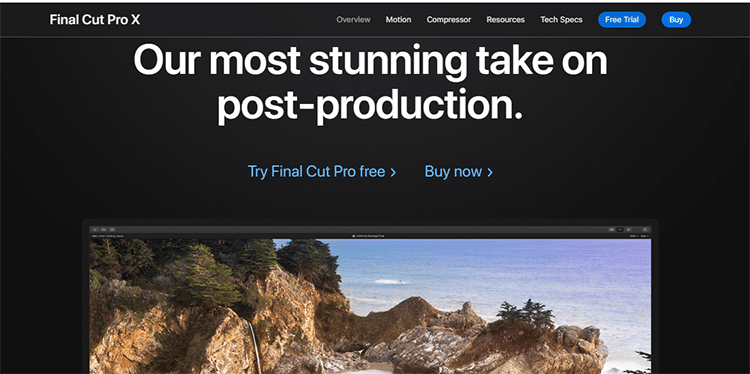
Final Cut Pro from Apple is designed to fit all your YouTube video editing needs. It has an intuitive and user-friendly interface that allows users to get professional-looking results even with no prior technical expertise.
This software is also sophisticated enough for advanced editors, thanks to its massive range of features. It’s a great option for anyone who wants to graduate from iMovie to a more robust video editor. This is the type of editor that’ll give you a bigger thrill than using a vpn with Netflix, though I wouldn’t necessarily advocate that as a best practice.
Key Features:
- Accelerated Performance: Features dramatically accelerated rendering and exporting.
- Optimized for Mac Pro: You can run this software on the world’s fastest Mac.
- Comprehensive Tools: Contains everything you need for editing, from start to finish.
- Multicam: Automatically sync up to 64 video angles with various formats and sizes.
- Noise Reduction: Powerful feature to eliminate or reduce grain and video noise.
Pros of Final Cut Pro X:
- 360-degree video editing
- Advanced features for pro editing
- 4K HDR support
- Motion Graphics templates
- Built-in resources and templates
Pricing:
You can get Final Cut Pro X for $299.99. If you want to try it out before committing, you can sign up for a free trial on the website.
15. Animoto
Best Drag and Drop YouTube Video Editing Software (Free or $15/month)
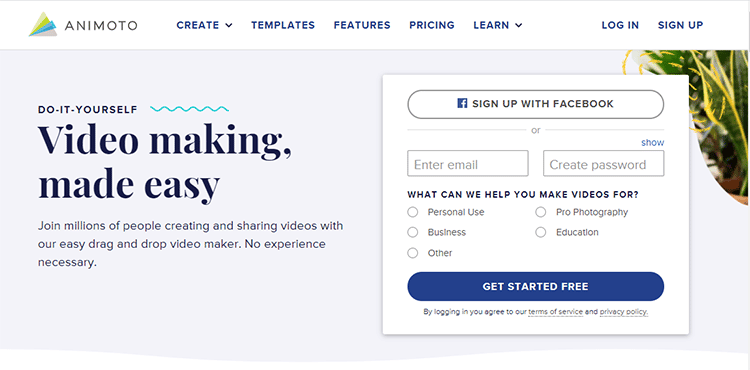
Animoto is a simple to use YouTube video editor that allows you to create and edit videos that will get noticed. From tutorials, slideshows, and promos to marketing videos and more, Animoto can handle all types of editing tasks easily.
No experience is needed to create, edit, and share videos with this software, making it the ideal option for beginners and hobbyists who want a powerful video editor for YouTube that is simple to use.
Key Features:
- Drag and Drop Interface: Everything on Animoto is extremely easy to use.
- Video Templates: Get tons of beautiful, versatile video templates to choose from.
- Stock Library: You have access to over one million stock photos, music, and videos.
- Great Support: There’s a helpful team on hand to help you get started.
- Free Version: You can get started with Animoto for free.
Pros of Animoto:
- Customize text, aspect ratio, and styles
- One-click voice-over feature
- Pre-built storyboard templates
- 1080p HD downloads
- Instant sharing on social media
Pricing:
You can use Animoto for free, and you get access to all of their standard features. When you upgrade to the Pro plan which costs $33/month, Animoto branding is removed from your videos and you can add your own logo watermark and customize your brand colors.
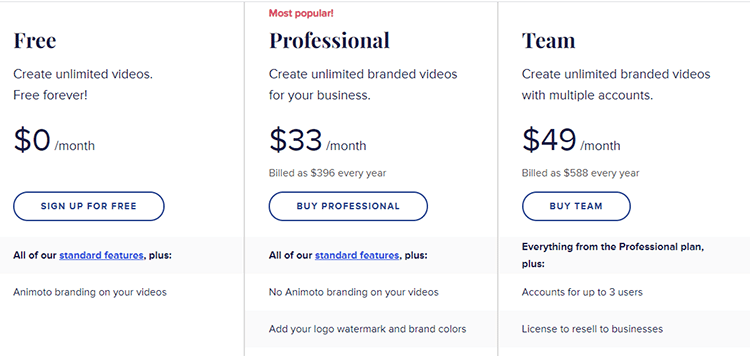
16. HitFilm Free
Best Free Video Editing Software for YouTube ($0)
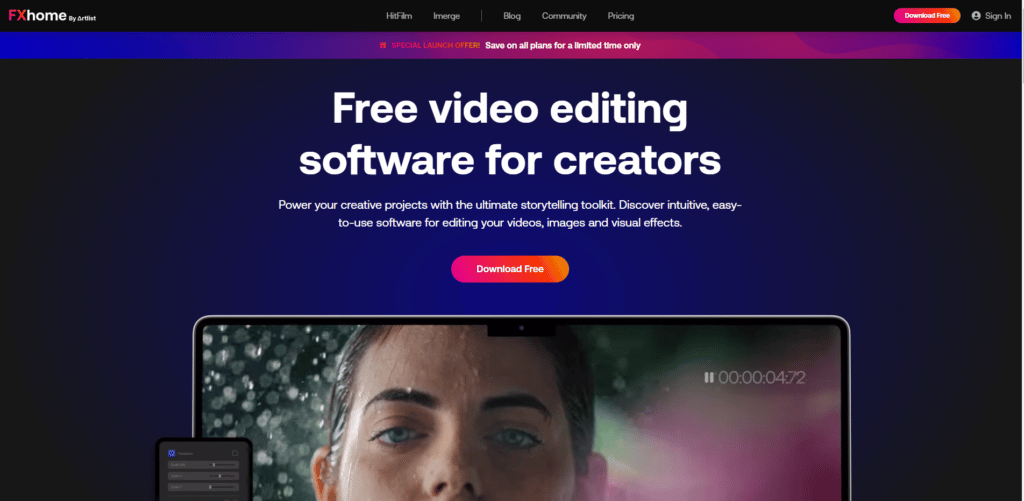
HitFilm Free is probably the best free video editor for creating high-quality YouTube videos. It comes with a full set of features that make it easy to get the job done regardless of editing experience. There are tools for composite shot enhancements and animations, as well as an adaptive trimmer.
You also have unlimited tracks at your disposal and the audio mixing is super easy to use. All in all, this is a great package of features considering that you can use the tool for free. When you sign up for HitFilm Free, you also get access to a massive community and tons of great tutorials to get you started and create high-quality videos.
Key Features:
- Training Mode: Level up your skills with free video lessons.
- Professional-Grade Editor: You get access to professional-grade editing tools.
- Tracks and Transitions: Unlimited tracks and transitions to choose from.
- Vast Online Community: Become part of an international filmmaking community.
- Mac and Windows: The software is available for both Windows and Mac.
Pros of HitFilm Free:
- Expert team of coders
- Tons of free features
- Interface is user-friendly
- Viewer quality options
- Animation tools
- Free video editing software
Pricing:
You can start using HitFilm Free for free. If you like it and want to unlock more features, you can upgrade to HitFilm Creator for $6.25/mo. All paid plans offer a considerable number of professional-level tools and come with 12 months of free support and updates.
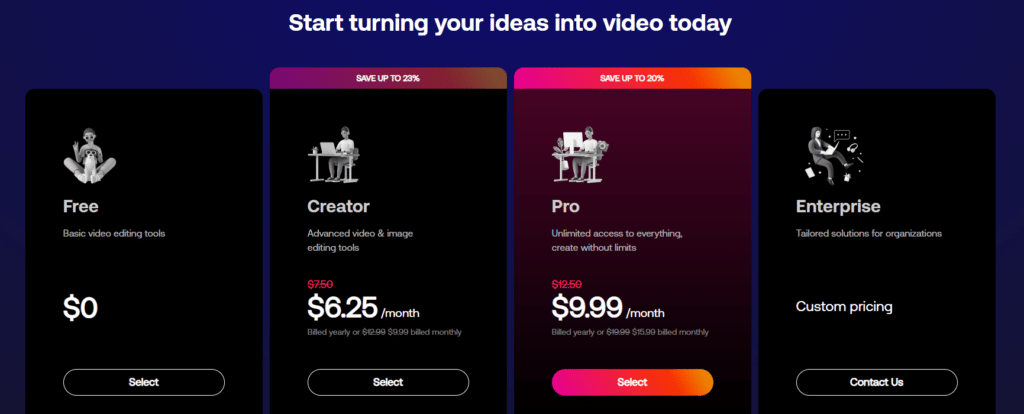
17. LightWorks 14
Best Professional Video Editing Software For YouTube Moviemakers ($299)
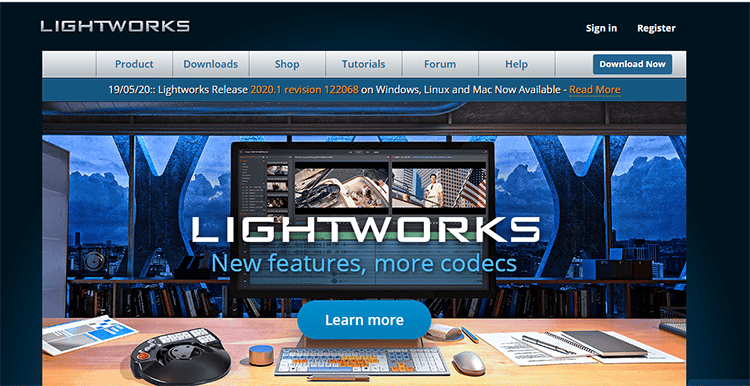
Lightworks is a unique tool primarily for professional video editors that offers high levels of customization in areas where other video editing options are static. This software uses free-floating windows to create a workflow to align with your specific editing style.
You can close or open these windows as you wish. Whether for social media or 4K film projects, this tool will give you the freedom you need to customize your video content exactly the way you want it.
Key Features:
- All Operating Systems: Lightworks works with Windows, Linux and Mac OS X.
- Great Format Support: Offers the widest native format support of any NLE.
- Dedicated Web Export: Quickly and easily share your movies with family and friends.
- Speed Optimization: Import, render, and export quickly and without delay.
- Multicam Editing: Create a group of synced clips directly from a bin.
Pros of Lightworks:
- Simple, intuitive user interface
- Suitable for all major operating systems
- Timeline editing and trimming is a breeze
- Real-time ready-to-use audio and video FX
- One-click publishing to your YouTube account
Pricing:
Lightworks costs $299. You can test drive the software with a free trial by signing up on their website.
18. iMovie
Best Free YouTube Video Editing Software For The iOS operating system ($0/month)
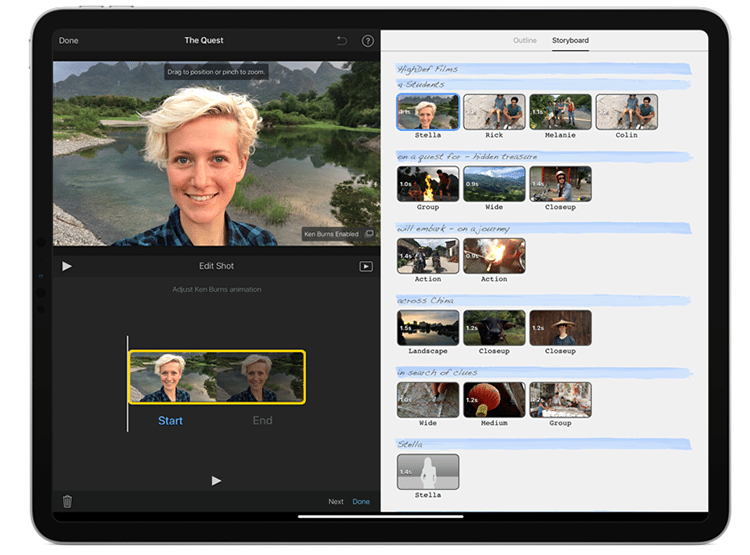
iMovie is the best video editor for Mac users that don’t want to spend any money. It lets you create stunning, Hollywood-style trailers and 4K-resolution clips easily. This is a great tool for Youtube beginners and it makes the entire video editing process simple and easy.
If you are new to things like intros, transitions, filter selections, and more, this is the ideal free video editing software for you.
In addition to having a simple drag and drop feature for titles, audio tracks, and more, iMovie also saves you time when creating ads, presentation materials, and other event video needs. The software also has high-end features, including sound editing and high-quality video templates.
Key Features:
- Studio-Quality Titles: Dozens of beautifully animated credits and titles to choose from.
- High-fidelity Filters: Add a cinematic touch with over 10 creative video filters.
- Extra-Special Effects: It gives you the ability to slow down action shots.
- Simplified Soundtracks: Choose from 80 smart soundtracks to rock your video.
- Green Screen Effects: Make yourself appear anywhere without leaving the room.
- Quickly Share 4k Videos: With iMovie you can share to YouTube, Facebook or Vimeo with a couple clicks of your mouse.
Pros of iMovie:
- A highly accessible tool that is easy to use
- Edit from your Android or iPhone
- Massive collection of animated credits and titles
- Clean, welcoming user interface
- Sharing options are simple and straightforward
- Can use iPad, iPhone, or a Mac to edit video easily
- Free basic video editing software
Pricing:
iMovie is free software to use. Simply download and install it on your iOS or Mac device.
19. Motion Array
Best for Ease of Use (Free Trial then $29.99/month).
If you want to enhance any video editing software you use and make it even better – Motion Array is the perfect place to do so.
Motion Array is a marketplace with tons of video assets like video templates, stock footage, photos, music, and sound effects. They are mostly known for high-quality templates that look awesome and save creators plenty of time and money.
Using these assets is easy as they integrate well with any video editing software you use and they’ll make any video stand out. Once you sign up for membership, you’ll get access to every asset they have, be it a transition or an image.
Key Features:
- Variety & Quality: Motion Array has lots of different types of gorgeous assets: video templates, stock footage, photos, music, sound effects, etc.
- It’s membership-based. That means you sign up for a month or a year, and boom, you get everything. Download whatever you want, use it wherever you want.
- It’s really easy. You can download things in a second, or you can install plugins and extensions for Premiere, After Effects, and Photoshop and get the assets even faster.
Pros of Motion Array:
- No additional fees. You can use the assets wherever, whenever.
- Easy to use
- There’s a built-in collaboration platform called Review that makes working together really smooth.
Pricing:
You can get Motion Array for $29.99/Mo, or you can get an annual plan for $199/year.
Or, check out my Motion Array review to learn more about this software.
What Features Do You Want in YouTube Editing Software?
When looking at different video editing software for YouTube, you’re going to find a lot of different video editing features. Some of these are extremely helpful, while others are beneficial for some but aren’t really going to take your videos to the next level. When looking for a video editor, make sure you look for these features:
Downloadable vs Online Video Editor
Video editing software falls into two major categories: Downloadable and Online video editors. While both of them will suffice for YouTubers, there are some distinct differences.
Downloadable editors are tools that you can download to your computer and all the projects that you’re working on are stored on your hard drive.
With online video editors, you run the program from your browser, and projects are stored on the cloud and easily shareable. They don’t take up much of your hard drive space, but you always need an internet connection to work.
Ability to Change the Aspect Ratio
Video dimensions differ across various social channels. That’s why this is an important feature to have in your video editing software.
YouTube is dominated by horizontal video, vertical video rules Instagram, and square videos are still popular across all platforms. You need to have the ability to change formats if you want to optimize your video for all platforms.
Ability to Add Text to Video
Adding text to a video is important since a lot of video views on social media happen without the sound being turned on. By adding text, you will be able to increase the time spent viewing your videos.
You need video editing apps that allow you to add subtitles to conversations, voice-overs, or talking head videos.
Filters and Overlays
As a general rule, the best visuals have a color theme as well as a recognizable ‘feel’. You need a video editor for YouTube that will maintain this across many edited scenes. That’s why video and audio filters are a vital feature to have in the tool that you choose while editing videos.
Stock Videos and Audios
A library of high-quality stock sounds and videos is essential to help you tell better stories without having to spend tons of time searching for the right videos and audios to add.
A selection of royalty-free stock assets will also allow you to save tons of money every year on copyrighted content for your videos. It can even make a novice video editor’s content appear great.
Scene Transitions
The final feature to look for with top video editing software is scene transitions. The transitions between your video scenes should be precise and you’ll find that you’ll use them often.
You need video editing software that has many features and will allow you to be as accurate as possible as well as create various effects between scenes, such as fading, swiping, and other effects.
How to Improve Your YouTube Video Quality
Pay Attention to the Lighting
Even with a good camera, bad lighting can kill the quality of a YouTube video creators content. If you want to make a quality video, make sure that you buy a decent lighting kit from Amazon or a local camera store. You don’t need to spend a ton on this either. There are plenty online for $100 and under that’ll do just fine. Make sure your lights are in front of you and try to avoid backlight as it creates a shadow effect.
1080p is a Minimum
If you don’t have money for an expensive camera, that’s okay! Most smartphones have 1080p capability and this is crucial to make it so that your video quality doesn’t stick out as lacking. While your content is more important than the quality itself, you want to be on par with most of YouTube and in order to do that, try to have 1080p be your minimum resolution.
Use B-Roll Footage
Don’t know what b-roll footage is? You’ve seen it and probably don’t even realize it. This is the footage that top-notch editors use to make their videos engaging for the viewer. When editing videos, make sure to include b-roll footage whenever it can increase engagement.
Your Background is Important
This piece of advice is for both filming and video editing. When you’re editing a video, you want to make sure that the background doesn’t take away from whatever is the most important area of the camera. This means that when filming you should remove clutter from the background. This also means that if you’re editing a video and want to call attention to certain things on the screen, make sure your background isn’t distracting the viewer.
Transitions Matter
While many people overlook this, having creative transitions in your video editing can keep your video interesting and engaging. Learn about the transitions available for your video editor software and use different types to find your preference. It’s advisable to have 3-5 common transitions you use that become a part of your “YouTube Brand”.
Easy to Read Fonts
While it’s not a great idea to fill the screen up with words in a YouTube video, sometimes it makes sense to use words on the screen to call out certain things while editing videos. When you do this, make sure your font is clear and large enough to read. Remember, not everyone has good eyesight and you need to make sure you accommodate everyone.
Keep it Engaging
Making your video editing engaging is one of the most important things to do as a video editor. Depending on the topic, it’s a good idea to have video effects every 5, 10, or even 30 seconds. Again, it depends on the subject matter, but this would be a transition, a zoom-in or zoom-out, a meme, b-roll footage, or whatever it takes to keep your audience engaged while they watch the video.
Don’t Ignore Audio
Some people ignore audio when they record YouTube videos and this is a HUGE mistake. If a video has bad audio, it’s unlikely that the viewer will keep watching. Heck, for some people even an echo will irritate them. To fix this, consider recording your videos in an area with a lot of furniture and carpet, or just buy some acoustic sound panels.
How hard is video editing?
YouTube Editing Software FAQ
The difficulty of video editing really depends on the type of editing that’s being completed. Simple things like cuts of video and transitions aren’t that time-intensive. However, if you’re inserting other images/b-roll footage, and filters into your video editing along with original content and numerous graphics to retain viewer retention, it can become more difficult and time-intensive.
It’s best to assume that each minute of a fully edited video took an editor between 30-60 minutes to edit. The time to complete the editing differs depending on the skill level of the editor and what program they use.
Yes, there are thousands of successful Youtubers who are self-taught with their video editing skills. The best route to success is to choose one high-quality program like Adobe Premiere Pro and to watch what other Youtubers do to better understand what engages your audience.
When learning basic video editing, it’s estimated that most new users will take between 3 to 5 hours to understand simple editing functionality. From there, it can take dozens or even hundreds of hours depending on the style of video editing you’d like to use and how creative you want to be.
Figuring out how to edit YouTube videos can take a while, especially if you’ve never done something like that before. However, with the right YouTube video editor, you should be able to learn pretty quickly. Just make sure to pick the one that suits your needs best.
Best YouTube Editing Software — Summary And Top Picks
Now you know the best editing software for Youtube available right now, and how to choose the video editing tools that are right for you.
But before you decide to try any of these Youtube video editors, make sure you consider the editing platform usability, the additional video tools like converters, whether it’s cloud-hosted or requires a download, the editing capabilities of the platform, and of course the cost.
Here Are My Top Picks for the Best YouTube Editing Software:
Adobe Premiere Pro
Adobe Premiere Pro has an outstanding reputation and tops our list as the best video editing software for YouTube.
Movavi Video Suite
Movavi Video Suite is a great all-in-one editing platform that has numerous tools to help you do more than just edit.
Filmora X
Wondershare Filmora video editor allows you to edit video clips and make them unique at a lower cost.
Pinnacle Studio
Pinnacle Studio is a great solution for users who are looking for fast and advanced video editing software.
Corel Video Studio
Corel Video Studio is packed with useful features that gamers and live streamers can use to create videos.

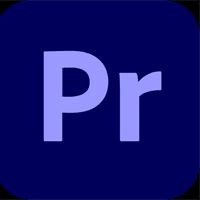

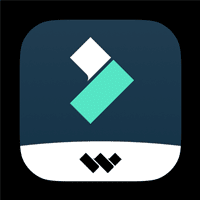
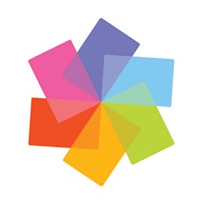
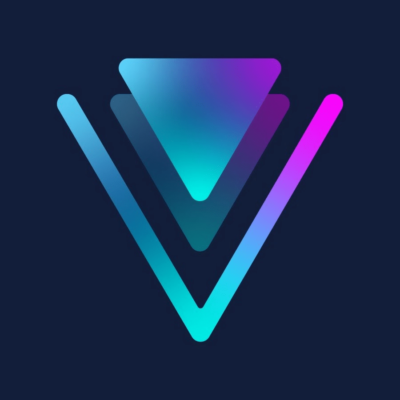
I have Adobe Premier and TunesKit AceMovi, both of them are useful and powerful.