Videos are one of the most engaging tools you can use to increase user retention while on your site. They’re also great for sharing on social media and in email newsletters. But when the videos are too large, they can slow down your entire site or just fail to load altogether. That’s why my team and I created this list of the best video compression software: to help you get the maximum ROI from your video content.
VideoProc Converter
Compress all of your video quickly and easily with GPU accelerated technology
Aiseesoft
Convert your videos into over 1000 formats for every platform and channel
Movavi
Preserve video quality with Movavi's lossless compression technology
Final X Pro Cut
Built by Apple, Final X Pro Cut is the best video compressor for Mac
Have you ever looked up something on Google and then clicked on a site that just seemed to take forever to load?
I’ve been there, and the first thing I did was click the back button and find another source. The fact is that slow load rates don’t only impede end-user experience, they push visitors off the site, decreasing overall traffic and revenue potential.
That’s why you need video compression software to help you take large files and compress them to a smaller size that won’t slow down your site speed. But sometimes compressing files can lead to a huge loss in video quality, but there’s a solution:
My team and I spent hours researching and testing dozens of tools to bring you this list of the best video compression software. Using these will allow you to compress videos for your site without losing overall quality.
What is the Best Video Compression Software?
1. VideoProc Converter (Windows, Mac)
Best Overall Video Compression Software ($19.95/year/3PCs)
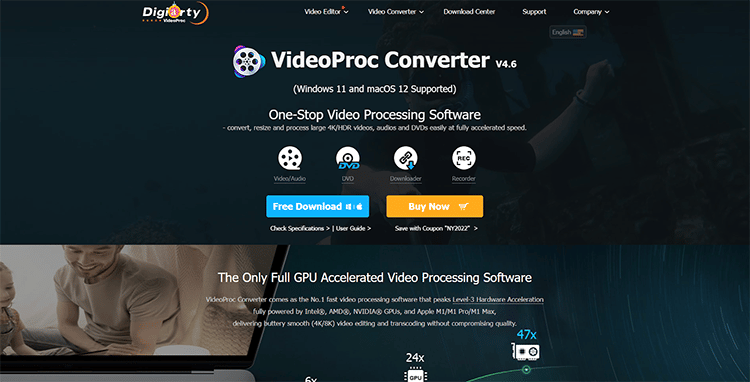
VideoProc Converter is arguably the best video compressor ideal for those who want to compress video files from GBs to MBs for sharing or viewing them on social media, video share platforms, or portable devices while not affecting the perceived quality of the picture.
The use of the high-efficiency encoding technique and the max-quality compression engine guarantee the highest compression efficiency and minimum quality degradation.
When compressing a video file, you have full control over the entire compression process and you get to decide on the output quality.
It can calculate the best GOP length and bitrate automatically. This great feature can help absolute beginners easily reduce video size by over 90% without any perceptible loss in picture quality.
Another big plus of this capable video compressor is it lets you compress different video formats, including MP4, MKV, MOV, AVI, VOB, DVD, and 370+ others.
If you want a video compressor with a superior speed in processing, then VideoProc Converter is a great option for you to consider. Powered by the unique full GPU acceleration tech, there’s no lag when processing large videos, even HDR, 240FPS, VFR, CFR, 4K, and 8K videos shot using smartphones, action cameras, DSLRs, or drones.
Key Features:
- Full GPU Accelerated Process: The video converter is super fast thanks to GPU acceleration technology recognized by Intel, NVIDIA, and AMD.
- No Quality Loss: Thanks to the latest x265 encoding technique, the max-quality compression engine, and the de-interlacing technology, it can compress any video up to 90% smaller than the original without visible quality loss.
- All-in-One Video Suite: offers you tools for compressing, converting, recording, downloading, and editing videos in one place.
Pricing:
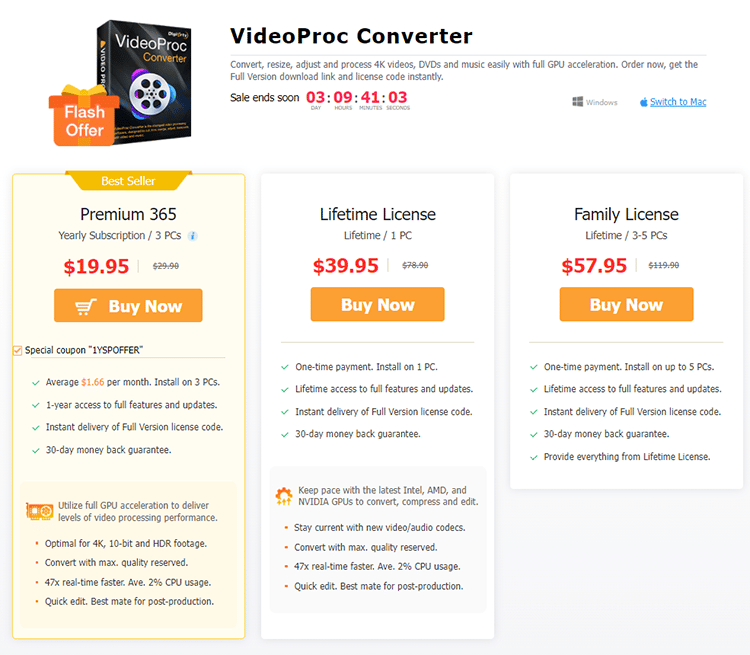
VideoProc lets you download one software and access 5 tools for the price of one. The annual plan costs $19.95/3 PC’s/year and you can get a lifetime license for $39.95 or a lifetime family license for $57.95.
The platform offers a 30-day money-back guarantee if you aren’t satisfied with the software and there’s a Pro 24-hour support team to help you get the most from the video compressor software.
2. Aiseesoft Video Converter Ultimate (Windows, Mac)
Best Video Compression Software for Number of Formats Supported ($23.20/month/PC)
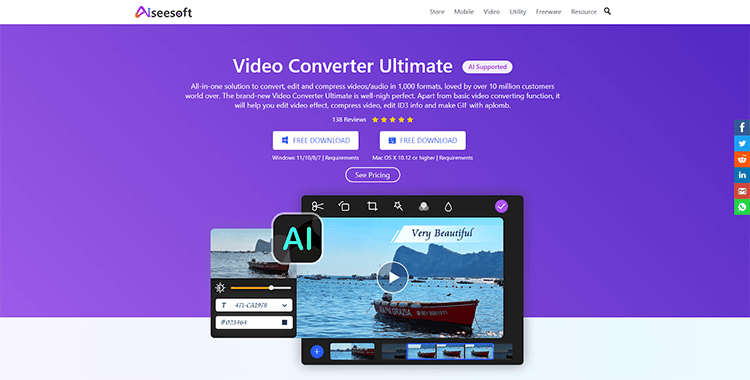
Aiseesoft offers an all-in-one solution for converting, editing, and compressing video and audio files in over 1,000 formats.
Used by over 10 million customers across the world, this platform has everything you need to take care of all your video-related tasks under one roof.
The brand-new Video Converter Ultimate feature not only provides you with a basic video converting function but also helps you compress video, edit video effects, edit ID3 info, and create GIFs.
Key Features:
- Free Download of this Free Video compression software: You can download the software for Mac and Windows for free to start compressing your video files.
- Hardware Accelerating Tech: The software boasts unprecedented hardware accelerating technology for peerless speed.
- Powerful Editing Features: In addition to video compression, you also get a rainbow of video editing features, including filters and basic effects.
Pricing:
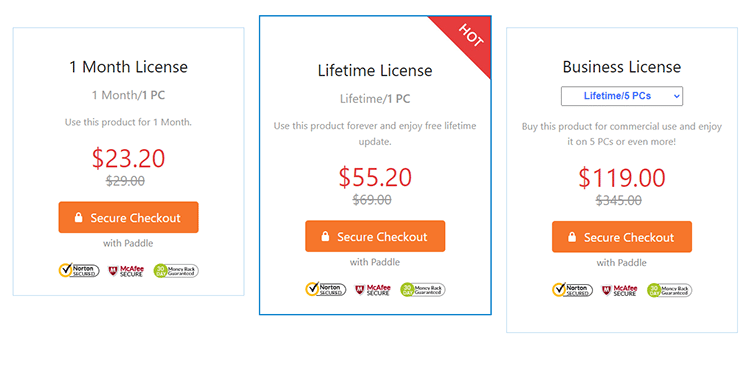
You can choose one of three premium pricing plans, including a monthly license for $23.20/month/PC, a lifetime license for $55.20/PC, and a business lifetime license for $119/5 PCs.
3. WinX HD Video Converter Deluxe (Windows, Mac)
Best Premium Video Compressor for One-Time Cost ($39.95/life/1 PC)
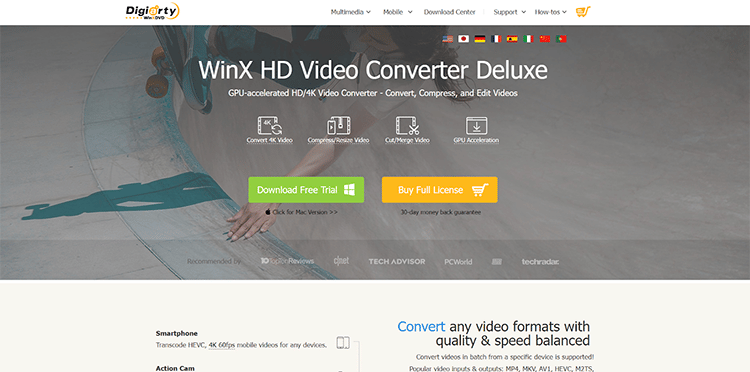
WinX HD Video Converter Deluxe allows you to compress 4K or HD videos up to 90% smaller without losing visual audio quality.
The platform has an advanced compression kernel and higher coding-efficient codecs, which allows you to decrease the size of your video file significantly while maintaining quality.
Get access to 8K/4K/1080p video, regardless of frame rate 60/120/240fps or codec HEVC/H.264, and make it smaller so you can share it faster and store it more conveniently.
WinX HD Video Converter Deluxe offers a free trial that allows you to compress the first 5 minutes of any video. Alternatively, you can upgrade to the premium license to use the software without limitation, and receive customer support service.
Key Features:
- Free Trial Available: Download the free version of the software to compress the first 5 minutes of your videos.
- 90% Lossless Reduction: Drastically reduce video file sizes without losing quality on visuals or audio.
- Video Editing Tools: The platform also offers tools to cut, crop, merge, and add subtitles to your videos before compressing them.
Pricing:
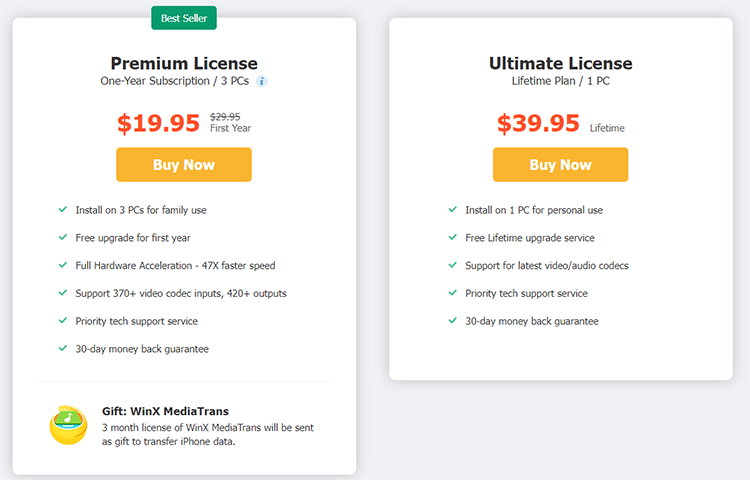
You can download a free trial to test out the software. Premium plans start from $19.95 for a year’s subscription for 3 PCs. Alternatively, you can opt for the lifetime plan for $39.95/PC.
4. Movavi Video Converter (Windows, Mac)
Best Video Compressor for Lossless Compression ($54.95/year/PC)
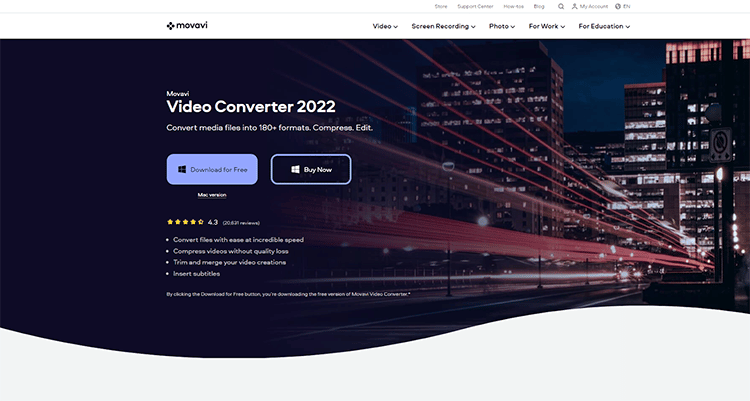
This platform allows you to compress video files with no quality loss. In addition to that, you can also convert your files with ease at an incredible speed with great compressed video file size and video format.
Snip and merge videos, insert subtitles, convert video file formats, edit videos, and much more. With Movavi Video Converter, you can do it all.
Key Features:
- Lossless Compression: With this software, you can compress any video, even large files, without losing quality so you can save more of your precious moments.
- Lightning Fast Conversion: Convert videos to any format instantly at a super-fast speed and transfer your files to any device or platform.
- Free Download: You can download Movavi for free to start compressing, editing, and converting your video files.
Pricing:
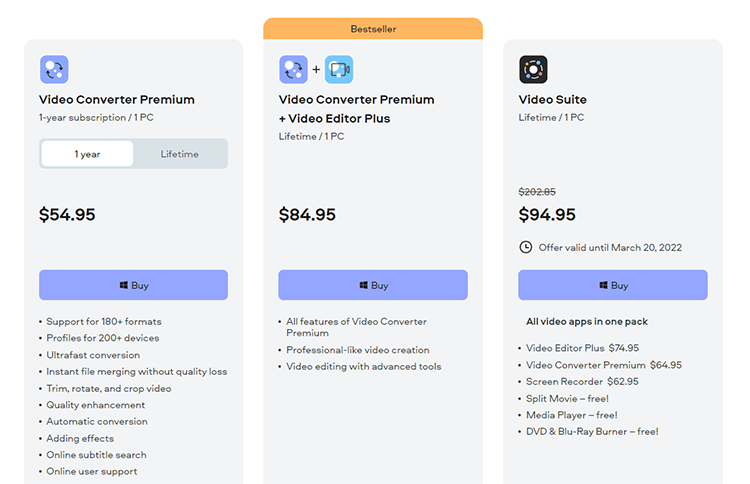
You can get Movavi Video Converter premium for $54.95/year/PC. The lifetime license costs $84.95/PC.
5. Final Cut Pro X Compressor (Mac)
Best Video Compression Software for Mac ($299.99 one-time fee)
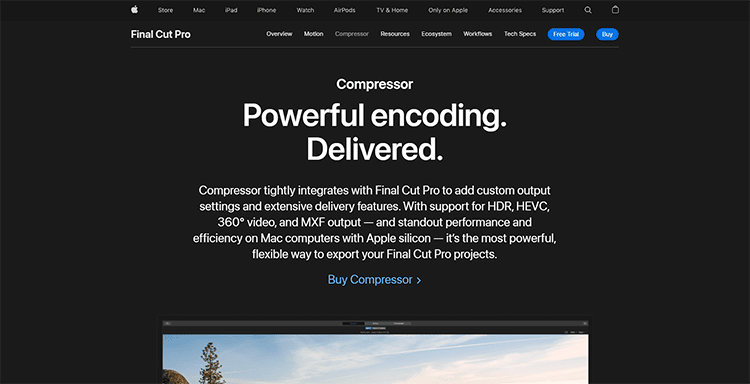
Designed for Mac users, the Final Cut Pro compressor delivers powerful encoding and exclusive features.
The software has support for HDR, HEVC, and 360° video. With standout performance and efficiency, this platform is a powerful and flexible means of exporting your Final Cut Pro projects.
Key Features:
- Seamless Integration with Final Cut Pro: Compressor has an intuitive interface that makes for easy encoding with the software.
- High Performance: The platform’s powerful Metal engine uses the CPU, GPU, and memory in your Mac to deliver high-performance encoding of hi-res video.
- Additional Features: Final Cut Pro Compressor also comes with built-in image filters and audio processing tools.
Pricing:
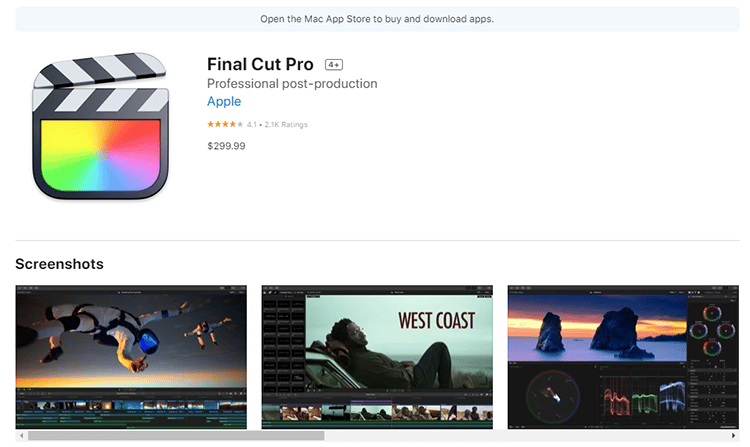
You can try Final Cut Pro for free by signing up for a 90-day trial on the website. The pro plan costs $299.99 and comes with all the core features for compressing, editing, and converting videos.
6. PowerDirector 365 (Windows, Mac, iOS, Android)
Best Video Compression Software for Digital Asset Library ($19.99/month)
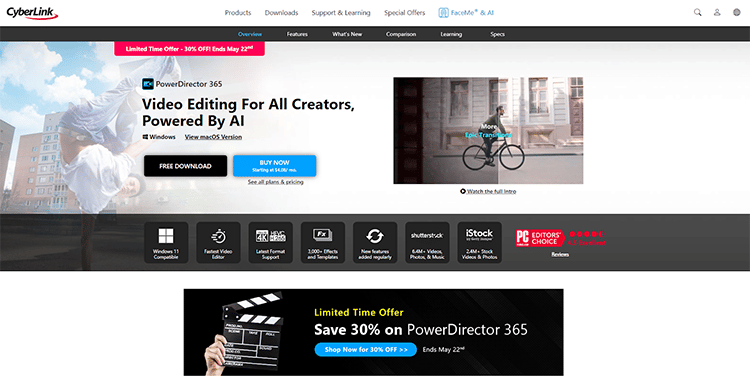
PowerDirector 365 offers AI-powered video compression and editing for all types of creators. Compatible with Windows 11, Mac, iOS, and Android, this software is among the fastest editing and conversion tools currently out there.
Not only will you be able to compress videos, but this tool will also allow you to use lens correction, white balance, and audio denoise features to enhance your video footage.
Key Features:
- Quality Compression: Compress your video files with no loss of quality so you can share them faster and store them easily.
- Digital Assets Library: This software comes with access to a vast library of videos, templates, and cinematic effects to use in your projects.
- Priority Customer Support: When you sign up for the premium plan, you can get all your questions answered with priority in-app customer service.
Pricing:
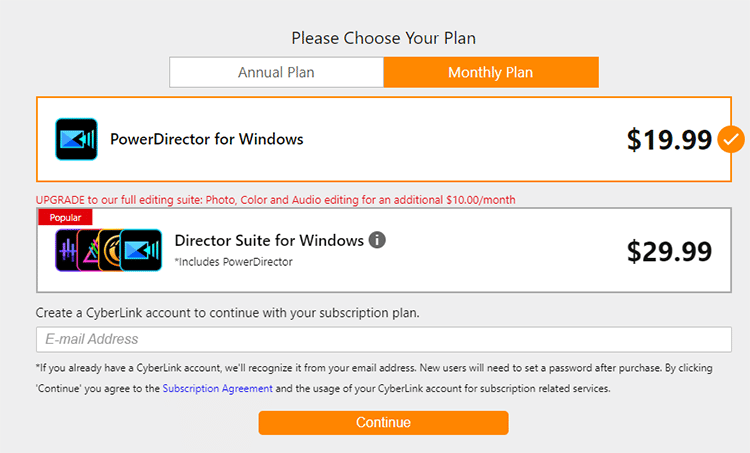
You can get PowerDirector 365 for just $19.99/month. Alternatively, opt for the entire editing suite of tools for $29.99/month.
7. Wondershare UniConverter (Windows, Mac, iOS)
Best Complete Video Toolbox with Compressor ($39.99/year)
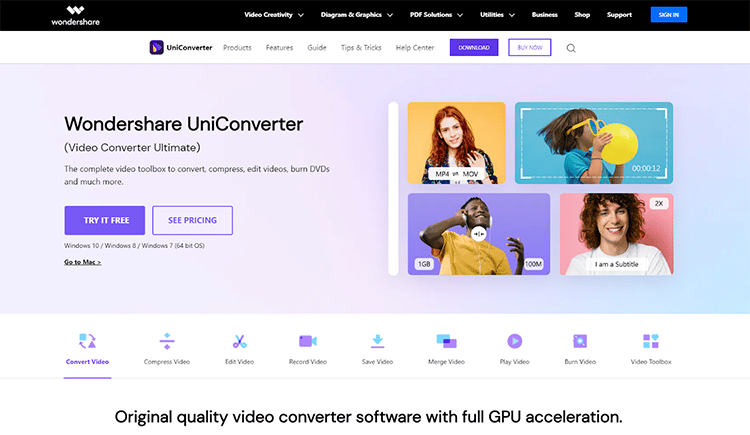
Wondershare UniConverter (Video Converter Ultimate) is the complete video toolbox to compress, convert, edit videos, and burn DVDs.
Compress any type of video file with customizable settings. You’ll be able to quickly compress multiple videos in batches. The software supports more than 1,000 video and audio formats and with a single click, you can compress up to 8K videos.
Preview files before compression and enhance your videos with additional tools, including convert, edit, record, merge, etc.
Key Features:
- Custom Settings for Video Compression: The platform offers powerful compression features with customizable settings.
- All Popular Formats Supported: Wondershare UniConverter supports 1,000+ video and audio formats.
- Batch Compress Videos: Compress multiple files quickly and easily with just a click and maintain video quality.
Pricing:
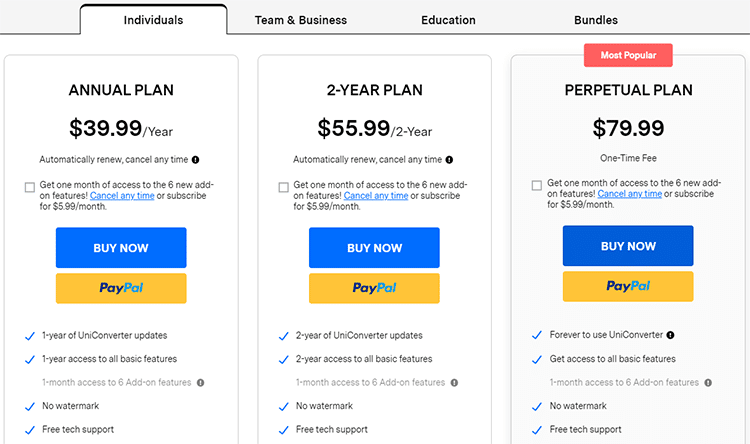
Choose between the annual plan for $39.99/year, or the 2-year plan for $55.99/2 years. Alternatively, you can opt for the Perpetual plan for a $79.99 one-time fee.
8. Media.io Video Compressor
Best Video Compression Software for Ease of Use ($9.99/month)
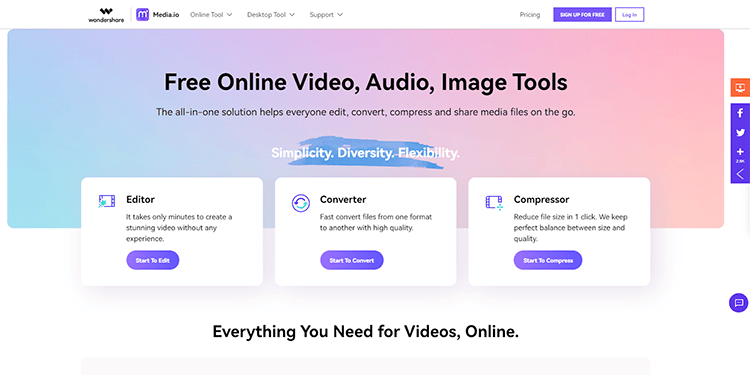
Media.io Video Compressor is a free batch video compressor that lets you reduce file sizes online without loss of quality.
You can upload video files up to 500 MB without the need to sign up. If you need to get more, choose one of the paid plans.
The platform has a fast compression speed, no watermark, and no file limits for premium users.
Key Features:
- Easy to Use: Media.io is designed for ease of use and makes it convenient to share your videos online.
- Robust Privacy Security: The platform is secure thanks to the use of SSL protocols to ensure the safety of your files.
- Supports All Formats: The software supports all resolutions (1080p, 720p, 480p, etc.) and formats for compressing your video files, including MOV, MP4, WEBM, AVI, etc.
Pricing:
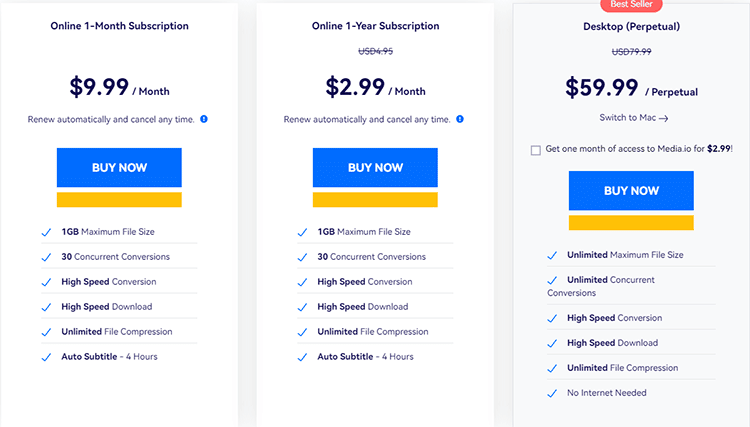
You can start using Medi.io Video Compressor for free to compress files up to 500 MB. Upgrade to the premium plan for just $9.99/month to compress files up to 1GB.
9. VSDC (Windows)
Best Video Compressor Built for Windows ($19.99 one-time fee)
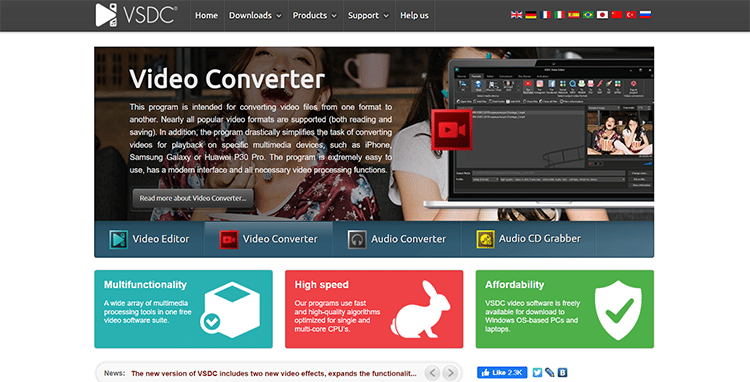
If you’re searching for a simple video compressor for Windows with editing capabilities, then VSDC is a great option to consider.
The platform has multifunctionality with a wide range of multimedia processing tools in one place, including a video converter, video editor, audio converter, and screen recorder.
Key Features:
- Super Fast Compression: For a free tool, VSDC offers impressively fast video compression and conversion features.
- Audio CD Grabber: In addition to all the different video tools available, you also get an Audio CD grabber tool.
- Lossless Quality: Compress your video files while maintaining quality for both visuals and sound.
Pricing:
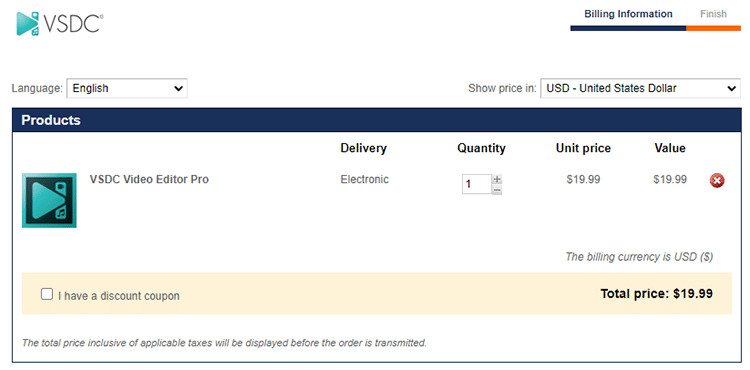
You can use VSDC for free, but if you want the Video Editor Pro, you can upgrade for $19.99 to receive additional features.
10. VideoSolo Video Converter Ultimate (Windows, Mac)
Fast Video Compressor with High-Quality Output ($34.95/year)
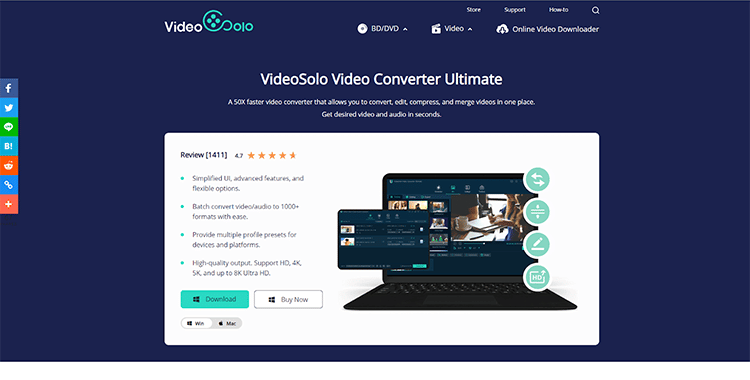
VideoSolo Video Converter Ultimate is a powerful platform that offers 50X faster video conversion.
You can convert, edit, compress and merge your video files in one convenient place. The simplified user interface allows you to get desired video and audio in seconds, and you can batch compress your files with ease.
Key Features:
- Batch Convert Videos: VidoSolo lets you convert multiple videos to any format with a single click.
- High-Quality Output: The platform supports HD, 4K, 5K, and up to 8K Ultra HD.
- All-In-One Video Platform: You can convert, compress, edit, create GIFs, and add filters, effects, subtitles, and watermarks – all from one place.
Pricing:
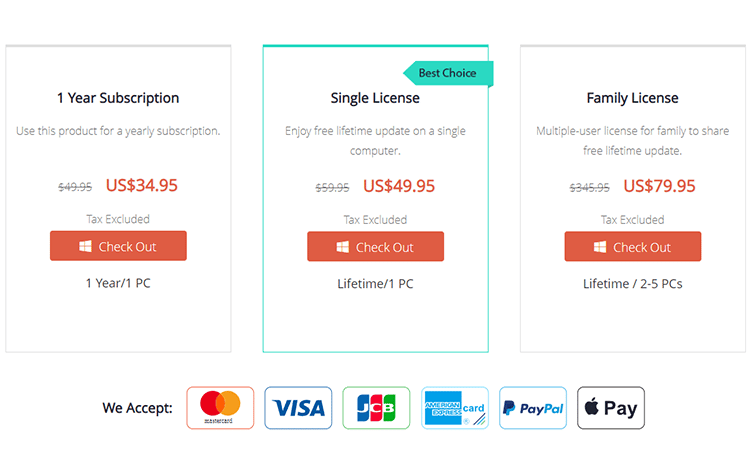
You can get started with VideoSolo Converter Ultimate for free. To remove limitations, upgrade to the premium plan for $34.95/year/PC.
11. Any Video Converter (Windows, Mac)
Best Video Compression Software for Restoring Lost Video Quality ($49.95 one-time fee)
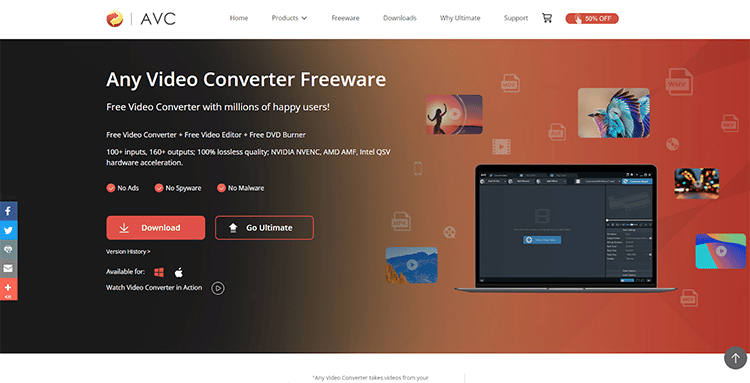
Any Video Converter is a free video converter/compressor used by millions of happy users. It comes with a lot of additional tools, including a free video editor and a free DVD burner.
There are over 100+ inputs and 160+ outputs. The software delivers 100% lossless quality for all converted videos, and you’ll get extremely fast processing, thanks to the NVIDIA NVENC, AMD AMF, and Intel QSV hardware acceleration technology.
Key Features:
- Broad Suite of Tools: Any Video Converter has lots of additional tools, including a photo enhancer, video enhancer AI, and screen recorder.
- 100% Clean and Secure: The software comes with no malware, no spyware, and no ads.
- Restore Video Quality: You can use Any Video Converter to restore and upscale videos with bad quality up to 8K.
Pricing:
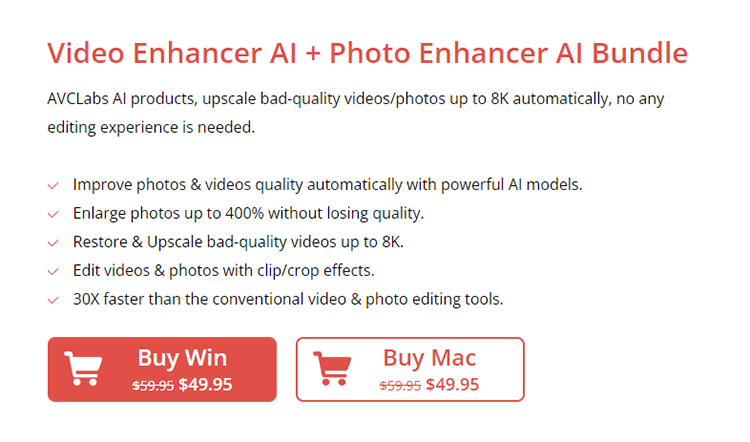
You can use this software for free, but if you want to remove limitations and get additional features, then you must upgrade to the paid plan for $49.95.
Best FREE Online Video Compressors
12. HandBrake (Windows, Linux, iOS, MacOS)
Best Free Video Compressor Software (Free)
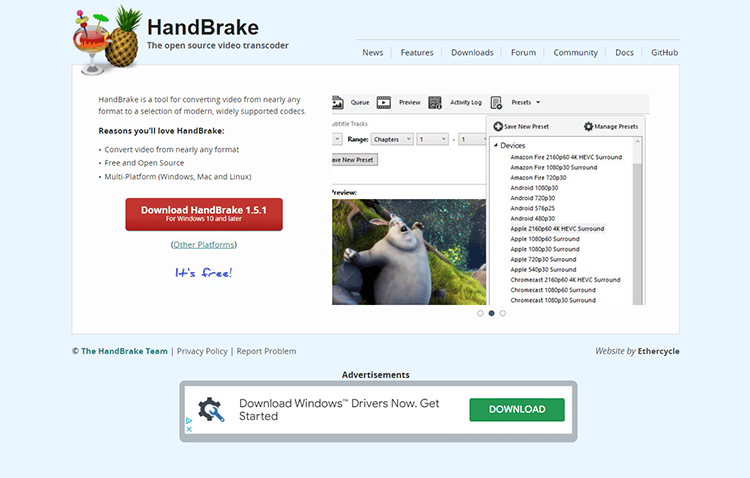
HandBrake is a simple and free tool for compressing and converting videos from any format to a wide variety of widely supported codecs.
Key Features:
- Free and Open-Source Software: HandBrake is free to download and use, and you can compress videos of any number or size.
- Supports Multiple Formats: The software supports virtually all types of video output formats.
- Additional Features: You’ll also get tools for adding filters and subtitles to your videos before compressing them.
Pricing:
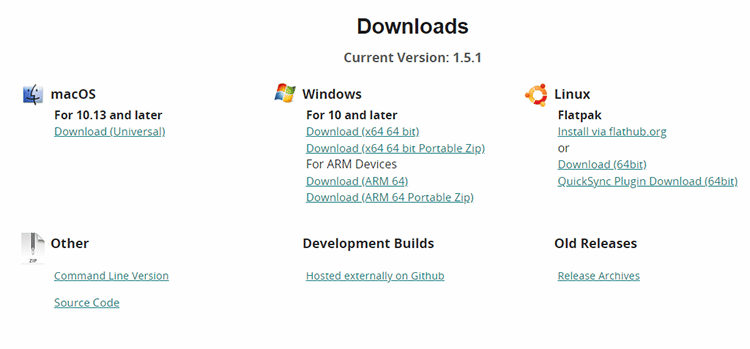
HandBrake is free video compression software to download and use. Simply choose the platform you want to use it on, click “Download”, and you’re ready to start video compression for a much better video file size and video format you want for your video clips.
13. Freemake Video Converter (Windows)
Best Free Video Compressor Software for 4K Videos (Free)
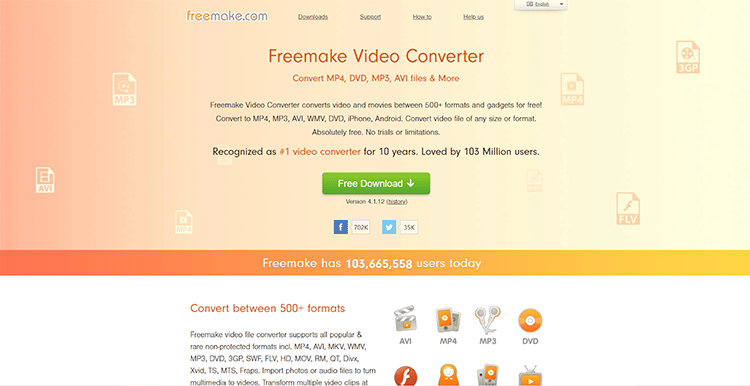
Freemake Video Converter allows you to convert videos between 500+ formats and devices for free.
You can compress your video files to save space and make sharing easier. No need to pay for anything. There are no trials and no limitations. Simply download the software and start converting your videos instantly.
Key Features:
- Embed Video: The Freemake video converter platform comes with features that allow you to compress and embed your videos on any website online with
- Rip DVD: You can rip and burn DVDs and Blu-ray using this software. for video compression work
- Download and Convert 4K Videos: In addition to editing videos, you can also download and convert 4K videos easily with video compression tools and reduce video file size for easy download.
Pricing:
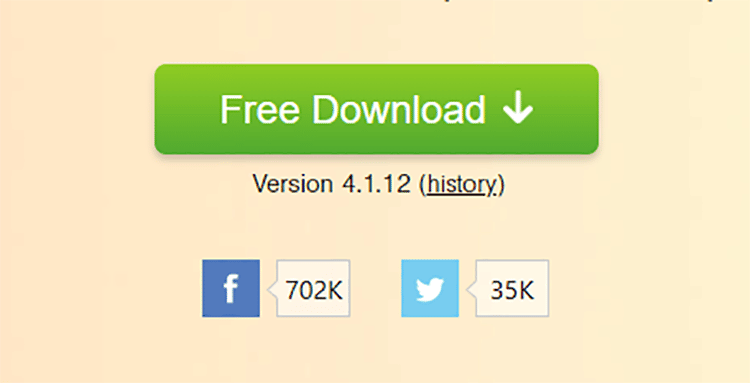
You can download and use Freemake Video Converter for free.
14. FreeConvert (Online)
Best Free Online Video Compression Software (Free)
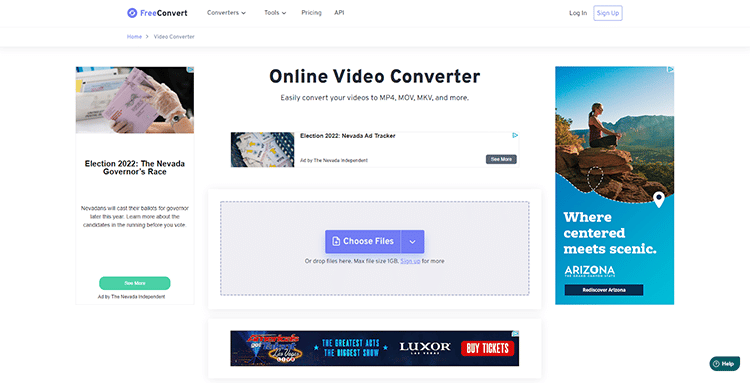
This is a very simple yet powerful online video compression software including a conversion/compression tool for your video content. It’s easy to use and allows you to compress videos quickly and without sacrificing quality when compressing videos.
Simply upload your file and choose the output format you want. Click “Compress”, and the software will do all the heavy lifting to provide you with a compressed video file in just minutes, regardless of the size of the file.
Key Features:
- Compress All Files: With FreeConvert, you can convert and compress videos, images, and audio files.
- Supports All Output Formats: The platform’s free video compression software supports a wide range of output formats for all devices and platforms.
- Secure File Upload: Files are uploaded securely using HTTPS protocol and deleted from servers after compressing videos or processing is done.
Pricing:
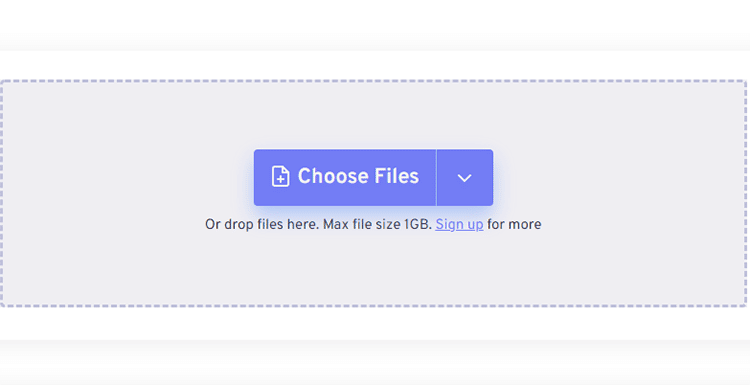
As the name implies, FreeConvert is free to use. Simply choose the files you want to compress, upload to the platform, and compress. If you want to compress files larger than 1GB, you’ll need to sign up on the website to do so.
15. VLC Media Player (Windows, Mac, Linux, Android)
A Great Open-Source Video Compressor (Free)
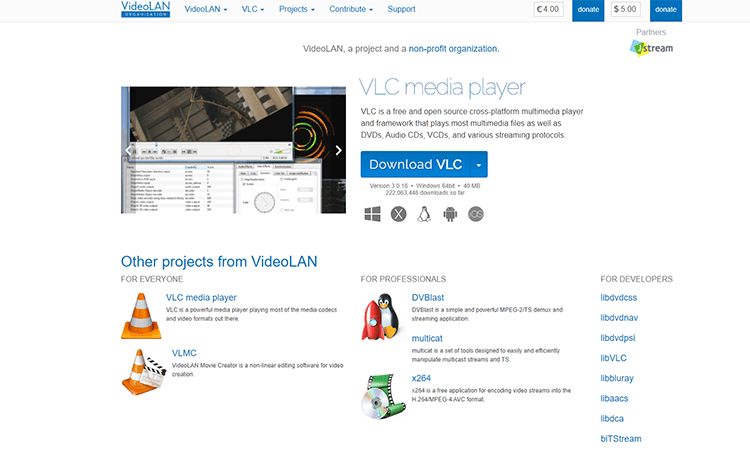
VLC is a free and open-source multimedia player that plays most multimedia files, including DVDs, audio CDs, VCDs, and many streaming protocols. The platform is widely used worldwide and comes with tools to help you compress videos quickly and easily.
With it, you can reduce the size of any video file without the need to download a separate video compressor tool. The entire process is extremely fast and simple, making VLC one of the best free video compressor software tools you’ll find out there.
Key Features:
- Free to Use: VLC is free and open-source software(FOSS) which means you’ll never have to pay to use it for converting/compressing your videos.
- Formats Supported: VLC supports a wide range of formats which allows you to choose any video output format you desire.
- Hardware Acceleration: The platform has DirectX and Direct3D11 hardware acceleration technology for faster processing.
Pricing:
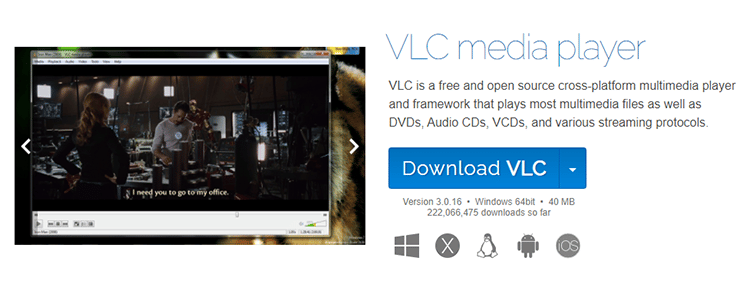
You can download and use VLC for free. If you love the software, the platform encourages you to make a donation to help the non-profit organization continue to make improvements to its software.
What is Video Compression Software?
Video compression software is a tool that allows you to reduce the size of any of your video files by manipulating their format, codec, GOP, resolution, frame rate, etc.
This type of tool is essential for many reasons. For example, phones and cameras generally shoot bit rates that are much higher than what the internet can handle.
So when sending your content via the internet, you’ll find that some applications will outright refuse to send the file. In the case of social media, the video file is auto-compressed, which results in a significant loss of quality.
Another reason why you need video compressor software like the ones mentioned here is that with the fast growth of UHD 4K DSLRs and 8K, drones, action cameras, and smartphones, shooting high-quality video is now easier than ever before.
But, this often comes at the cost of sacrificing a lot of storage space. For example, a simple 10-minute 4K video shot on an iPhone 11 takes up to 3.9GB, which is insane!
That’s why there’s a huge need to reduce file size without losing quality.
Here are a few other reasons why you might need a video size reducer:
- You want to send/transfer/share a large video on SMS/email
- You want to send videos larger than 8MB on Discord
- You want to prepare video presentations and optimize their size for easier sharing, storage, and playback
- You want to enhance an Instagram video that looks blurry
- You want to free up your phone or disc space
Types of Video Compression Software
Video compression software comes in different forms, and below we take a look at some of the various types of compressor tools available to choose from.
- Downloadable Software: A few of the options here are designed to be downloaded to your device and installed for use.
- Cloud-Based Applications: Some of the software tools mentioned in this article are cloud-based video compressors.
- SaaS Software: Software as a Service is a subset of cloud-based apps, but it’s important to note that not all SaaS models are cloud-based, and some products may be developed on local terminals and then delivered to cloud-based servers.
What Features to Look For in Video Compression Software
Listed below are some of the important features to look for in video compressor software tools:
1. Usability: Make sure you choose an app that is simple to learn and easy to use so you cut the learning curve short.
2. Free Trial: A great way to make sure the video compression software you choose is a great fit for you is by signing up for a free trial before committing to a paid plan.
3. Picture quality: We know compressing videos is an art of balance. Each time you compress the video, you reduce the picture quality. However, excellent encoders like x265 and x264 can help us shrink the video size to around 90% of the original without causing visible quality loss.
Increasing the length of GOP can also help you to reduce the video file size without affecting the quality. Thus, make sure you’re using a video compressor that supports x265 or other newer encoders and lets you adjust the length of GOP.
4. Advanced controls: This is a major criterion for advanced users choosing the best video compressor. The tool that lets you control the frame rate, resolution, bitrate, audio codec, and other encoding settings can help you prevent noticeable picture quality loss while maximizing the size of the video.
5. Supported Formats: A good video compression application should support all major formats. This can ensure you’re able to compress whatever videos you have, be they GoPro 240FPS video, 4K/8K DJI drone footage, or HEVC iPhone footage. And the after-compression files can be played and shared on all mainstream platforms and devices.
6. Performance: A speedy and stable video compressor can save you lots of time and effort. The tool that supports level-3 GPU acceleration and the utilization of the multi-core processor usually performs faster and is more stable than others that don’t.
To compress a video, the video compressor needs to review every single frame in a video and then group similar pixels into blocks. This involves the calculation and process of a sheer amount of data. And many video compressor software only uses CPU to achieve the job which might lead to some errors, 2 of the most annoying ones are slow response speed and CPU usage spiking to over 90%.
How to Compress a Video Step-by-Step
Want to know how to compress videos without visible quality loss whether online video compressor, on mobile, or using a computer?
Here’s a quick step-by-step guide to show you how you can compress your video files using a tool like our number one recommended video compressor, VideoProc:
Step #1: Import a video to the video compressor platform (in this case, VideoProc).
On your VideoProc dashboard, click Video > +Video to choose a file from your computer.
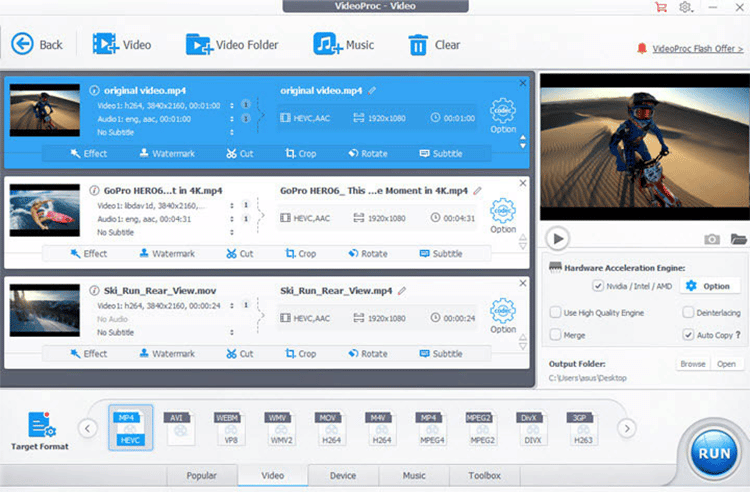
Step #2: Compress the video.
Next, compress the video to a smaller size while maintaining its maximum quality by re-encoding it with H.264/AVC or H.265/HEVC.
To do this, open Target
Format > General Profiles, Select H.264 MP4 or HEVC MP4.
H.264/AVC is the most recommended output codec since it has excellent compression efficiency and is compatible with all major platforms, software, and devices.
Suppose you’re sharing the video on YouTube, Vimeo, or other platforms that support HEVC, then it’s better to choose HEVC MP4 as the output format. This can help you reduce the video file size by over 90%.
Tips:
It’s easy to manipulate the output video file size by adjusting the codec settings. To do so, click on the codec Option button and then decrease the resolution/bitrate/frame rate.
Suppose you need to compress videos for editing, then it’s suggested to change the GOP length to 30 or smaller.
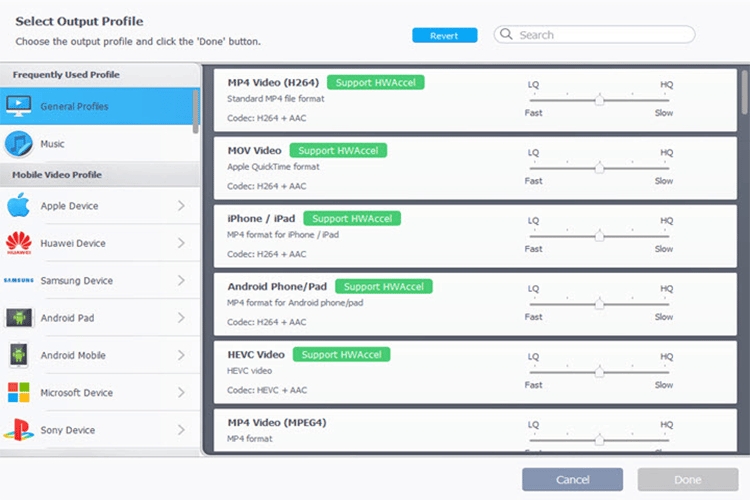
If your video is too long or if there are any redundant parts in the footage, simply use the editing bar to cut, trim, split, etc. so you’re left with a higher quality compressed video result.
Step #3: Export the video.
Now that your video has been compressed successfully, you can export it to any folder on your device by browsing to choose a folder in which to save the compressed video.
If your video is too long or if there are any redundant parts in the footage, simply use the editing bar to cut, trim, split, etc. so you’re left with a higher quality compressed video result.
Step #3: Export the video.
Now that your video has been compressed successfully, you can export it to any folder on your device by browsing to choose a folder in which to save the compressed video.
Video Compression Software Summary & Top Picks
There you have it: A comprehensive selection of the best video compressor tools on the market as selected by my team after hours of thorough research.
When selecting a video compressor there are a few things to consider including the number of formats supported, video editing functionality, operating systems supported, overall costs, video quality preservation features, number of devices supported, mobile compression functionality, availability of a free trial for premium compressors, and the speed of compressions.
Here Are My Top Picks for the Best Video Compression Software:
VideoProc Converter
Compress all of your video quickly and easily with GPU accelerated technology




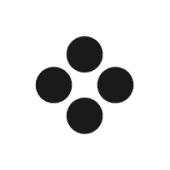
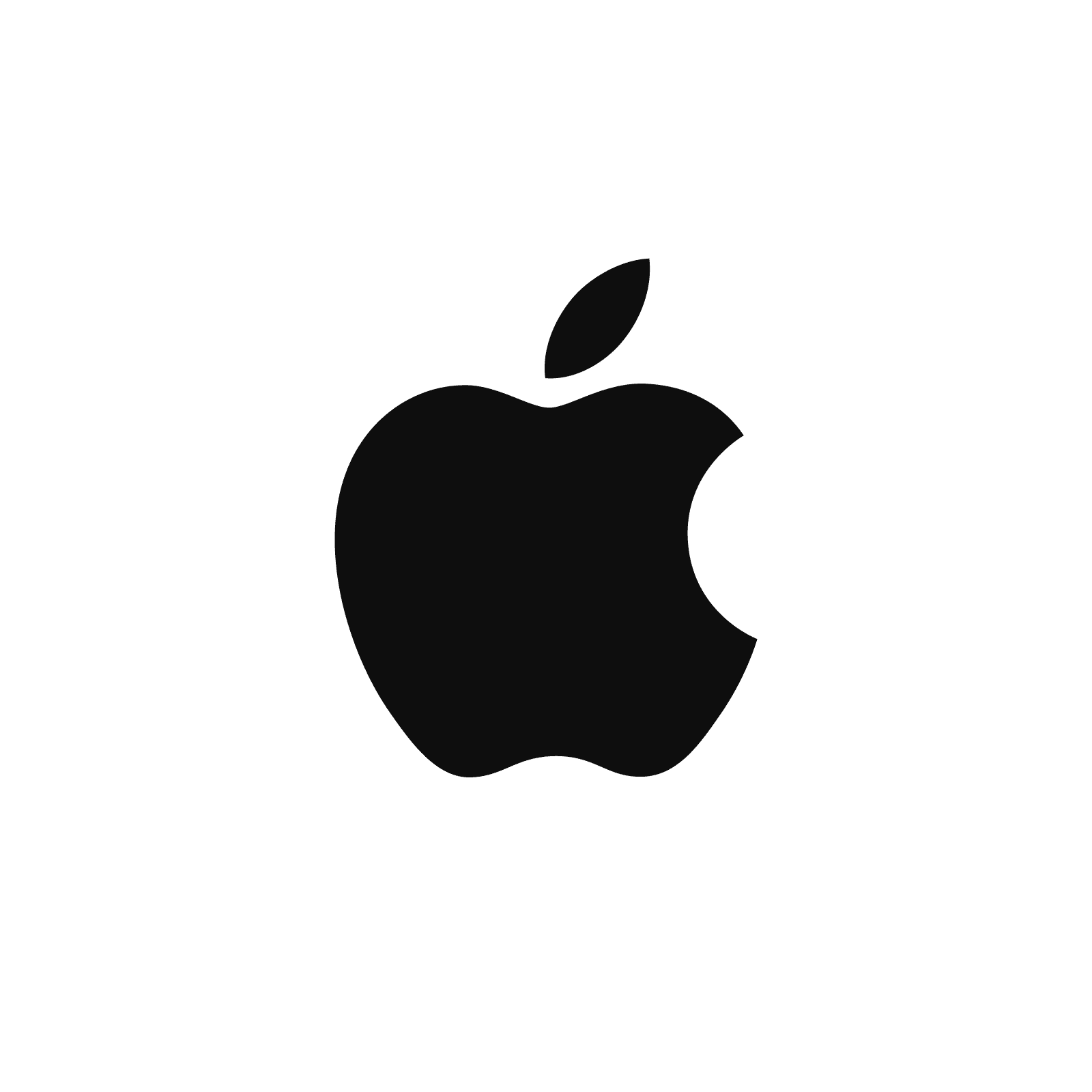
All YouTubers should read this before chosing a compression app. Simple, straightforward, indepth knowledge and detailed enough for most of us out here.
This has got to be one of the most helpful blogs out there. Straight to the point, easy to follow, not wasting our time with unnecessary commentary. Thank you SO MUCH.
Glad it helped!
Such a useful blog, I’ve learned a lot about how to select a perfect video compressor for myself.
The section ”What Features to Look For in Video Compression Software” is perfect, and summarized very well, it avoids me to waste time choosing the right video compressor for me! Thank you very much, Ron.